Configure SASE for SIM
![]() For supported software information, click here.
For supported software information, click here.
When using traditional solutions for IoT and mobility projects, service providers face many challenges to provide enterprises with private mobility that offers both an optimal user experience and data privacy to enterprises. Some of these challenges include:
- Dependency on software clients to access internal applications from outside the enterprise premises. This dependency causes security issues, inconsistent application experience, and operational complexity for the IT team, which has to manage the various software clients.
- Most IoT devices are black-box systems, so they do not allow the installation of software clients and agents, which leads to security gaps.
- Legacy VPN concentrator technologies cannot provide effective segmentation and instead provide access to the entire network, thus increasing overall risk to the organization.
- Many enterprise IT teams cannot monitor network activity when devices are outside the enterprise network and are not connected to the VPN.
The Versa Operating SystemTM ( VOSTM ) SASE for SIM allows organizations to deploy SASE in a flexible manner. SASE for SIM requires minimal infrastructure change and seamlessly fits into the existing networks of mobile network operators (MNOs) by adding a SASE domain. SASE for SIM allows seamless remote access to corporate data and applications while protecting against cyber attacks and threats.
SASE for SIM is a clientless solution that helps secure SIM-enabled IoT and user devices connected over 2G, 3G, 4G, and 5G networks. To provide network security, SASE for SIM authenticates and authorizes devices using the unique international mobile subscriber identity (IMSI). It provides zero-trust connectivity for SIM-enabled devices connecting to internet or SaaS applications, and to applications hosted by an enterprise in data center, private cloud, or virtual private cloud instances of public cloud providers. SASE for SIM offers password-less authentication to identify users and to enforce zero-trust policies. SASE for SIM provides a full security suite that includes antivirus, intrusion detection system (IDS), intrusion prevention system (IPS), antivirus, SSL decryption, and URL filtering.
This article provides an overview of SASE for SIM, and it describes how to enable SASE for SIM on Concerto, how to configure device user groups, and users, and how to associate device groups with real-time protection and advanced security rules.
SASE for SIM Architecture
VOS SASE for SIM provides traffic segregation by using Versa Messaging Service (VMS) to identify tenants. VMS integrates with the Versa Concerto and Director orchestration provisioning systems and with Versa Analytics to provide private mobility services.
The following figure illustrates how SASE for SIM operates:
- Identify the tenant data that is received by gateways, which are configured by the mobile network operator or mobile virtual network operator (MVNO) provisioning systems.
- Versa SASE gateways map user traffic to an SD-WAN overlay or break it out locally after applying security policies.
- Obfuscate device information before sending it to the cloud.
- Use multitenancy to serve multiple customers over a single VOS instance.
- No requirement for a VPN client on the device.
- Support 4G, 5G, and WiFi mobility.

For mobile device users, SASE for SIM allows service providers to use the mobile SIM (IMSI) to authorize devices on a network, thus allowing clientless access to a company’s services and applications.
SASE for SIM Components
SASE for SIM uses the following Versa headend components :
- Versa Director
- Versa Concerto
- Versa Controller
- Versa Analytics
- VMS
You can integrate a service provider’s orchestration platform with Versa Director or Concerto. You perform the following on Concerto and Director to integrate with VMS:
- Configure a VMS connector from a Director node. For information, see Configure a VMS Connector.
- Perform VMS-related tenant onboarding from Concerto.
- Configure users and user groups for tenants on Concerto or Director nodes, which then share the group, tenant, IMSI (user ID), and solution tier information with VMS.
Versa Analytics analyzes logs and events and provides reports and analytics for SASE for SIM events shared by VMS. The following are the types of VMS events:
- Activities—Start, stop, and update events for each IMSI-to-IP address combination
- Exceptions—Errors that occur while processing data for orchestration, accounting, and Kafka
VMS integrates with Versa Controller to connect to a VOS device over an IPsec tunnel and for configuration of an Analytics application delivery controller (ADC).
VMS integrates with other Versa components for SASE for SIM as follows:
- Concerto or Director nodes—For user, tenant, or group orchestration
- VOS devices—VMS shares the following information with VOS devices:
- IMSI-to-IP address mapping information that it receives from RADIUS server or Kafka connector
- Tenant and group information from Concerto or Director nodes
- Controller—To connect to VOS over IPsec tunnel and for the Analytics ADC configuration
- Analytics nodes—For logging
Director and Concerto nodes share the IMSI details of a tenant with VMS. VMS shares the IP address allocated by the private gateway with a mobile device along with the IMSI information to the service provider’s AAA proxy server. It then receives the IMSI-to-IP address information from the AAA proxy server through AAA accounting-start and accounting-stop messages, which it distributes to all subscribed SASE gateways and VOS devices. VOS devices use this information, along with the policy configuration for each group and tenant, to apply traffic-steering policies for SD-WAN, security, SSE, and SASE services.
SASE for SIM Flow
This section describe the SASE for SIM flow in a service provider environment.
- Service provider on-boards tenant.
- Service provider or tenant orchestrates the IMSI (user ID), IMEI, group, and solution-tier information using Concerto.
Information flows between the AAA proxy and the VMS node:
- End user device attaches to a packet gateway via a mobile attach, which is an identity service to share information.
- Packet gateway assigns an IP address to the device.
- Packet gateway sends accounting start messages, containing the current IP address and IMSI, to the AAA proxy, which shares it to VMS.
- VMS maps the IMSI or IP address to tenants.
- VMS send the information from Concerto/Director and AAA (Radius or Kafka) to VOS.
Traffic travels from the end user device to a Versa SASE gateway:
- End user traffic goes through the service provider's infrastructure and reaches the Versa SASE gateway, which maps traffic to the tenant based on the information provided by VMS.
- Traffic traverses the tunnel virtual interface (TVI) interface and reaches the virtual router (VR).
- Traffic reaches the service provider network, and is then directed to the internet or direct internet access (DIA) depending on the traffic policy.
Enable SASE for SIM
To enable SASE for SIM for a tenant:
- Go to the Tenants dashboard screen.

- Click + Tenant to add a tenant or click the Edit icon to update an existing tenant. The Create/Edit Tenant window displays, and Step 1, General, is selected.

- In Select Services, click Security Service Edge (SSE) and SASE-for-SIM. Note that you must select Security Service Edge (SSE) to enable SASE for SIM.
- For information about configuring other parameters, see Configure SASE Tenants.
- Save the changes.
Add SASE for SIM Device Groups and Devices from Concerto
You can create and manage groups of mobile devices and (in Releases 12.2.1 and later) wireline devices in a private mobile network. You then add mobile and/or wireline devices and associate these devices with groups. The devices and device groups that you create are automatically published to Versa Director, which publishes the information to VMS.
Add a SASE for SIM Device Group
You add a device group for SASE for SIM.
Note that the following groups are configured and displayed by default, and you cannot modify or delete them:
- VSPA-Default—Versa Secure Private Access (VSPA) service provides access to the internet and public clouds for employees working in branch offices, home offices, and remotely. It also provides secure access to the internet for service provider users.
- VSIA-Default—Versa Secure Internet Access (VSIA) service allows a distributed workforce to securely access private data centers and private clouds from branch offices, home offices, and anywhere else. It also provides secure access to private enterprise resources for service provider users.
- VSIA-VSPA-Default—Combination of VSIA and VSPA. It provides secure access to the internet and private enterprise resources for service provider users.
If you provision a device user without associating the user with a group, the user is provisioned to the default group associated with your license tier. You can also add custom device groups.
To add SASE for SIM device groups:
- Go to Configure > Secure Services Edge > SASE for SIM.

The SASE for SIM screen displays.

- Select the Groups tab.
- Click + Add Group, and the enter information for the following fields in the Add Group screen.

- Enter a name for the group in the Group Name field.
- In the Product Tier field, select a tier:
- VSIA
- VSPA
- VSIA and VSPA
For more information, see View Subscription Information.
- Click Add.
Add a SASE for SIM Mobile Device
- In the SASE for SIM screen, select the Mobile Devices tab (in Release 12.1.1, this tab is called Devices).

- Click Add Device. The following options display.

- To add a single device, click Add Single Device. The Add Single Device screen displays. Enter information for the following fields.
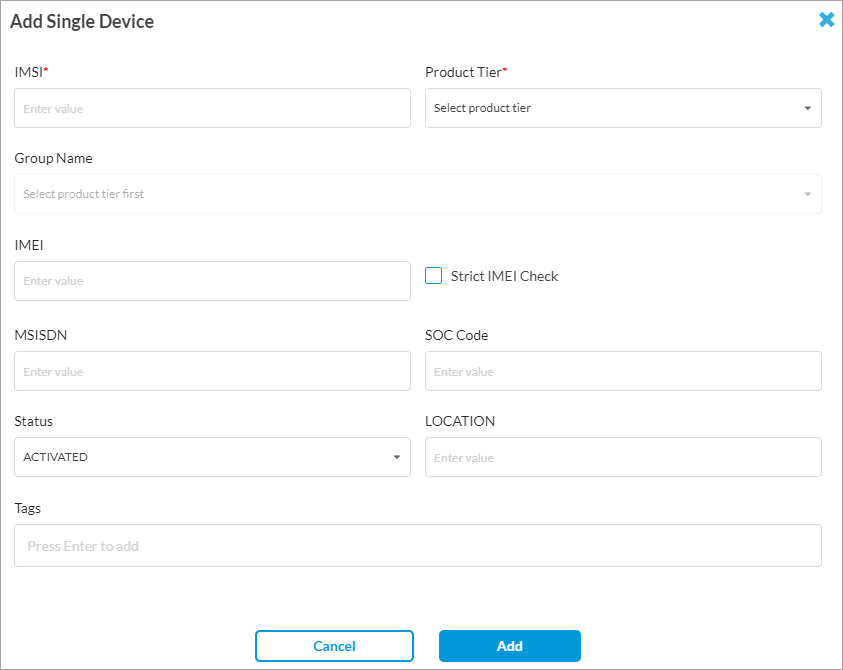
Field Description IMSI Enter the IMSI of the device that SASE for SIM uses to authorize devices in a network. Product Tier Select a product option:
- VSIA—Provide secure access to the internet for service provider users.
- VSPA—Provide secure access to private enterprise resources for service provider users.
- VSIA and VSPA—Provides both VSIA and VSPA access.
Group Name Select a device group for the device. You can add a device or user to multiple groups for a tenant or license tier. For more information, see Add a SASE for SIM Device Group, above. IMEI Enter the 15-digit International Mobile Equipment Identity (IMEI) number of the device. Strict IMEI Check Select to enable strict IMEI checking. For device lock-in or device verification, the VOS device validates the first 14 digits of the IMEI number for each request that it receives from the service provider interface (either RADIUS or Kafka). If the IMEI does not match, the user is not provisioned. This check prevents SIM activation from an unidentified device. MSISDN Enter the Mobile Station International Subscriber Directory Number (MSISDN), which is the phone number associated with a single SIM card and is the number to which you call or send an SMS message. SOC Code Enter the 12-bit System Operator Code (SOC) that identifies a service provider. A mobile station uses SOC along with System Identity (SID) to acquire or reject services offered by specific service providers. Status Select the status:
- Activated
- Suspended
Location Enter the location of the device. Tags Enter a tag and press enter to add the tag. - Click Add.
- To upload many devices, in the Mobile Devices tab, click Add Device and select Bulk Upload via File.
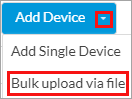
The Add Devices via Upload window displays.
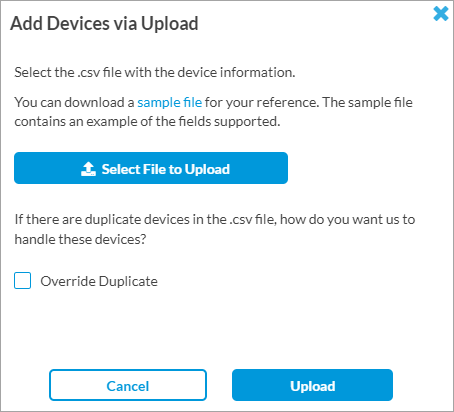
- Click Select File to Upload to upload a .csv file that includes information of devices. You can download a sample file from this window for reference.
- Click Override Duplicate to avoid uploading devices that are already added.
- Click Upload.
Add a SASE for SIM Wireline Device
Releases 12.2.1 and later.
You can add and monitor wireline devices and protect them from threats.
- In the SASE for SIM screen, select the Wireline Devices tab.

- Click Add Wireline Device (if no device is added) or Add Device (if there are existing devices). The following options display.
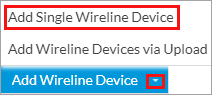
- To add a single device, click Add Single Wireline Device. The Add Single Device window displays. Enter information for the following fields.
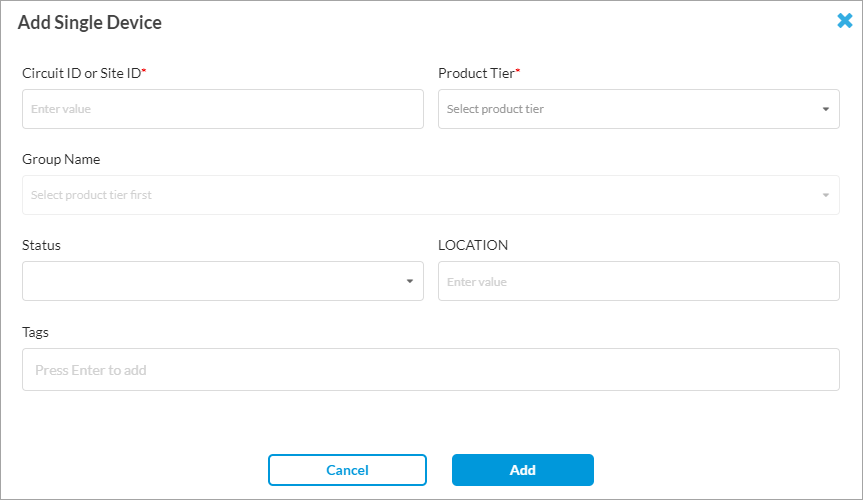
Field Description Circuit ID or Site ID Enter the unique identifier assigned to a specific wireline service circuit of your wireline device. Service providers use this identifier to track, manage, and troubleshoot individual lines or connections within their network. Product Tier Select a product option:
- VSIA—Provide secure access to the internet for service provider users.
- VSPA—Provide secure access to private enterprise resources for service provider users.
- VSIA and VSPA—Provide both VSIA and VSPA access.
Group Name Select a device group for the device. You can add a device or user to multiple groups for a tenant or license tier. For more information, see Add a SASE for SIM Device Group, above. Status Select the status:
- Activated
- Suspended
Location Enter the location of the device. Tags Enter a tag, and then press enter to add the tag. - Click Add.
- To upload many devices, in the Wireline Devices tab, click Add Wireline Device and select Add Wireline Devices via Upload.

The Add Wireline Devices via Upload window displays.

- Click Select File to Upload to upload a .csv file that includes information for the devices. You can download a sample file from this window for reference.
- Click Override Duplicate to avoid uploading devices that are already added.
- Click Upload.
Associate Device Groups with Rules
You can associate SASE for SIM device groups with Internet Protection and Private App Protection rules. The section describes how to associate private mobility device groups with an internet protection rule.
To add SASE for SIM device groups to an internet protection rule match criteria:
- Go to Configure > Real-Time Protection > Internet Protection.
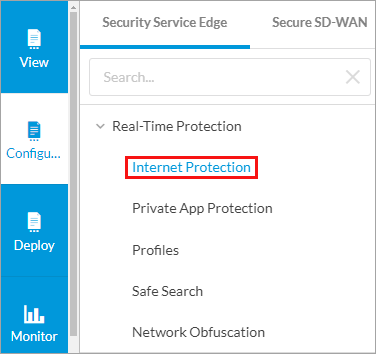
The Internet Protection Rules List screen displays all configured internet protection rules.

- Click + Add to create a rule. The Create Internet Protection Rule screen displays.
- Select Step 2, User Groups.

- Click Customize under User Device Groups. The following screen displays the default and custom groups. For more information, see Add a SASE for SIM Device Group, above.

- Select the device groups to include in the match list, or type the name of a device group in the search box and then select it from the search results.
- For information about configuring other parameters, see Configure SASE Internet Protection Rules.
- Click Submit in the Review and Deploy screen.
For information about associating device groups with a private application protection rule, see Configure SASE Private Application Protection Rules.
Supported Software Information
Concerto Releases 12.1.1 and later support all content described in this article, except:
- Release 12.2.1 allows you to add wireline devices.
