View Subscription Information
![]() For supported software information, click here.
For supported software information, click here.
Service provider administrators can view subscription information for tenants that are using the Secure Service Edge (SSE) service. Enterprise administrators can view SSE subscription information for their tenant organization and for any subtenants belonging to the tenant that are using the SSE service. Subscription information is only available for tenants who have user-based subscription services. For information about configuring the number of users of SSE services, see Configure SASE Tenants.
SSE has three types of license subscriptions:
- Versa Secure Internet Access (VSIA) only
- Versa Secure Private Access (VSPA) only
- VSPA and VSIA bundle
Subscription information is available in two scopes:
- Globally, that is, for all tenants
- Per tenant
Note: The subscription information data that is displayed is taken from Versa Analytics. To view the subscription information, Versa Analytics must be installed and running.
View Subscription Information for All Tenants for a Service Provider
To view subscription information for all tenants that belong to a service provider:
- Log in as service provider administrator.
- Go to Subscriptions > SSE User Based Subscriptions.
The main pane displays the following subscription information for all tenants.

Field Description Show Filter Bar (For Releases 12.1.1 and later.) To apply a filter, click Show Filter Bar to display the filter bar and then follow the steps below.
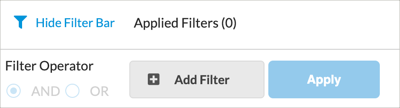
- In the Add Filter drop-down list, select a filter match criterion.
- VSPA
- VSIA
- VSPA & VSIA
- Compliant
- Non-Compliant
- License End Date
- If required, select additional match criteria.
- If you selected two or more criteria, click AND or OR to indicate the logic type to apply to the criteria.
- Click Apply to apply the filter.
Filter (For Releases 11.4.1 and later.) Click the
 Filter icon to filter the results by Solution, Compliance, and License End Date.
Filter icon to filter the results by Solution, Compliance, and License End Date.

Click Save to save the filter settings.
Tenant Name of the tenant. Click the down arrow to view the license information for subtenants. Solution Services for which the tenant has licenses. Total Licenses Number of licenses configured for this tenant. Used Licenses Number of licenses that have been used at the end of the previous month. License End Date Date on which the license expires. Compliance Whether the tenant's license usage is within the configured parameters or has exceeded the configured parameters. If a tenant has exceeded the configured parameters, this column indicates that the tenant is not in compliance and displays a non-compliance message. - Click Generate Report to create and download a report in CSV format showing the subscription information for all tenants.
View Subscription Information for an Enterprise Tenant and Its Subtenants
To view subscription information for an enterprise tenant and all its subtenants:
- Log in as Enterprise administrator.
- Go to Settings > Subscriptions > Security Service Edge.
- You can view subscription usage data by month or by year. The landing page always show the current month's usage. Click the View By option to select the different usage modes. Note that for yearly usage information, only the last 12 months of license usage display.

The tenant's licenses display, along with the usage data for the tenant over the selected time period.

The example above shows the following:- Tenant is subscribed to three licenses: VSIA, VSPA, and VSPA & VSIA bundle.
- Current status of each license.
- Percentage of available licenses that have been used. Each unique user consumes one license, no matter how many times that user logs in over a given time period.
- Number of available licenses that have been used.
- Number of unauthenticated users of the license. VSPA allows only authenticated users, so for this license, the Unauthenticated Users field is blank.
- Click each license pane to display subscription information. For example, following screen shows the details for the license, including how many unique users used the license over the selected time period.

- If you select the View by Year option, a graph displays the number of total licenses and the number of used licenses for the last twelve months.

- Click the Generate Report button to create a report that contains the data currently displayed on the screen.

- If no license information is available for the time period, a message displays.

View Gateway Capacity for a SASE Tenant
For Releases 12.1.1 and later.
When you configure a SASE tenant, you assign one or more gateways to the tenant. For each gateway, you provision the amount of available bandwidth. regardless of whether the tenant's subscription is user-based or bandwidth-based. For more information, see Configure SASE Tenants.
To view the provisioned bandwidth for each gateway on which the tenant has been onboarded:
- Go to Subscription > SSE Gateways Capacity Report.
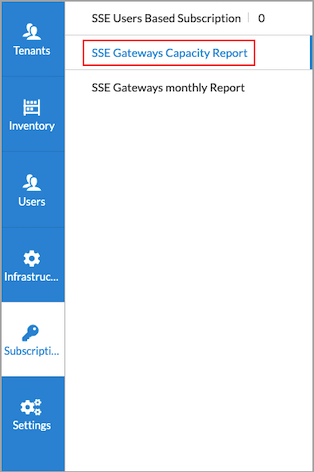
The Capacity Report screen displays the following information.

Field Description Tenant Name of the tenant. Provisioned Bandwidth Amount of bandwidth the service provider has provisioned for all tenants on a given gateway, in Mbps. The column is blank if no bandwidth has been provisioned for a tenant on the gateway. The screenshot above shows that for USA-West-Gateway-2, the service provider has provisioned 2,343 Mbps of bandwidth for Tenant8 and has not provisioned bandwidth for any other tenant. For USA-East-Gateway-1, the service provider has provisioned 300 Mbps for tenant ACME5 and 200 Mbps for tenant ACME10, for a total of 500 Mbps of bandwidth on the gateway.
Subscribed Bandwidth Amount of bandwidth the service provider has subscribed to (purchased) for a given gateway. The screenshot above shows that the provider has subscribed to 2500 Mbps of bandwidth each for gateways USA-West-Gateway-2, USA-East-Gateway-1, and USA-West-Gateway-1. Available Bandwidth Amount of bandwidth available that can be provisioned to tenants for a given gateway. The available bandwidth is 2500 Mbps. The screenshot above shows that the USA-West-GW-2 is provisioned with 2,500 Mbps bandwidth and has allocated 2,343 Mbps of that bandwidth to Tenant8, leaving 158 Mbps of bandwidth available for other tenants.
Provisioned Tenants Number of tenants provisioned on a given gateway. Maximum Tenants Number of tenants that can be provisioned on a given gateway. The maximum number of tenants is 250. Available Tenants Number of additional tenants that can be provisioned on a given gateway. Provisioned Users (Group of Fields) - VSPA
Number of users provisioned for Versa Secure Private Access. - VSIA
Number of users provisioned for Versa Secure Internet Access. - VSPA & VSIA
Number of users provisioned for both VSPA and VSIA. Total Provisioned Bandwidth Total amount of bandwidth-based and user-based bandwidth provisioned for a tenant, in Mbps. - Click the
 Download CSV icon to download the report in .csv format.
Download CSV icon to download the report in .csv format. - Click the
 Refresh icon to refresh the contents of the report.
Refresh icon to refresh the contents of the report. - Click Select Columns to select which columns to display in the report.
Download Monthly Gateway Reports
For Releases 12.1.1 and later.
You can download a report that shows the monthly totals for bandwidth-based and user-based gateway provisioning for all tenants.
To download a monthly gateway report:
- Go to Subscription > SSE Gateways Monthly Report.

The following screen displays.

- Click the
 Download icon to download the report for a month.
Download icon to download the report for a month.
Supported Software Information
Releases 11.3.2 and later support all content described in this article, except:
- Release 11.4.1 adds support for filtering subscription information by Solution, Compliance, and License End Date.
- Release 12.1.1 adds support for viewing gateway capacity per SASE tenant and downloading monthly gateway reports; you can specify AND/OR logic when filtering subscription information by multiple criteria.
