Configure SASE Remote User Bandwidth Limits
![]() For supported software information, click here.
For supported software information, click here.
You can set the client bandwidth limits on Secure Service Edge (SSE) devices to prevent any traffic bandwidth misuse by users. You can set limits globally for all users, for a specific user ID, or for a user group in Concerto. This saves you the time you would need to configure thousands of devices.
The setting limits the bandwidth for each user per device. If a user connects using multiple devices—for example, a phone and a laptop—all devices are policed to the configured bandwidth configured setting. This configuration is done by enterprise administrators.
Note: You must configure the authentication profile before you configure the client bandwidth limits. See Configure SD-WAN User and Device Authentication.
To configure client bandwidth limits on an existing appliance:
- Go to Configure > Security Service Edge > Bandwidth Limits > Client Bandwidth Limits.

- The Client Bandwidth Limit Rules screen displays. If no rules are present, click Add Bandwidth Limit Rule.

The Client Bandwidth Limits workflow displays step 1, Users & Groups.

- By default, bandwidth limits are applied to all users, user groups and user device groups. To accept the default, click Next and skip to Step 7. Otherwise, continue to Step 4.
- To change the users and groups to include in the match list for your bandwidth limits, click Customize in the Users & Groups pane. The following screen displays.

- Click Selected Users to specify the users for the bandwidth limits. The following screen displays. The screen may appear differently based on your role.

Field Description User and Device Authentication Profile Select to choose a user and device authentication profile. User Groups tab (Group of fields)
Select the user groups to include in the match list using any of the following methods:
- Click the checkbox next to the user group name.
- Type the name of the user group in the search box and select it from the search results.
- Click Select All to select all user groups.
- + Add User Group
Click to add a user group profile. In the Add User Group window, enter a group name and a distinguished name (DN) in the fields provided, and then click Add.
To create a user group, see Configure User and Device Authentication.Users tab (Group of fields) Select the users to include in the match list using any of the following methods:
- Click the checkbox next to the user name.
- Type the name of the user in the search box and select it from the search results.
- Click Select All to select all users.
- + Add User
Click to add a user profile. In the Add User window, enter a username and the user's work email in the fields provided, and then click Add. - Click Next. The following screen displays.
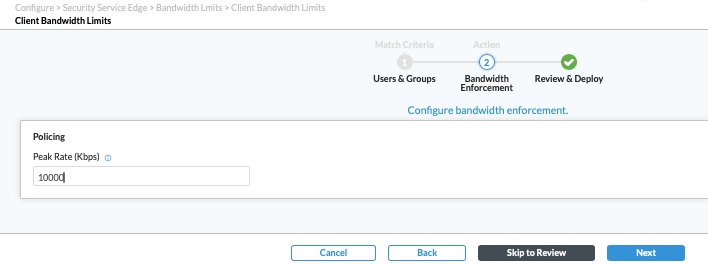
- Enter the peak rate in Kbps in the Bandwidth Enforcement Policing screen, like 10000 Kbps, then click Next.
- Enter a name for the bandwidth enforcement rule. Optionally, you can enter a description and tags for the rule.
- Click the Rule is Enabled slider to enable the rule.

- Review the configuration. Click the Edit icon for any section you want to change.
- Click Save. A message confirms the rule is saved, and the list of rules displays.

- To view and prioritize rules, click the checkbox next to the rule name to select it, and then click Reorder to move the rule up or down up in the list. The Configure Rule Order popup displays.

- Select an option, and then click Move. Rule reorder options include moving the rule first, last, or to a specific placement in the rule list. Rules are evaluated from top to bottom. For example, if you have 100 users and two policy rules (one has a user group with specific bandwidths, and the other is all users with another bandwidth set), then if you move the default rule to the top, it will not allow any special bandwidth rules for any policies.
Supported Software Information
Releases 12.2.2 and later support all content described in this article.
