Setting an SSH Default User
![]() For supported software information, click here.
For supported software information, click here.
Versa Director and customer premise equipment (CPE) devices come with a default user, named admin, to SSH in to the device. Versa Networks recommends that you change the default SSH username for security reasons. The SSH Default User feature allows you to change the SSH default user for a device. When you configure an SSH default user, the admin user login is disabled by default, and you can use the new SSH default user to login to the device.
Configure the SSH Default User on an Existing Device
To configure the SSH Default User on an existing device:
- In Director view, select the Administration tab in the top menu bar.
- Select Appliances in the left menu bar.
- Click the
 Configure SSH Default User icon in the SSH Default User column for the device.
Configure SSH Default User icon in the SSH Default User column for the device.

- The SSH Default User popup window displays.
- To select an existing user as the SSH default user:
- In the SSH Default User field, select the user's username.

- In the Password field, enter a password for the user.
- Click OK.
- In the SSH Default User field, select the user's username.
- To create a new user as the SSH default user:
- In the SSH Default User field, select + Add New.

- In the Add System User popup window, enter information for the following fields:
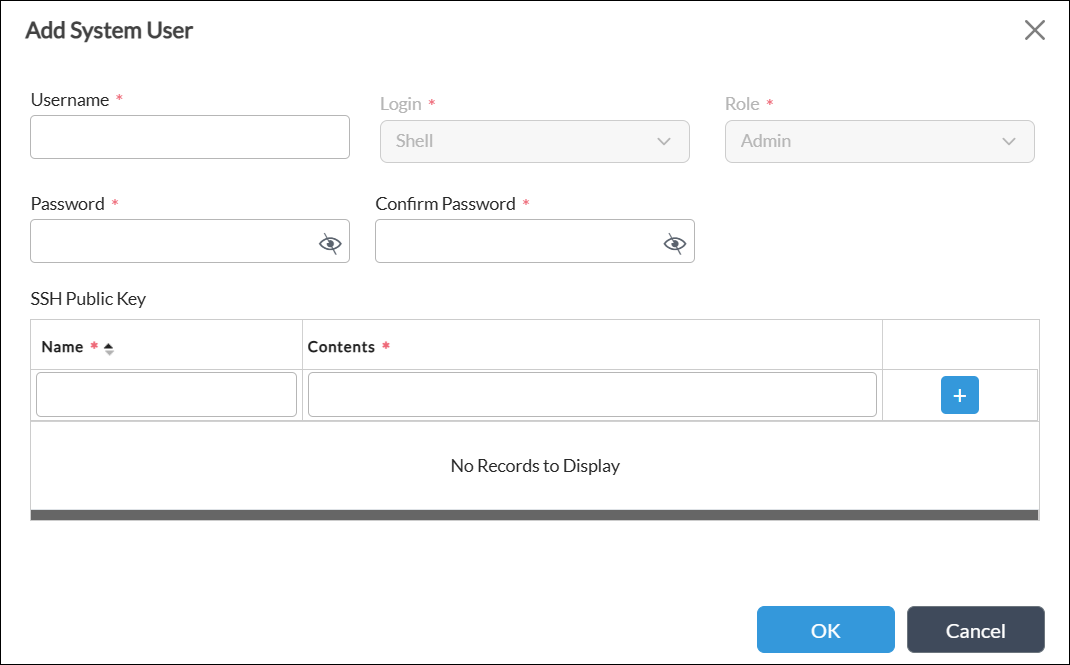
Field Description Username (Required) Enter the username. Login (Required) This field is selected automatically and not editable. Role (Required) This field is selected automatically and not editable. Password (Required) Enter a password for the user. Confirm Password (Required) Confirm the password. SSH Public Key Enter the SSH details, and then click the
 Add icon. You can configure multiple SSH public keys for a user.
Add icon. You can configure multiple SSH public keys for a user.- Name (Required)
- Content (Required)
- Click Ok.
- In the SSH Default User field, select + Add New.
- To verify the default user:
- In Director view, select the Configuration tab in the top menu bar.
- Select Devices > Devices in the left menu bar.
- Select a device in the main pane. The view changes to Appliance view.
- Select the Configuration tab in the top menu bar.
- Select Others > System > Appliance User Management > System Users. The default user is marked with the
 default SSH user icon.
default SSH user icon.
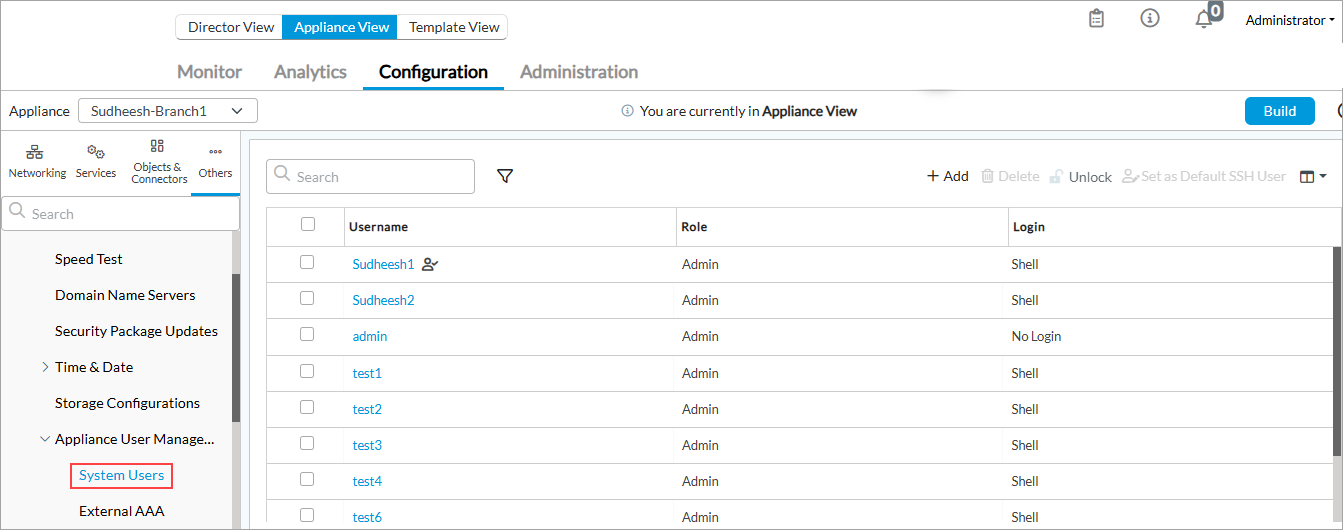
- To set another user as the SSH default user, select the user and click the
 Set as Default SSH User icon.
Set as Default SSH User icon.

Configure the SSH Default User on a New Device
You can add a default user for a new device using the device workflow. After you deploy the device workflow, the user is updated on the device during ZTP after the device is onboarded.
To configure an SSH default user on a new device:
- In Director view, select the Workflows tab in the top menu bar.
- Select Devices > Devices in the left menu bar.
- Select a device in the main pane.
- Click step 1, Basic. In the SSH Default User section, enter the username and password for the SSH user.and

- Click Step 5, Review, and then click Deploy to deploy the device workflow. For more information, see Configure Basic Features.
Delete the Default Administrator User
Versa Director has a default Administrator user in the ProviderDataCenterSystemAdmin role. Versa Networks recommends that you delete this user, named Administrator, and create a different user for security reasons. Before you can delete the default Administrator user, you must first create another user with the same role. To create a new user, see step 6 in the Configure the SSH Default User on an Existing Device section above.
To delete the default Administrator user:
- In Director view, select the Administration tab in the top menu bar.
- Select Director User Management > Provider > Users. Select the Administrator user and click the
 Delete icon.
Delete icon.

Configure the SSH Default User on Director
You can disable the default SSH admin and Administrator users after creating a new user on the Director node.
For new deployments:
As part of the startup script, user gets the following prompt to create an SSH user, after which the default user (admin and Administrator) login is disabled.
admin@versa-director:/opt/versa/vnms/scripts$./vnms-startup.sh ------------------------------------------------------------ Please set the default ssh user and password ------------------------------------------------------------ Enter username: ssh_user1 Enter password: ------------------------------------------------------------
For existing deployments:
- Users can run the startup script to set, delete, or re-enable the SSH default user on Director:
admin@versa-director:/opt/versa/vnms/scripts$ sudo ./setDefaultSshUser.sh -h
Script for setting up Default ssh user for Versa Director.
1) --set-default-ssh-user:
To set default ssh user and disable admin and Administrator login
2) --delete-ssh-user:
Deletes an ssh user
3) --reset-to-default-director-user:
re-enable login for admin ssh user
- To set an SSH default user and disable admin and Administrator login on the Director, issue the --set-default-ssh-user command.
admin@versa-director: /opt/versa/vnms/scripts$./sudo./SetDefaultSshUser.sh --set-default-ssh-user
For example:
admin@versa-director:.../vnms/scripts$ sudo ./setDefaultSshUser.sh --set-default-ssh-user Please enter the default SSH username username: user1 Please enter the password for default SSH user password: Successfully updated user1 as default ssh user Disabled admin and Administrator ssh login
- To delete any other SSH user other than admin and Administrator user, issue the --delete-ssh-user command. By default, admin and Administrator users are disabled after resetting the new user as the SSH default user.
admin@versa-director: /opt/versa/vnms/scripts$./sudo./SetDefaultSshUser.sh --delete-ssh-user
For example:
admin@versa-director:.../vnms/scripts$ sudo ./setDefaultSshUser.sh --delete-ssh-user Please enter the ssh user to delete Enter username: user1 User 'user1' has been deleted.
- To reset default SSH Director user back to admin, issue the --reset-to-default-director-user command. It is recommended to have a different user as the SSH user.
admin@versa-director: /opt/versa/vnms/scripts$./sudo./SetDefaultSshUser.sh --reset-to-default-director-user
For example:
admin@versa-director:.../vnms/scripts$ sudo ./setDefaultSshUser.sh --reset-to-default-director-user Enabled admin ssh user login.
Supported Software Information
Releases 22.1.4 (Service Release dated 2025-02-08) and later support all content described in this article.
