View References to SASE Profile Objects
![]() For supported software information, click here.
For supported software information, click here.
You can view all references to any SASE object for real-time protection profiles from other levels of the configuration hierarchy. An object reference shows all of the locations in the hierarchy in which the object is used. This helps you decide where to propagate changes that you make to an object and allows you to choose which versions of an object should be updated with the newer version.
You can view the object references for the following real-time protection profiles:
Note: In Release 12.2.2, the Secure Web Gateway (SWG) tab was renamed Filtering Profiles and a new Malware Protection & IPS tab was added. Some subtabs under these tabs were moved, as shown below.
- Real Time Protection Profiles
- Filtering Profiles (In Releases 12.2.1 and earlier, Secure Web Gateway (SWG))
- URL Filtering
- DNS Filtering
- IP Filtering
- File Filtering
- Malware Protection & IPS (New tab in Release 12.2.2)
- IPS
- IPS Override
- Malware Protection
- Data Loss Prevention (DLP)
- DLP Profiles
- DLP Rules
- Data Protection Profiles
- Data Patterns
- Cloud Access Security Broker (CASB) Inline
- CASB Profiles
- Constraint Profiles
- Remote Browser Isolation (RBI) Profile
- Advanced Threat Protection (ATP) Profile
- Filtering Profiles (In Releases 12.2.1 and earlier, Secure Web Gateway (SWG))
- Advanced Security profiles
- Data Loss Prevention (DLP)
- DLP Profiles
- DLP Rules
- Data Protection Profiles
- Data Patterns
- CASB Profiles
- Advanced Threat Protection (ATP) Profiles
- User Profiles
- Domain Profiles
- Data Loss Prevention (DLP)
You can also view the object references for the following profiles:
- TLS Decryption
- Profiles and Connectors
- SaaS and IaaS Connectors
- Endpoint Information Profile (EIP)
- Quarantine Profile
- Forensic Profile
- Legal Hold Profile
- Notification Profile
- User and Device Authentication Profile
The following example shows how to view reference objects for a URL filtering profile:
- Go to Configure > Security Service Edge > Real-Time Protection > Profiles.
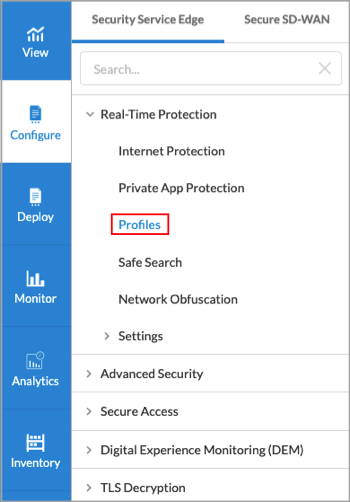
- In the Filtering Profiles > URL Filtering tab, select a profile name, and then click the
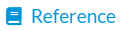 icon.
icon.

- The Reference Object screen displays all the objects that refer to the URL filtering profile.

- Click Close.
Supported Software Information
Releases 12.2.1 and later support all content described in this article, except:
- In Release 12.2.2, the Secure Web Gateway (SWG) tab was renamed Filtering Profiles and a new Malware Protection & IPS tab was added. Some subtabs under these tabs were moved.
