Upload PAC Files
![]() For supported software information, click here.
For supported software information, click here.
A proxy autoconfiguration (PAC) file defines how web browsers and other user agents can automatically choose the appropriate proxy server to fetch a given URL.
To upload a PAC file to a Concerto node:
- Go to Configure > Security Service Edge > Secure Access > PAC Files.
Note that in Release 12.1.1, the PAC Files folder is located at Configure > Security Service Edge > Settings > User-Defined Objects.
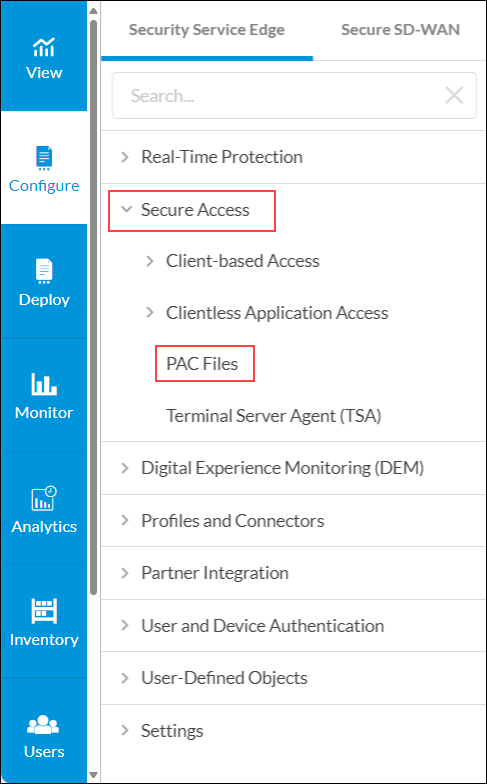
- The PAC Files screen displays the PAC files that are already uploaded. To find a particular file, use the search box.
- Click the
 Upload File icon to upload the PAC file to the Concerto node.
Upload File icon to upload the PAC file to the Concerto node.
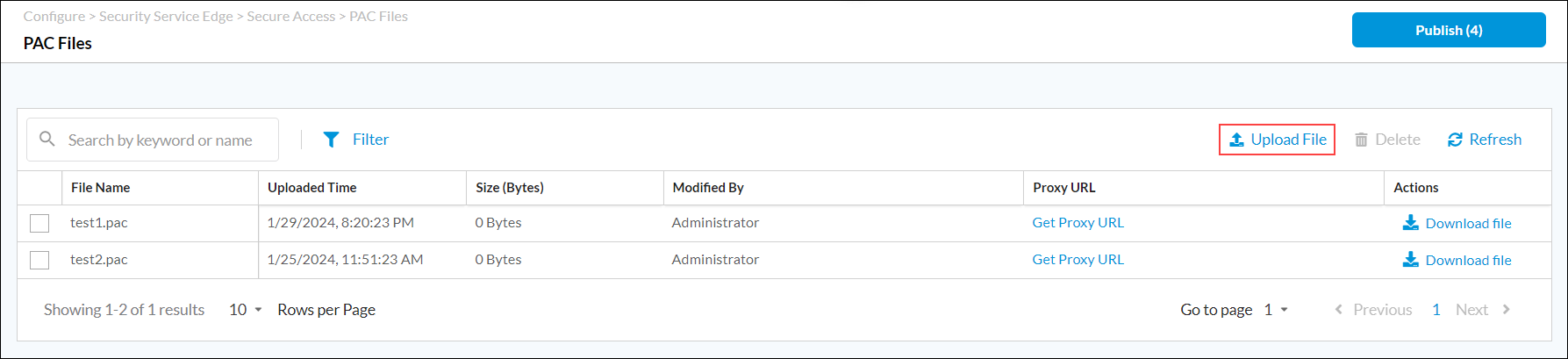
- Click Browse and choose a .pac file to upload for PAC configuration.

- Click Upload. The PAC Files screen displays the uploaded PAC file.
- Click the Get Proxy URL link for the PAC file to get the proxy URL for the proxy server.

Supported Software Information
Releases 12.1.1 and later support all content described in this article, except:
- Releases 12.2.1 and later, the PAC Files folder is moved under Security Service Edge > Secure Access.
