Publish SASE Gateways
![]() For supported software information, click here.
For supported software information, click here.
Versa SASE gateways add SD-WAN technology to SASE services. SASE gateways provide the following capabilities:
- SD-WAN overlay connectivity between branches and Versa Cloud Gateways (VCGs)
- Authentication of users, authorization of application access protected with ZTNA, and securing the enterprise network from external threats
- Optimization of the quality of experience (QoE) and direct access to cloud applications.
In addition to the services offered by a secure web gateway (SWG), SASE gateways offer SD-WAN capabilities between the branches and VCGs.
The SASE gateway service is available for Secure SD-WAN customers on Versa-hosted headend devices.
The screens in the Configure > SSE lifecycles include a Publish button, which you use to publish gateways. The publish action publishes (commits) a configuration to the gateways. When a user makes configuration changes on the portal, the changes are stored locally. The publish action triggers the pushing of the configurations to the gateways. On the Gateway Publish Status page, you can compare the versions of a published configuration and revert the published configuration to a previous version.
To publish gateways, or to compare the versions of, or revert, a published configuration, do the following. This procedure uses the Internet Protection Rules screen as an example.
- Go to Configure > SASE > Real-Time Protection > Internet Protection.

- Click the Publish button. The Publish status screen displays the publish status of all configured gateways.
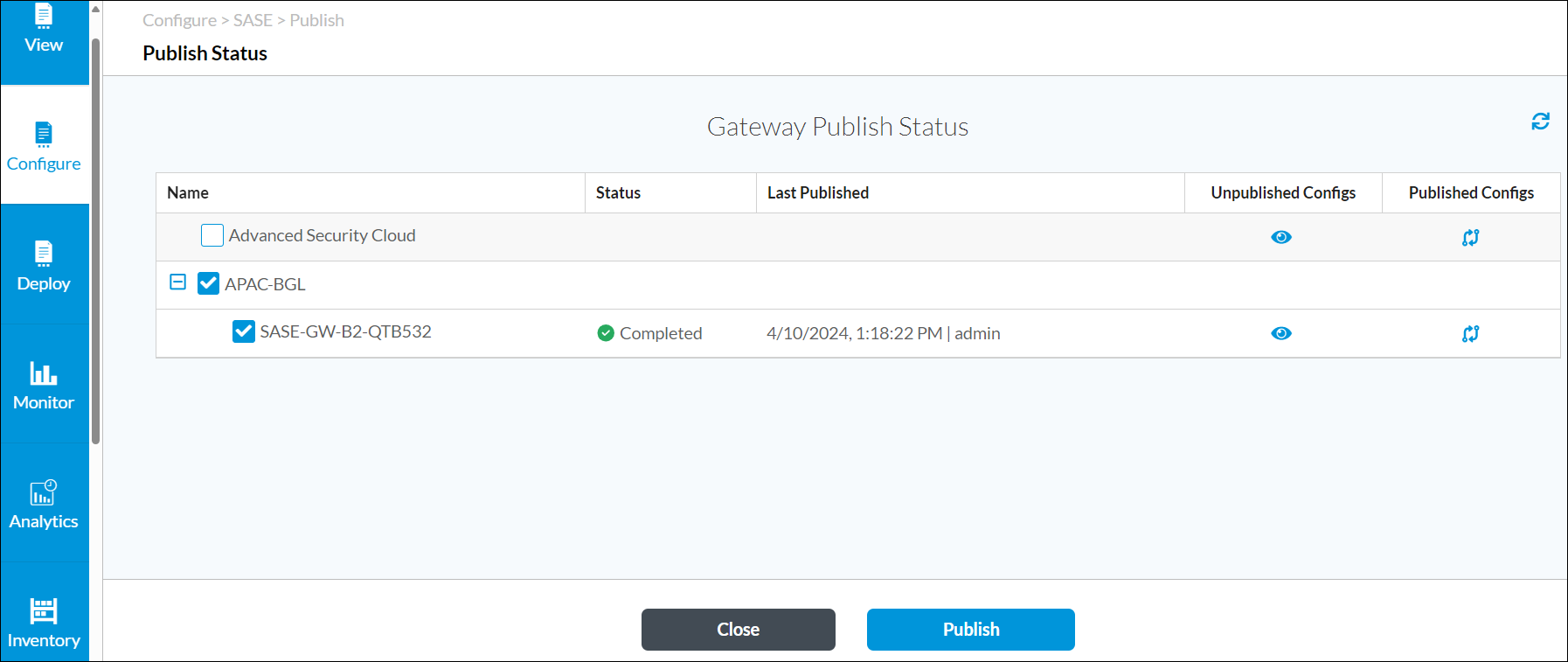
Field Description Name Name of the gateway. Status Gateway publish status:
- Completed
- Failed
- Need publication—Indicates that the SSE configuration was updated and that the gateway must be republished (for Releases 12.1.1 and later).
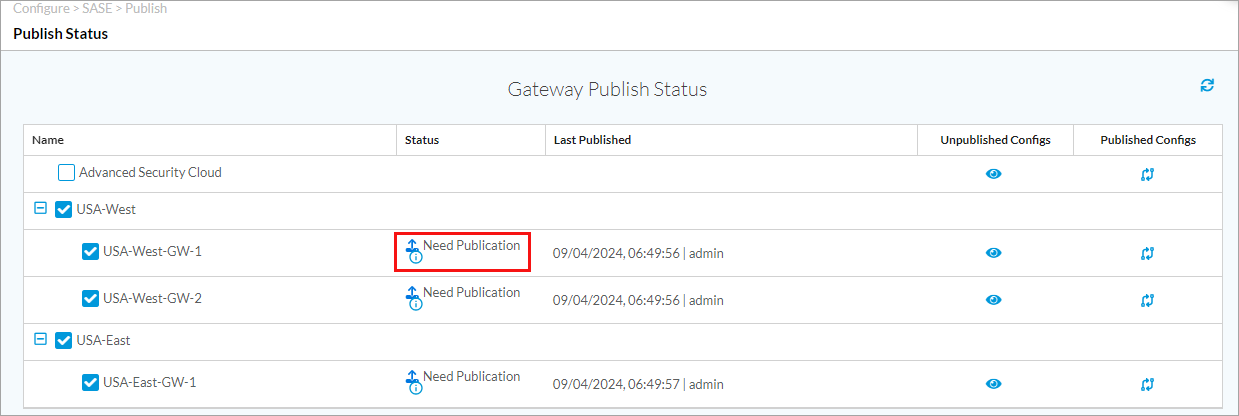
Last Published Date and time that the gateway was last published. Unpublished Configurations Click the icon to view the changes between the configuration that was last published to the gateway and the current candidate (unpublished) configuration. Published Configurations Click the icon to view the history of configurations published to the gateway. - To view the difference between the last published configuration and the unpublished configuration on a gateway, click the
 Eye icon in the Unpublished Configurations column.
Eye icon in the Unpublished Configurations column.

- (For Releases 12.1.1 and later.) To view the history of configurations published to the gateway, click the
 Refresh icon in the Published Configurations column. The Published Configurations for Gateway page displays (here, Published Configurations for SASE-SW-B2-QTB532).
Refresh icon in the Published Configurations column. The Published Configurations for Gateway page displays (here, Published Configurations for SASE-SW-B2-QTB532).
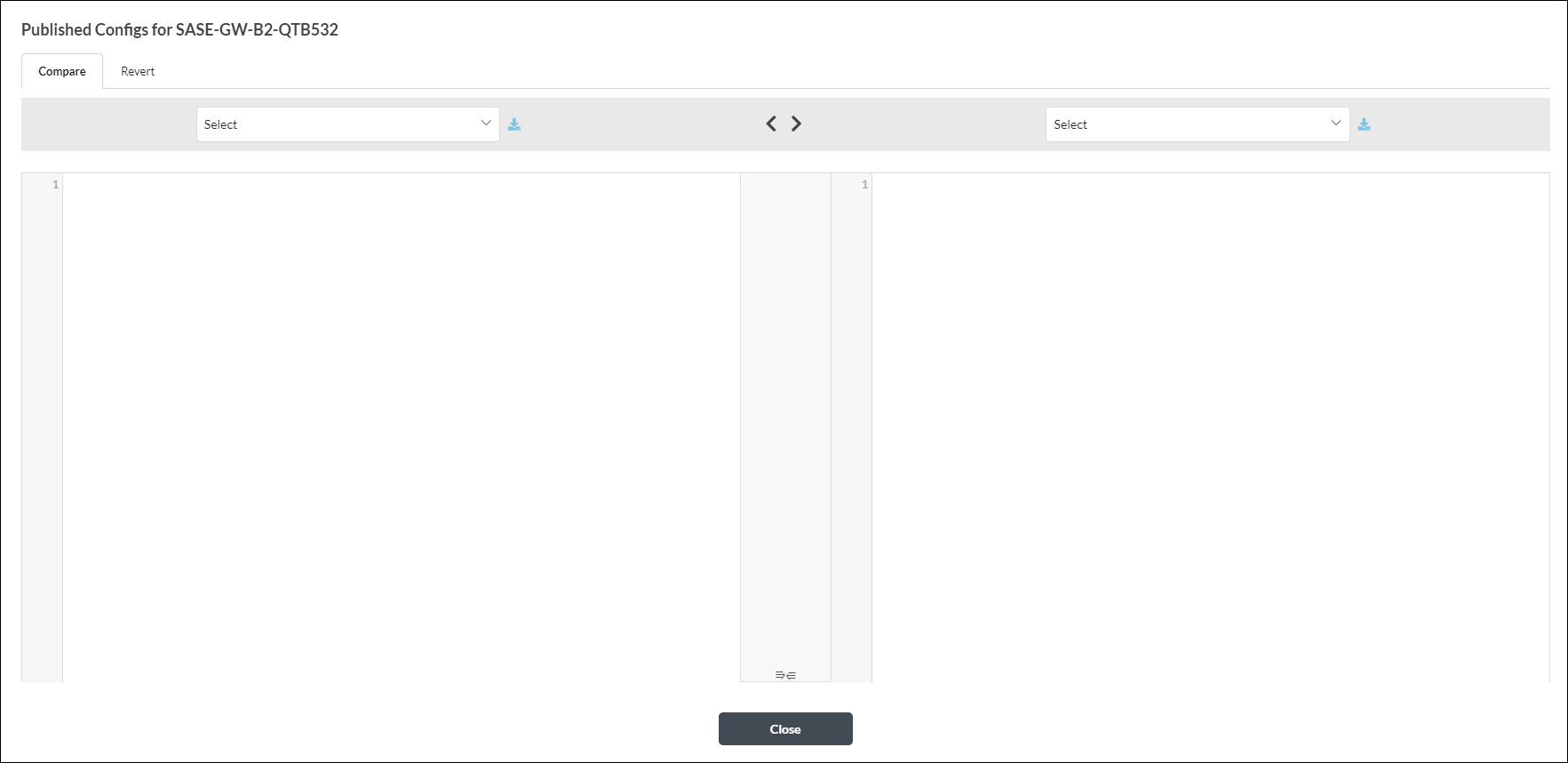
- In the Compare tab, select two versions to view the difference between the configurations on the gateway.

- In the Revert tab, to roll back to a previous configuration, select the version in the Revert To field, and then click Revert.

- In the Compare tab, select two versions to view the difference between the configurations on the gateway.
- To publish a single gateway, such as SASE-GW-B2-QTB532, select it and then click Publish.
- To publish all gateways in a region, such as APAC-BGL, select the region and then click Publish.
To view the Published Configurations column on the Gateway Publish Status page, go to Settings > System Settings in the left menu bar and configure the SSE Maximum Publishing Histories value to a value between 2 and 10. For more information, see Configure System Settings for Concerto.

Supported Software Information
Releases 11.1.1 and later support all content described in this article, except:
- Release 11.4.1 adds support for viewing differences between gateway configurations.
- Release 12.1.1 adds support for reverting to a previous configuration on the SSE gateway; Publish Status screen displays Need Publication status for gateways.
