Configure Offline CASB Profiles
![]() For supported software information, click here.
For supported software information, click here.
Offline cloud access security broker (CASB) is on-premises or cloud-based policy enforcement that secures data between users and cloud applications to comply with corporate and regulatory requirements. Offline CASB applies enterprise security policies when users access cloud-based resources.
As more applications move to the cloud, offline CASB addresses the following challenges to securing data:
- Implement data-centric policies to authorize or control.
- Analyze data access and changes to data stored in software-as-a-service (SaaS) clouds.
- Implement access control for files, applications, and users.
- Identify downloads, uploads, and file sharing done by users.
In addition, offline CASB secures cloud services and access to direct cloud-to-cloud deployments.
Versa Networks supports API integration with SaaS and IaaS applications. The API integration uses API calls to SaaS and IaaS applications, inspects user activities and content, enforces security policies, and provides granular access control for SaaS applications. The offline CASB action can match the risk level and activity of multiple cloud applications, and it can allow, deny, or restrict access to shadow IT.
Versa Networks supports both inline CASB and API-Data Protection (API-DP) CASB. The following table compares inline CASB to API-DP CASB and is useful in deciding when to use each of them. If you use inline CASB, see Configure CASB Profiles for more information.
| Inline CASB | API-Based Data Protection (API-DP) CASB |
|---|---|
|
~80 SaaS applications, more applications and activities continuously added through security package updates. |
30+ SaaS/IaaS application connectors, more applications and activities are developed as feature additions. |
|
Complements API-DP. |
Complements inline CASB. |
|
Deployed through the Versa Operating SystemTM (VOSTM) software. |
Deployed offline, closer to the SaaS application. |
|
Granular actions, such as login, upload, download, video, chat. |
Very granular app-specific actions, such as file download in a Slack channel, actions based on a sender/receiver list or groups in Gmail or Outlook. |
|
No additional authorization needed because this is a proxy. |
Needs explicit authorization by an application administrator. |
|
Operates at the network layer using a reverse proxy mechanism. |
Operates at the application layer—Uses webhooks, application connectors, and works directly as an authorized connector of the SaaS/IaaS application. |
|
Risk classification on a scale of 1–5, from extremely low to extremely high risk. |
Risk classification does not apply. |
|
Use where it is possible to decrypt TLS. |
Use when the SaaS/IaaS application is certificate-pinned. |
|
Works through the Versa Cloud Gateway (VCG) or an appliance running the VOS software, typically through a corporate network. |
Works even for users who bring their own device (BYOD) and connect from outside the corporate network. |
To enforce offline CASB security policies, you do the following:
- Create one or more offline CASB profiles
- Specify match criteria for applications
- Associate offline CASB profiles with an API-DP policy for SaaS
For more information, see Configure API-Based Data Protection Policy for SaaS.
To use offline CASB, you must use the premium security pack (SPack) Version 1939 or later.
Configure an Offline CASB Profile
You can configure an offline CASB profile for SaaS applications or IaaS services, as described in the following sections.
Configure an Offline CASB Profile for SaaS Applications
- Go to Configure > Security Service Edge > Advanced Security > Profiles.
The following screen displays with the Cloud Access Security Broker (CASB) tab and the SaaS subtab selected by default.

- To delete an existing CASB profile, select the profile, and then click Delete in the horizontal menu.
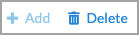
- To customize which columns display, click Select Columns, and then click the columns to display or hide. Click Reset to return to the default column settings. The options are:
- Rules
- Actions
- To delete an existing CASB profile, select the profile, and then click Delete in the horizontal menu.
- To create a SaaS profile, click the
 Add icon. The Add Rules screen displays.
Add icon. The Add Rules screen displays.

- Click Add Rules. The Add CASB Rules screen displays with step 1, Applications, selected by default. The available SaaS applications display.

- Select a SaaS application, and then click Next to go to step 2, Instance.

- Select an instance of the SaaS application.
- Click Next to go to step 3, Activities.

- Select one or more of the activities that are allowed for that application. Different SaaS applications might have different activities associated with them, as shown below.
SaaS Application Activities Alert Action Asana file-attach Yes Delete / Remove comment Yes Delete / Remove Box file-upload Yes Delete / Remove file-share Yes Revert, Set Expiry, Remove User, Remove Permission file-delete Yes — comment Yes Delete / Remove Cisco Webex Teams space-join Yes Delete / Remove meeting-join Yes Delete / Remove file-send Yes Delete / Remove message-send Yes Delete / Remove Citrix ShareFile file-upload Yes Delete / Remove file-share Yes Revert, Set Expiry file-delete Yes — Confluence file-attach Yes Delete / Remove content-activity Yes Delete / Remove Dropbox file-upload Yes Delete / Remove file-share Yes Revert, Set Expiry, Remove User, Remove Permission file-delete Yes — Egnyte file-upload Yes Delete / Remove file-share Yes Revert, Set Expiry file-delete Yes — Google Drive file-upload Yes Delete / Remove file-share Yes Revert, Set Expiry file-delete Yes — connected-apps Yes Revert, Set Expiry, Remove User, Remove Permission Github file-commit Yes Delete / Remove file-delete Yes — repository-visibility-change Yes Delete / Remove user-add Yes Delete / Remove GitLab file-commit Yes Delete / Remove file-delete Yes — project-visibility-change Yes Delete / Remove user-add Yes Delete / Remove Gmail message-body-send Yes — file-attachment-send Yes — message-body-receive Yes — file attachment-receive Yes — Jira file-attach Yes Delete / Remove content-activity Yes Delete / Remove Microsoft OneDrive file-upload Yes Delete / Remove file-share Yes Set Expiry, Remove Permission file-delete Yes — Microsoft Outlook message-body-send Yes Delete / Remove file-attachment-send Yes Delete / Remove message-body-receive Yes Delete / Remove file attachment-receive Yes Delete / Remove Microsoft SharePoint file-upload Yes Delete / Remove file-share Yes Set Expiry, Remove Permission file-delete Yes — Microsoft Teams message-send Yes Delete / Remove chat-join Yes Delete / Remove team-join Yes Delete / Remove Microsoft Yammer content-activity Yes Delete / Remove Notion file-attach Yes Delete / Remove content-activity Yes Delete / Remove Salesforce file-upload Yes Delete / Remove file-share Yes Revert, Set Expiry, Remove User, Remove Permission file-delete Yes — content-activity Yes Delete / Remove ServiceNow file-attach Yes Delete / Remove content-activity Yes Delete / Remove Slack message-send Yes Delete / Remove file-send Yes Delete / Remove channel-join Yes Delete / Remove Trello file-attach Yes Delete / Remove content-activity Yes Delete / Remove Workplace from Meta file-attach Yes Delete / Remove content-activity Yes Delete / Remove Zendesk file-attach Yes Delete / Remove comment Yes Delete / Remove Zoom message-send Yes Delete / Remove file-send Yes Delete / Remove channel-join Yes Delete / Remove meeting-join Yes Delete / Remove - The activities for some SaaS application have additional fields, as follows:
SaaS Application Additional Activities Fields Jira - File Attach
- Exclude
- Project Type
- Product Discovery
- Service Management
- Software
- Work Management
- Project Names
Microsoft OneDrive - File Share
- Alert
- Remove
- File Delete
- Alert
- File Upload
- Alert
- Expire
- Remove Access
- Remove User
- Revert
Microsoft Sharepoint - File Upload
- Alert
- Remove
- File Delete
- Alert
- File Share
- Alert
- Expire
- Remove User
- Remove Access
(Note: Sharing to internal users is not supported) - Revert
Microsoft Teams - chat-join
- team-join
- Exclude
- Team Type
- Public
- Private
- Team Names
- message-send
- Direct Message
- Team Message
- Exclude
- Team Type
- Public
- Private
- Team Names
Microsoft Yammer - Storylines
- Communities
- Exclude
- Community Type
- Community Names
Slack - Channel Join
- Exclude
- Channel Type
- Channel Name
- Message Send
- Direct Message
- Group Message
- Channel Message
- Channel Type
- Channel Names
- File Send
- Direct Message
- Group Message
- Channel Message
- Channel Type
- Channel Names
Zendesk - File Attach
- Private
- Public
- Comment
- Private
- Public
Zoom - Channel Join
- Exclude
- Channel Type
- Channel Name
- Message Send
- Direct Message
- Channel Message
- Channel Type
- Channel Names
- File Send
- Direct Message
- Channel Message
- Channel Type
- Channel Names
- File Attach
- Click Next to go to step 4, Actions, and then enter the following information. Note that different applications might have different actions associated with them.

Field Description File Attach (Group of Fields) - Alert
Enable—Select Enable to send alerts when files are uploaded.
Disable—Select Disable to prevent sending alerts when files are uploaded.
- Remove
Enable—Select Enable to remove alerts.
Disable—Select Disable to prevent removing alerts when files are uploaded.
Comment (Group of Fields) - Alert
Enable—Select Enable to send alerts when files contain comments.
Disable—Select Disable to prevent sending alerts when files are uploaded.
- Remove
Enable—Select Enable to remove alerts.
Disable—Select Disable to prevent removing alerts when files contain comments.
- Click Next to go to step 5, Review and Submit.

- Enter a name for the rule in the General section.
- Review the entries and click the
 Edit icon to make changes to any section.
Edit icon to make changes to any section. - Click Save to create the rule.
CASB File Share Actions
| Remove Permission | |||||
|---|---|---|---|---|---|
| Application | Revert | Set Expiry | Remove User | Read | Write |
| Box | Yes | Yes | Yes | Yes | Yes |
| Citrix ShareFile | Yes | Yes | No | No | No |
| Dropbox | Yes | Yes | Yes | Yes | Yes |
| Egnyte | Yes | Yes | No | No | No |
| Google Drive | Yes | Yes | Yes | Yes | Yes |
| Microsoft OneDrive | No | Yes | No | Yes | Yes |
| Microsoft SharePoint | No | Yes | No | Yes | Yes |
| Salesforce | Yes | Yes | Yes | Yes | Yes |
Configure an Offline CASB Profile for IaaS Services
- Go to Configure > Security Service Edge > Advanced Security > Profiles.

The following screen displays with the CASB Profiles tab and the SaaS subtab selected by default.

- To create an IaaS profile, click the IaaS subtab, then click the
 Add icon.
Add icon.

The Add Rules screen displays.

- Click the Add Rules button. The Add CASB Rules screen displays with step 1, Applications, selected by default. The available IaaS service applications display.

- Select a service application, and then click Next to go to step 2, Instance.

- Select an instance of the selected IaaS service, then click Next to go to step 3, Activities. IaaS services all have two activities available, file-upload and file-delete.

- Select one or more activities, then click Next to go to step 4, Actions.
- Enter information for the following fields.
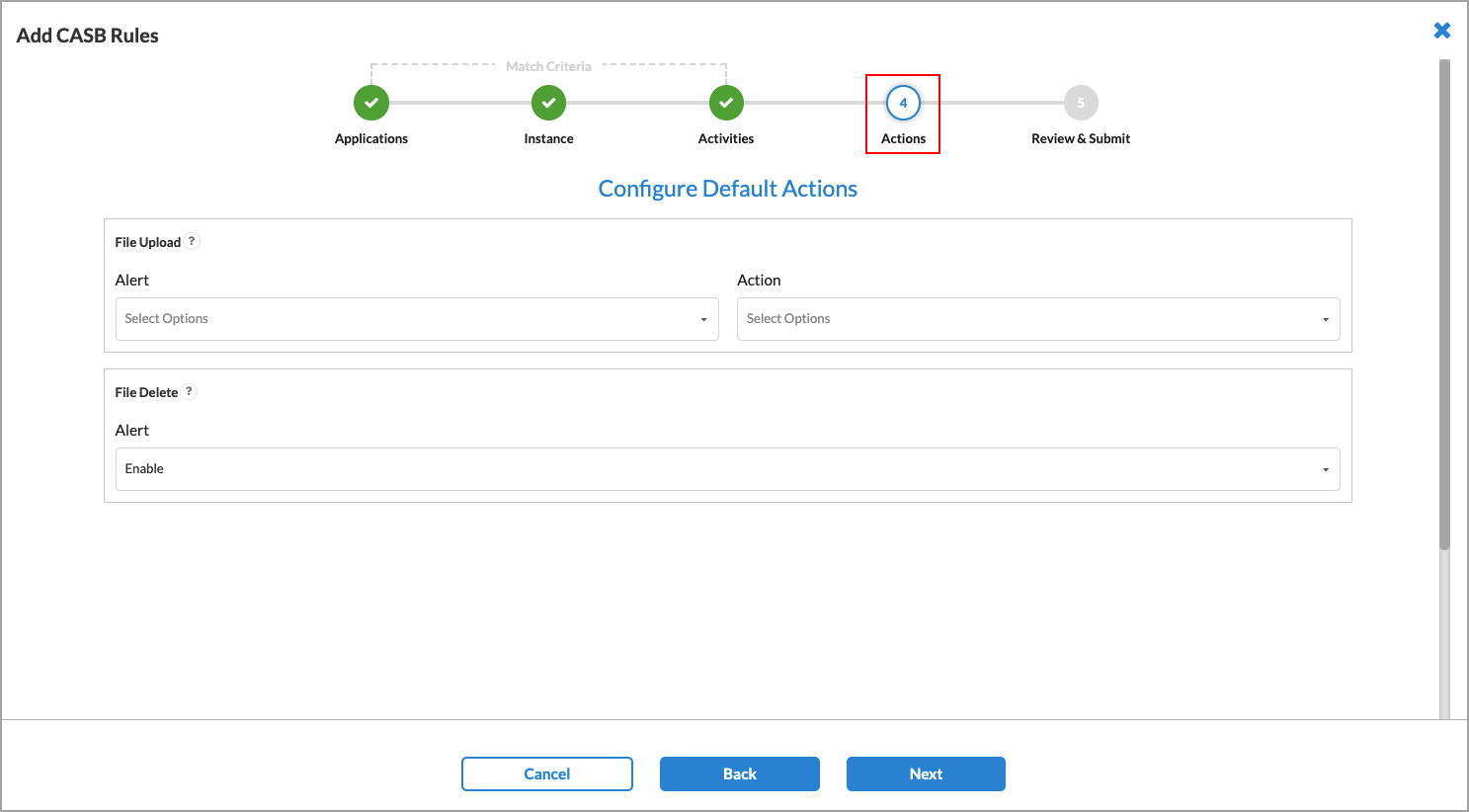
Field Description File Upload (Group of Fields) - Alert
Enable—Select Enable to send alerts when files are uploaded.
Disable—Select Disable to prevent sending alerts when files are uploaded.
- Action
Delete—Select Delete to delete uploaded files.
Allow—Select Allow to prevent uploaded files from being deleted.
File Delete - Alert
Enable—Select Enable to send alerts when files are deleted.
Disable—Select Disable to prevent sending alerts when files are deleted.
- Click Next to go to step 5, Review and Submit.

- Enter a name for the rule in the General section.
- Review the entries and click the
 Edit icon to make changes to any section.
Edit icon to make changes to any section. - Click Save to create the rule.
Activities and Actions for Each Application
|
Application |
Activity |
Alert |
Action |
|---|---|---|---|
|
IaaS Applications |
|||
| Amazon Web Services (AWS) | file-upload | Yes | Delete / Remove |
| file-delete | Yes | — | |
| Google cloud Platform (GCP) | file-upload | Yes | Delete / Remove |
| file-delete | Yes | — | |
| Microsoft Azure Cloud | file-upload | Yes | Delete / Remove |
| file-delete | Yes | — | |
| Oracle Cloud Infrastructure (OCI) | file-upload | Yes | Delete / Remove |
| file-delete | Yes | — | |
Supported Software Information
Releases 11.1.1 and later support all content described in this article.
