Configure DNS Servers
![]() For supported software information, click here.
For supported software information, click here.
You can configure Domain Name System (DNS) servers for individual routing instances. For any DNS configuration, you must configure either source interface or source network. You can configure explicit DNS servers when you want to avoid non-routable interfaces (paired TVIs) or when a DNS server is not present in a VPN and the DNS request must traverse a tunnel.
To configure a DNS server:
- In Director view:
- Select the Configuration tab in the top menu bar.
- Select Templates > Device Templates in the horizontal menu bar.
- Select an organization in the left navigation bar.
- Select a device from the main panel. The view changes to Appliance view.
- Select the Configuration tab in the top menu bar.
- Select Others > System > Domain Name Servers in the left menu bar. The main pane displays the configured DNS servers.
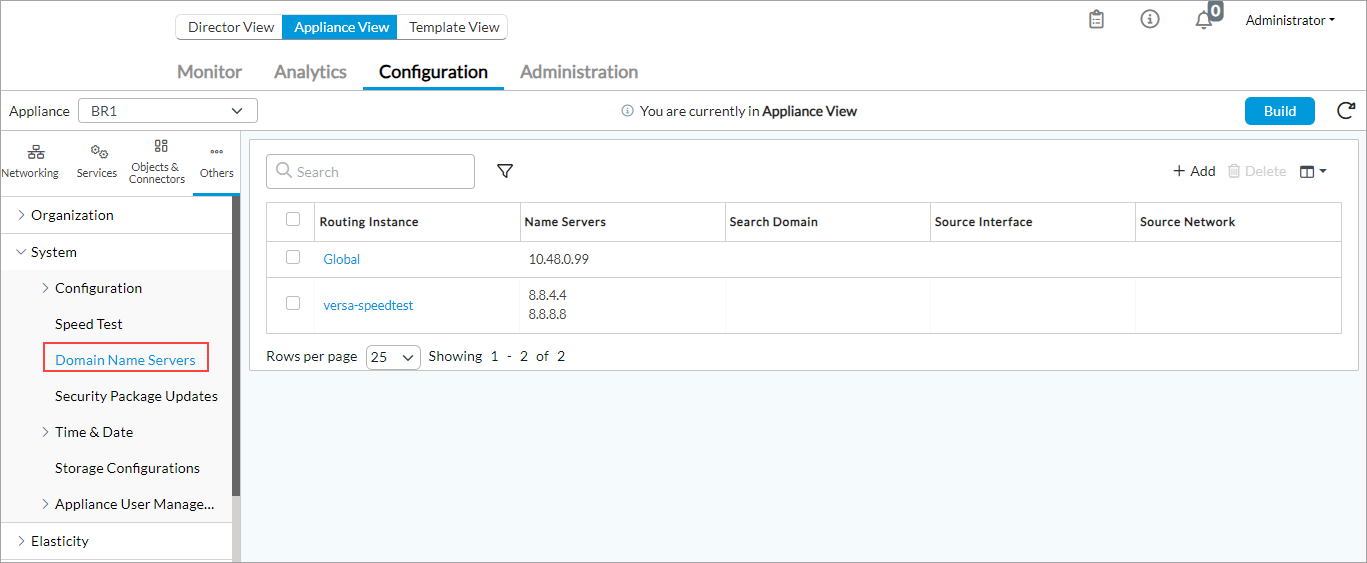
- Click the
 Add icon. In the Add Name Servers popup window, enter information for the following fields.
Add icon. In the Add Name Servers popup window, enter information for the following fields.

Field Description Routing Instance (Required) Select the routing instance. Source Interface Select the source interface to use to send DNS requests to the DNS server. You must select at least one source interface or one source network. Source Network Select the source network to use to send DNS requests to the DNS server. You must select at least one source interface or one source network. Name Servers (Required) Click the
 Add icon to add DNS servers. You can configure a maximum of the name servers.
Add icon to add DNS servers. You can configure a maximum of the name servers.Search Domain Click the
 Add icon to add domain names to search while performing a hostname lookup. You can configure a maximum of six domain names.
Add icon to add domain names to search while performing a hostname lookup. You can configure a maximum of six domain names. - Click OK.
Supported Software Information
Releases 20.2 and later support all content described in this article.
Additional Information
Configure DNS Filtering
Configure DNS Proxy
Configure DNS Settings
