Configure SSH Access List
![]() For supported software information, click here.
For supported software information, click here.
An SSH access list is a list of IP addresses or IP address ranges that have permission to establish SSH connections to the system. You can configure an SSH access list to restrict remote access to sensitive systems, ensuring that only trusted devices can communicate over SSH. By restricting SSH access to known and trusted sources, you can reduce security attacks and mitigate unauthorized access attempts, and also reduce the complexity of controlling remote access.
You can grant SSH access to multiple IP addresses or IP address ranges, to include different trusted networks or user-specific access to the Director node. You can update the access list in real time, ensuring minimal network disruption.
If high availability (HA) is enabled, the SSH access list on the active Director node applies to the secondary node.
Note that you must have Provider Data Center System Admin user privileges to view, enable, and edit the SSH access.
To configure a system-level SSH access list:
- In Director view, select the Administration tab in the top menu bar.
- Select System > SSH Access List in the left menu bar. The following screen displays.
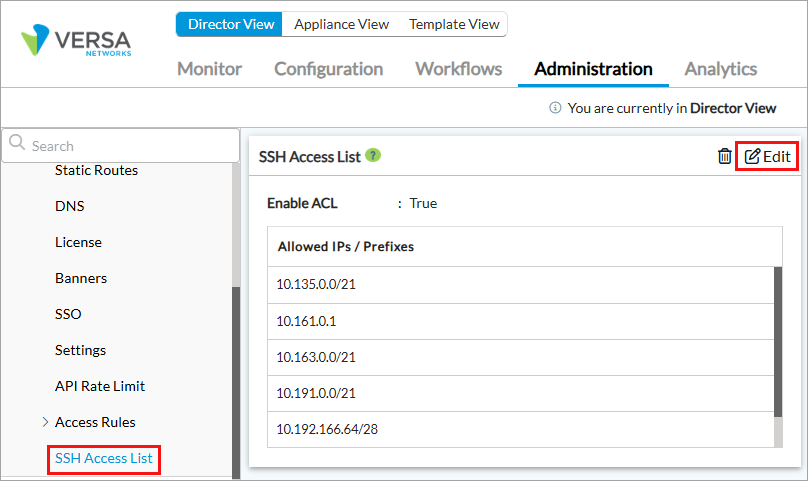
- Click the
 Edit icon. The Edit SSH Access List popup window displays.
Edit icon. The Edit SSH Access List popup window displays.

- Click Enable ACL to enable the SSH access control list. Note that this is disabled by default.
- To add an IP address or prefix, enter the value in the text box and click the
 Add icon.
Add icon. - To edit an existing entry, click the
 Edit icon and update the IP address or range.
Edit icon and update the IP address or range. - To delete an entry, click the
 Delete icon.
Delete icon. - Click OK.
- To delete all the IP addresses or prefixes, click the
 Delete icon on the SSH Access List screen. This disables the SSH access list feature.
Delete icon on the SSH Access List screen. This disables the SSH access list feature.
Caution: Be careful when you use the Delete option on the SSH Access List screen, as it prevents SSH access for all users to the Director server.

Supported Software Information
Releases 22.1.4 (Service Release dated 2025-02-08) and later support all content described in this article.
