Configure IAE Licensing
![]() For supported software information, click here.
For supported software information, click here.
Versa Identity and Authentication Engine (IAE) provides a centralized solution for managing user identity and access across the network. The Versa IAE solution offers identity provider (IdP) service, allowing user authentication and authorization on Versa network and security devices for various IdPs and protocols. The solution integrates with all major IdPs, including Microsoft Active Directory, Azure AD, and cloud-based SSO providers such as Okta and Ping Identity, and also supports all major authentication protocols such as LDAP, SAML, and RADIUS.
Versa IAE obtains the user authentication context from various IdPs and distributes the information to Versa WAN Edge, SD-LAN, or SD-WLAN devices and cloud gateways. You can apply appropriate user-based policies across the network without the need for users to authenticate at every different point.
You can configure enterprise user context on the IAE user database. The Versa IAE solution ensures that the user identity database is synchronized across the entire network.
You can generate the IAE licensing reports on Versa Director and export reports to a local server. The IAE license report is available in the query report and subscription usage report. The subscription usage report contains the authorized user count and the maximum number of users provisioned.
Configure IAE Using the Add Organization Workflow
- In Director view, select the Workflows tab in the top menu bar.
- Select Infrastructure > Organizations in the horizontal menu bar.

- Click the + Add icon.
- Click step 1, Basic. The Configure Basic screen displays. Enter information for the following fields.

Field Description Name (Required) Enter a name for the organization. Global Organization ID (Required) The value for this field is automatically populated with the next available organization identifier. You can change the value. The organization ID must be unique across the network.
Range: 1 through 31Please Select Parent Organization (Required) Name of the parent organization. This can be either provider or customer. IAE (Group of Fields) - Users
Enter the number of IAE users. - License Period
Select how long the license is valid:
- 1 year
- 3 years
- 5 years
- Click Save. To create an organization, see Configure Basic Features.
- Click step 6, Review, and then click Deploy to onboard the organization.
Configure IAE Using the Add Organization
- In Director view, select the Administration tab in the top menu bar.
- Select Organizations in the left menu bar, and then click the + Add icon.

- In the Confirm Add Organization popup window, click OK.
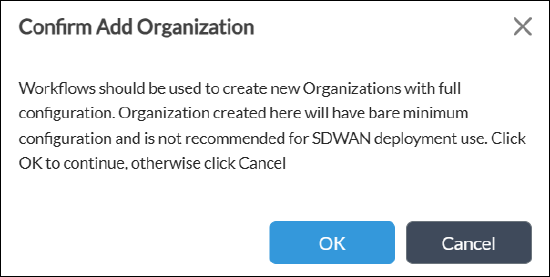
- In the Add Organization window, select the General tab, and then enter information for the following fields.

Field Description Name (Required) Enter a name for the organization. Global Organization ID (Required) The value for this field is automatically populated with the next available organization ID. You can change the value. The organization ID must be unique across the network.
Range: 1 through 31Subscription Profile (Required) Select the type of subscription plan. Please Select Parent Organization (Required) Name of the parent organization. This can be either provider or customer. IAE (Group of Fields) - Users
Enter the number of IAE users. - License Period
Select how long the license is valid:
- 1 year
- 3 years
- 5 years
- Click OK.
View Query Report for IAE Licensing
- Select the Administration tab in the top menu bar.
- Select Entitlement Manager > Query in the left menu bar.
- Click the
 Export icon.
Export icon.
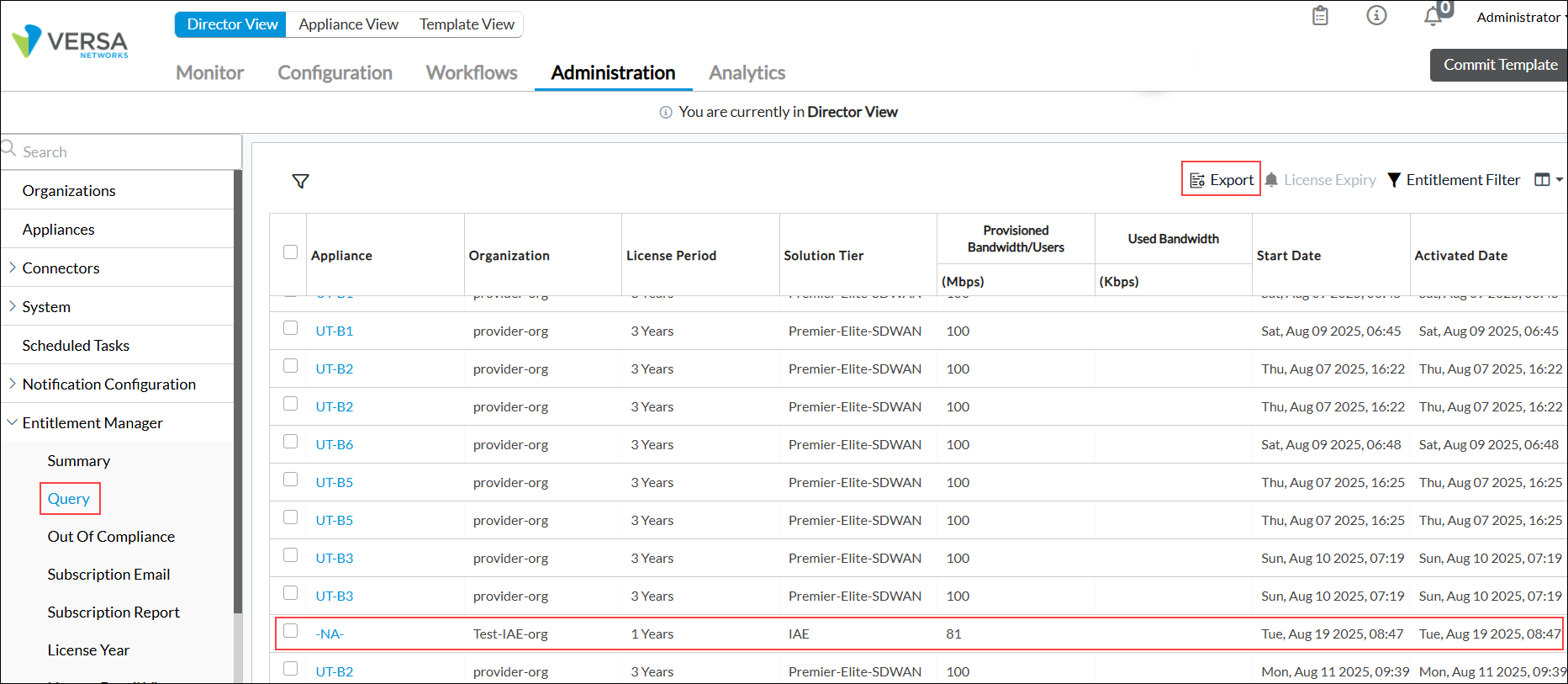
- Select the directory location and enter a filename to download the report. After the report is downloaded, the message Report Exported Successfully displays.
The following query report example shows the IAE details.

View Subscription Usage Report for IAE Licensing
- Select the Administration tab in the top menu bar.
- Select Entitlement Manager > Subscription Report in the left menu bar.
- In the Usage Report column, click the
 Download icon.
Download icon.
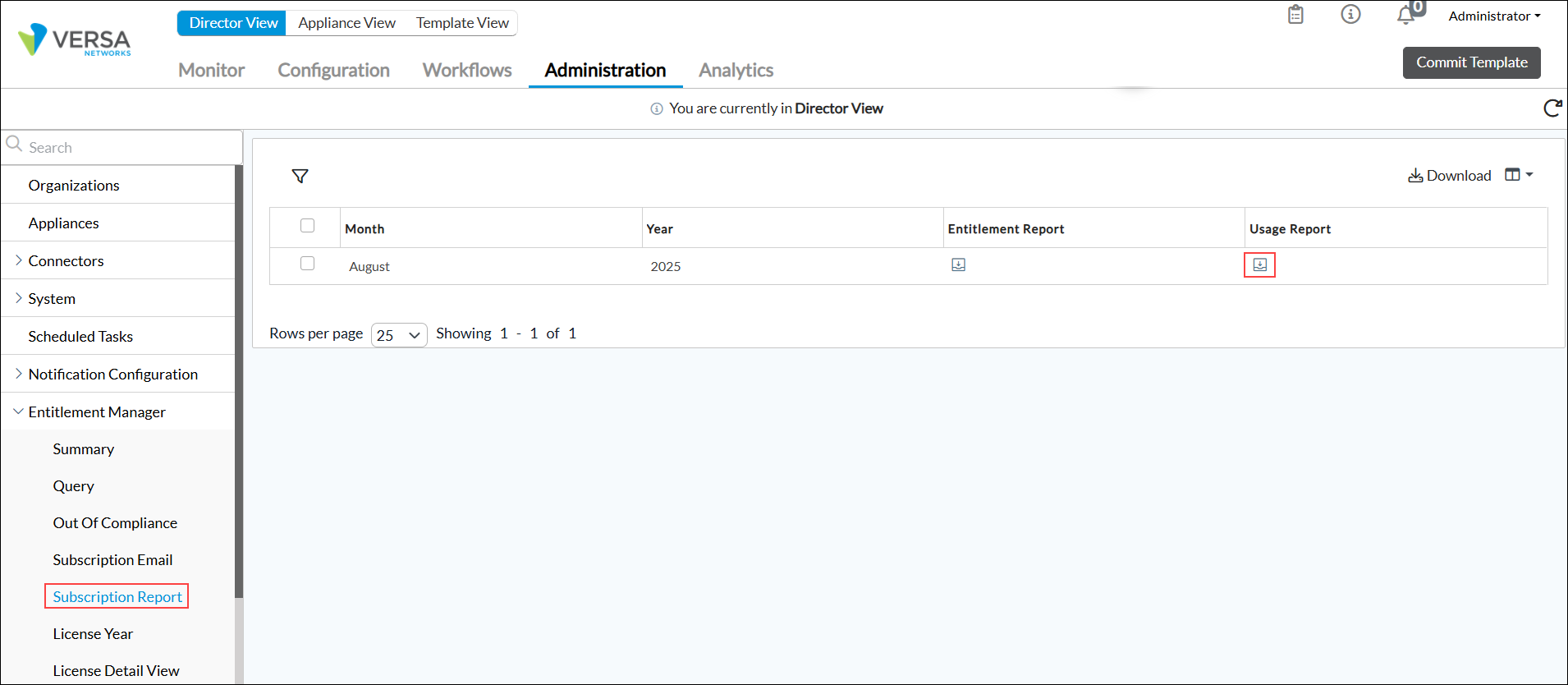
- Select the location and enter a filename to download the report. After the report is downloaded, the message Report Exported Successfully displays.
The following subscription usage report example shows the IAE subscription usage details.

Supported Software Information
Releases 22.1.4 (Service Release dated 2025-09-08) and later support all content described in this article.
Additional Information
Configure Basic Features
License Reports
Versa Secure SD-WAN Licensing Overview (2025)
