Manage Files and Folders
![]() For supported software information, click here.
For supported software information, click here.
When you want to configure policy for groups of IP address and URL categories and reputations objects, you can upload files that contain the addresses and URL information so that you do not have to configure these objects individually.
You can upload files that contain one or more IP addresses that you want to block (blacklist) or accept (whitelist). You can then associate the file with an address group and apply the address group to a security access policy. The IP addresses in the files must be in comma-separated valued (CSV) format, with each entry in the following format:
name, type, value
name is the name of the address list. type is the type of address and can be one of the following strings: IPv4-prefix, IPv4-range, IPv6-prefix, or IPv6-range. value is the IP address, subnet mask, or range.
You can create files that contain one or more URLs and URL reputations and then upload the file while you are adding the URL category. To use a file when you are configuring URL categories objects, you create a CSV file and then upload it. The URL and its reputation in the files must be in CSV format, with each entry in one of the following formats:
- string,url,url-reputation
- patterns,regex-pattern,url-reputation
To upload an IP address file or a URL:
- Go to Configure > SSE > Settings > Files and Folders.

- The File and Folder Management screen displays. To upload a new file, click the
 Upload File icon, or click the
Upload File icon, or click the  Ellipses icon in the Actions column of address files folder name or URL match files folder name, and then select Upload File.
Ellipses icon in the Actions column of address files folder name or URL match files folder name, and then select Upload File.

- In the Upload File popup window, enter the following information.
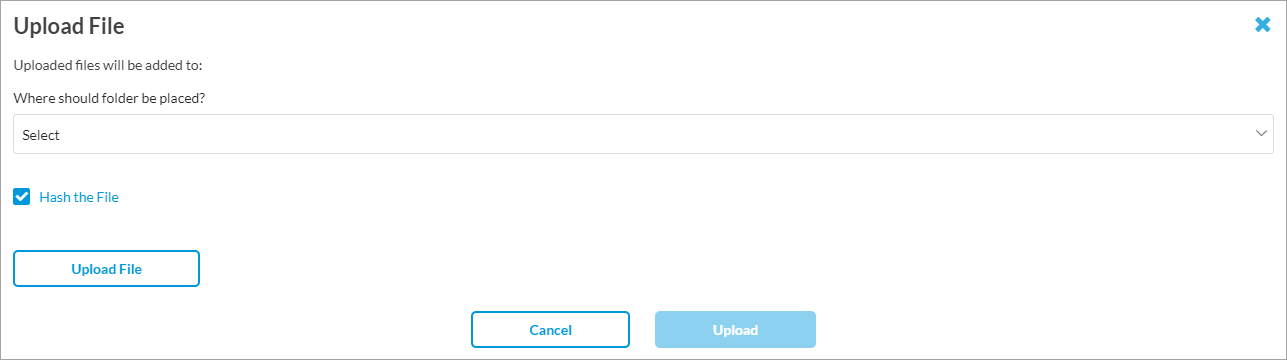
- In the Uploaded files will be added to field, select a folder to upload the file:
- Select the Address Files folder to upload an address file.
- Select the URL Match Files folder to upload a URL match files.
If you upload the file by clicking the Ellipses icon in the Actions column, this field is selected automatically.
Ellipses icon in the Actions column, this field is selected automatically.
- Click Upload File to upload the file from local system. The file must be in CSV format.
- In the Uploaded files will be added to field, select a folder to upload the file:
- Click Upload. The uploaded address file and URL match file are displayed in their folders.

- To delete an address file or URL match file, click the
 Ellipses icon in the Actions column of the address file or URL match file, click Delete File, and then in the Delete popup window, click Delete.
Ellipses icon in the Actions column of the address file or URL match file, click Delete File, and then in the Delete popup window, click Delete.

Supported Software Information
Releases 12.1.1 and later support all content described in this article.
