Configure Captive Portal
![]() For supported software information, click here.
For supported software information, click here.
To control which URLs users can view when they are accessing internet webpages, you can configure captive portal. For the URLs whose access you want to control, you redirect users to a captive portal webpage on which you can display standard or customized messages that provide information about the webpage. For these webpages, you can control access or or you can block access completely.
For the URLs whose access you want to control, you redirect users to a captive portal page (a user intercept page) on which you can display a standard or customized message that provides information about the page. As part of URL-filtering policy enforcement, you can redirect users to captive portal pages. For the captive portal page itself, you can display one of the standard Versa Operating SystemTM (VOSTM) pages, or you can upload and use a custom page. When you select the ask, block, or justify action in a URL-filtering profile, the captive portal page for the selected action displays.
Configure Captive Portal Pages
To display the default VOS captive portal pages with default messages, you configure predefined captive portal actions. You can also customize messages on the default captive portal pages or upload custom captive portal pages.
To configure captive portal pages:
- Go to Configure > Settings > Captive Portal.

- The Customize User Intercept (Captive Portal) Pages screen displays. From here, you can configure a captive portal page for one of the following actions:
- Ask—The captive portal page prompts the user to confirm that they want to visit the webpage that they are browsing. If a user confirms, they are redirected to the webpage. Otherwise, the operation is canceled.
- Block—The captive portal page denies the user access to the webpage.
- Justify—The captive portal page prompts the user to enter a justification message before allowing them to continue to the requested webpage.
Configure the Captive Portal Page for an Ask Action
- On the Customize User Intercept (Captive Portal) Pages screen, select the Ask tab.
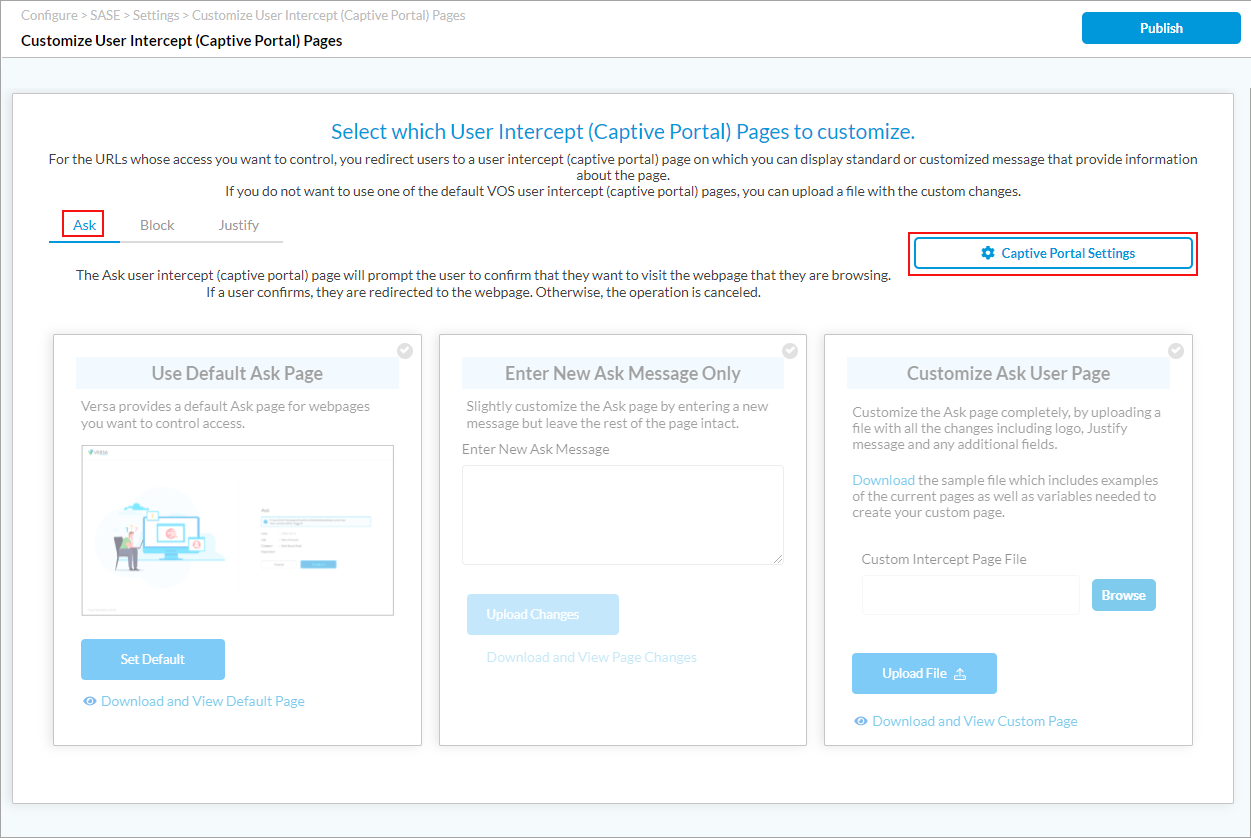
- To display the default Block captive portal page that Versa provides, click Use Default Ask Page.
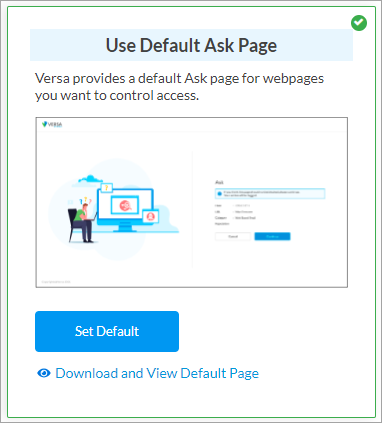
- Click Set Default to set this as the default option.
- To view the default Ask page, click Download and View Default Page to download the file. The file is in .zip format.
- To edit the Ask message on the default page, click Enter New Ask Message Only.

- Enter the message in the Enter New Ask Message field.
- Click Upload Changes.
- To view the updated Ask captive portal page, click Download and View Page Changes. To view the updates, you can also save the .zip file.
- To upload and display a custom Ask captive portal page, which can include a different logo, a message, and new fields, click Customize Ask User Page. The following screen displays.
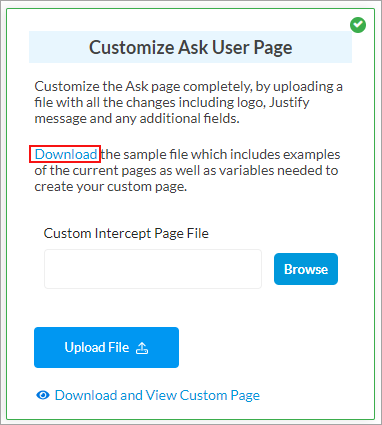
- To download the sample page, which is a .zip file, click Download.
- To upload a custom Ask captive portal page, click Browse and then select the file. The files for the captive portal webpage must be in a single .zip file. The main index file in the .zip file must be named index.htm, and it must contain the HTML, CSS, and image files for the custom captive portal page.
- Click Upload File.
- To view the custom Ask page, click Download and View Custom Page.
Configure the Custom Portal Page for a Block Action
- On the Customize User Intercept (Captive Portal) Pages screen, select the Block tab.

- To display the default Block captive portal page that Versa provides, click Use Default Block Page.

- Click Set Default to set this as the default option.
- To view the default Block page, click Download and View Default Page to download the file. The file is in .zip format.
- To edit the Block message on the default page, click Enter New Block Message Only.
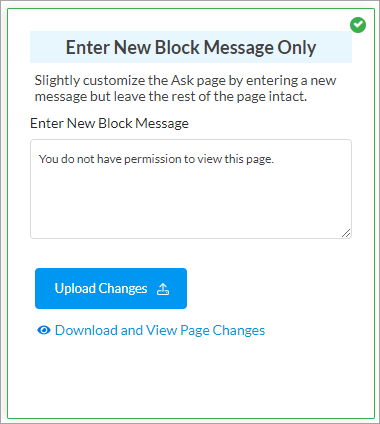
- Enter the message in the Enter New Block Message field.
- Click Upload Changes.
- To view the updated Block captive portal page, click Download and View Page Changes. To view the updates, you can also save the .zip file.
- To upload and display a custom Block captive portal page, which can include a different logo, a message, and new fields, click Customize Block User Page. The following screen displays.

- To download the sample page, which is a .zip file, click Download.
- To upload a custom Block captive portal page, click Browse and then select the file. The files for the captive portal webpage must be in a single .zip file. The main index file in the .zip file must be named index.htm, and it must contain the HTML, CSS, and image files for the custom captive portal page.
- Click Upload File.
- To view the custom Block page, click Download and View Custom Page.
Configure the Custom Portal Page for a Justify Action
- On the Customize User Intercept (Captive Portal) Pages screen, select the Justify tab.

- To display the default Justify captive portal page that Versa provides, click Use Default Justify Page.

- Click Set Default to set this as the default option.
- To view the default Block page, click Download and View Default Page to download the file. The file is in .zip format.
- To edit the justify message in the default page, click Enter New Justify Message Only.

- Enter the message in the Enter New Justify Message field.
- Click Upload Changes.
- To view the updated Justify captive portal page, click Download and View Page Changes. To view the updates, you can also save the .zip file.
- To upload and display a custom Justify captive portal page, which can include a different logo, a message, and new fields, click Customize Ask User Page. The following screen displays.

- Click Upload Changes.
- To view the updated Justify captive portal page, click Download and View Page Changes. You can save the .zip file to view the updates.
View or Add CA Certificates for Captive Portal
You can select the certificate authority (CA) certificate to use for the captive server portal over SSL.
To select a CA certificate:
- On any captive portal tab (Ask, Block, or Justify), click Captive Portal Settings.

The screen displays the following options:

- To associate an existing CA certificate with the captive portal, select a certificate in the Previously Uploaded Certificates field. The certificate details display.

- Click Download Certificate to save and view the certificate.
- To add a new CA certificate, click + Add New. The Add CA Certificate window displays. Enter information for the following fields.

Field Description Certificate Name Enter a name for CA certificate. CA Chain Name Select a name for the CA chain. A certificate chain is an ordered list of certificates, containing an SSL/TLS certificate and CA certificates, that allow the receiver to verify that the sender and all CAs are trustworthy. Pass Phrase Enter the pass-phrase key, or password, to use to encrypt the certificate file. Upload File Click to upload the CA certificate. The file must be in .zip format and must contain a key file and a certificate file. - Click Add.
Supported Software Information
Releases 11.4.1 and later support all content described in this article.
