Apply User and Device Confidence Scores to Internet Protection Policies
You can apply user and entity confidence scores to internet protection policies and private application protection policies.
Apply Scores to Internet Protection Policies
To apply user and entity confidence scores to internet protection policies:
- Go to Configuration > Real-time Protection > Internet Protection.
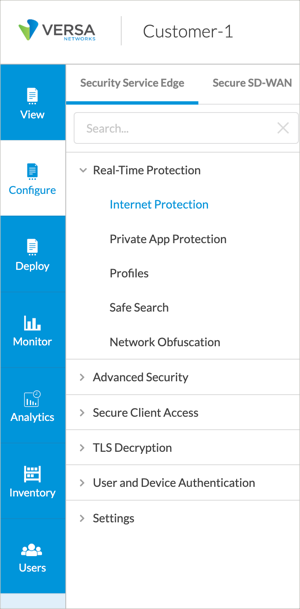
The internet protection rules that are already configured display in the main pane.

- Click a rule name. The Edit Internet Protection Rule screen displays.

- Select Users and Groups.

- Select Customize in the User Confidence Bands pane. The User Confidence Bands screen displays.

- Select a value in the Confidence Bands field, and then click Back:
- Trustworthy
- Low Risk
- Moderate Risk
- High Risk
- Suspicious
- Select Endpoint Information.

- Select Customize in the Entity Confidence Score pane. The Entity Confidence Score screen displays.

- Select a value in the Entity Confidence Score field, and then click Back:
- Trustworthy
- Low Risk
- Moderate Risk
- High Risk
- Suspicious
Apply Scores to Private Application Protection Policies
To apply user and entity confidence scores to private application protection policies:
- Go to Configuration > Real-time Protection > Private Application Protection.

The private application protection rules that are already configured display in the main pane.

- Select an existing rule, or click the Add icon to create a rule.
- Select Users and Groups in the horizontal menu.

- Click Customize in the User Confidence Bands pane. The User Confidence Bands screen displays.

- Select a value in the Confidence Bands field and then click Back:
- Trustworthy
- Low Risk
- Moderate Risk
- High Risk
- Suspicious
- Select Endpoint Information.

- Select Customize in the Entity Confidence Score pane. The Entity Confidence Score screen displays.

- Select a value in the Entity Confidence Score field, and then click Back:
- Trustworthy
- Low Risk
- Moderate Risk
- High Risk
- Suspicious
- In the Create Private Application Rule screen, click Next to complete the other steps in the workflow, or select Review and Deploy, then click Save.
Additional Information
Configure SASE Internet Protection Rules
Configure SASE Private Application Protection Rules
