Propagate Configuration Changes to Appliances
![]() For supported software information, click here.
For supported software information, click here.
Propagate Configuration Changes in Releases 11.3.1 and Later
For Releases 11.3.1 and later.
If you make configuration changes to a master profile or other reusable object that is being used on one or more appliances, you can propagate those changes to the appliances that use that master profile or reusable object.
To propagate configuration changes to one or more appliances after you have made the changes and saved them, thereby creating a new version of the configuration:
The propagation feature is available at all levels of the Concerto configuration. For example, you can propagate changes made at the master profile level, interfaces level, policy level, etc. The following procedure shows how to propagate changes at the Sub Profile > Device level.
- In Tenant view, go to Configure > Profiles > Sub Profiles > Device.

The configured devices display in the main window. In the example below, the screen shows five devices.
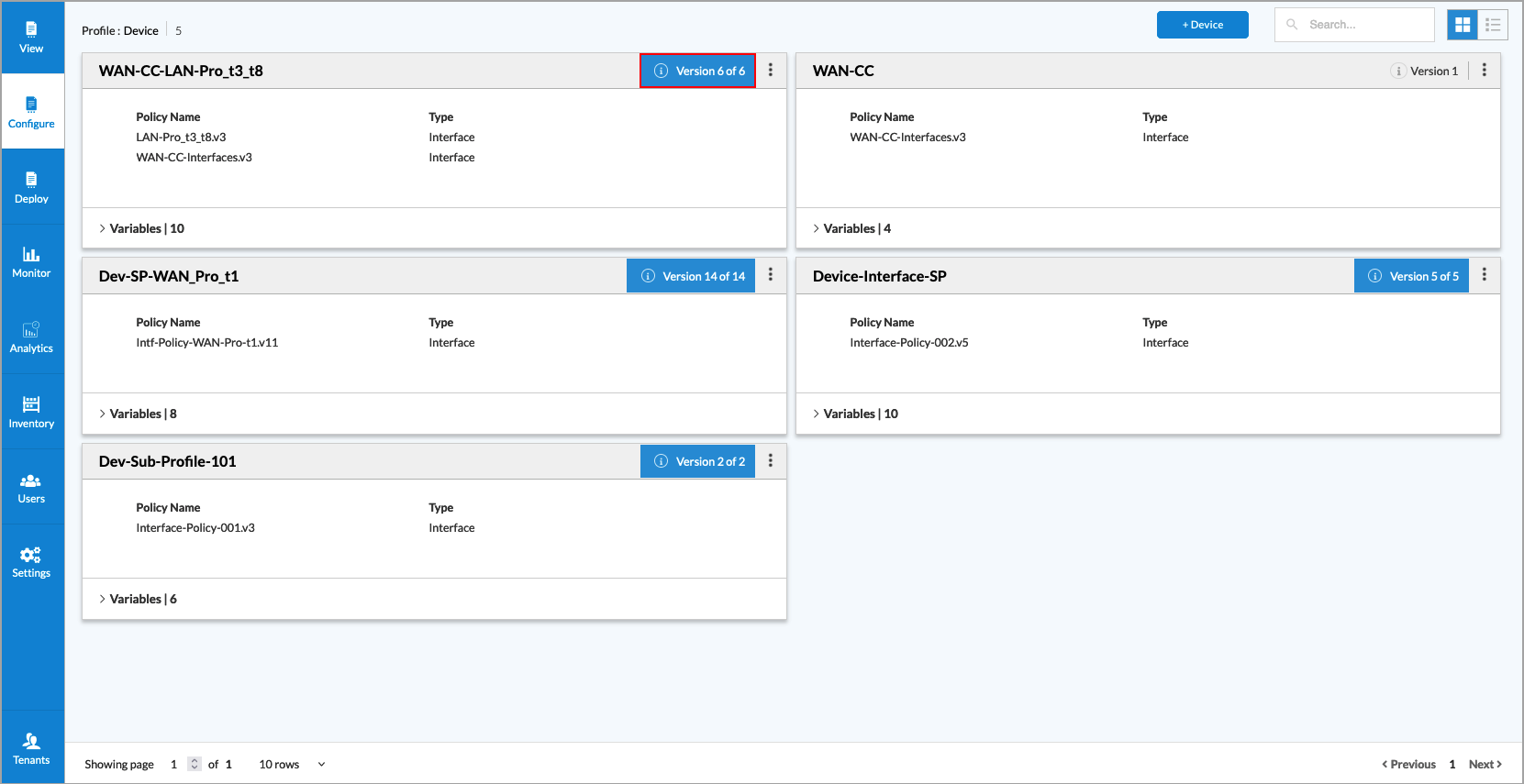
- For the device that contains the configuration to propagate (device WAN-CC-LAN-Pro_t3_t8 in the example above), click blue Version box. The screen displays all versions of the device configuration (Version 1 though Version 6).

- To propagate Version 6 to one or more appliances, click the
 Vertical Dots icon, then select Propagate from the drop-down menu.
Vertical Dots icon, then select Propagate from the drop-down menu.

The Propagate Configuration screen displays with the Select Reference Objects step selected by default.

- You can perform the following actions in the Propagate Configuration screen.
Field Description Search Enter the name of a reference object to search for and press Enter. Unselect All Click the slider to unselect all reference objects. Expand All Click the slider to expand all reference objects. Only Show Selected Objects Click the slider to display only select reference objects. Reference Objects Click the check box to select or deselect an object for propagation. - Click Save Configuration to apply the configuration changes to the selected reference objects. Once the configuration is saved, Step 2, Configuration Status, displays.

- Click Done. The following screen displays.

- Click Yes to apply and publish the changes to the appliances. The following screen displays.

- Select the appliances to which the configured will be applied.
- Click Apply Configuration. The following status pop-up window displays.

- Once you initiate the propagation action, it might take some time to complete. If you close your browser and then reopen it later, you can check on the status of the propagation by clicking the Propagation in Progress button, which only appears once the propagation is initiated.

When you click the Propagation in Progress button, a drop-down menu displays a list of tasks. - Choose the propagation task to check the progress.
- When the propagation completes, click Continue to Publish.

- Select the appliances to publish, then click Publish.

The following popup window displays.

- Click Yes. The Publish Status screen displays the status of the publish process.

- Once the publish process completes, click Close.
Propagate Master Profile Changes in Earlier Releases
For Releases 11.2 and earlier.
This section describes how to propagate master profile changes in Concerto Releases 11.2 and earlier.
If you make changes to an object in a master profile that is being used on one or more appliances, you need to publish the master profile to the appliances that use that master profile.
To propagate changes made to a master profile:
- Go to Profiles > Master Profiles, select a basic or standard master profile, then change one or more parameters used in a master profile.
- Save the changed parameter.
- In the Edit Master Profile screen, click Save to save the revised master profile. The following screen displays:

- Click Yes to search for appliances that use current master profile. The Propagate Configuration to Appliances screen displays the appliances that are using that master profile (in this example, the master profile currently being used by the appliances is Spoke-Master-Profile.v11).
Note: The master profile name in the upper right corner has been incremented to version 12 due to the change you made in Step 1. The appliances shown in the main pane are running version 11 because version 12 has not yet been applied to these appliances.

- Select one or more appliances to which you want to propagate the change, then Click Apply.

The configuration change is applied to the selected appliances, and green check boxes display to the right of the appliance names to show that the new configuration has been applied. Note that the master profile name in the main pane has been incremented to version 12 (Spoke-Master-Profile.v12).

- Click Continue to Publish. The Publish Appliances screen displays.

- Select the appliances that you want to be updated with the new version of the master profile, then click Publish. Progress bars display the status of the publish process.
- Once the master profile is published to the appliances, click Close to close the Publish Appliances window.
Supported Software Information
Releases 10.1.1 and later support all content described in this article, except:
- Releases 11.3.1 and later support the Propagate menu item to propagate configuration changes to appliances.
