Use Versa Chatbot
![]() For supported software information, click here.
For supported software information, click here.
The Versa Verbo platform is an intelligent, context-sensitive chatbot assistant that uses natural language processing (NLP), artificial intelligence (AI), and machine-learning (ML) to allow you to ask questions and receive answers about Versa Networks technology and the Versa Director, Analytics, and Concerto GUIs.
You can use the Verbo chatbot to help troubleshoot common network issues, such as branch connectivity, quality of service (QoS), CPU and memory load, and Analytics clusters. For advanced troubleshooting, the Verbo chatbot can guide you through debugging steps so that you can share information with Versa Networks Customer Support.
Verbo Chatbot For Releases 23.1.1 and Later
Starting in Release 23.1.1, the Verbo chatbot has an updated UI, and supports features such as:
- Option to copy the entire bot message text.
- Options to provide feedback using thumbs up and thumbs down icons on the chat window.
- Display to indicate the number of messages remaining in your quota. The maximum number of messages depends on the type of license.
- Advanced support for diagnostics and troubleshooting using APIs.
- Access to API documentation that Verbo uses to understand user queries, and tries to answer queries based on the available APIs. The chatbot requests access to APIs based on the queries. Previously, the Verbo diagnostic flow was limited to pre-defined information.
Verbo Architecture
This following diagram illustrates the architecture of Verbo, an AI-powered assistant system.

The Verbo UI within Director or Concerto communicates with a backend service. The backend sends requests to the Verbo core engine, where a router intelligently dispatches queries to one of the following components:
- TroubleShooter—Diagnoses and resolves issues.
- VersaGPT—Provides conversational AI capabilities.
- ToolCaller—Executes specific actions.
ToolCaller uses Model Context Protocol (MCP) servers, a modular integration layer that includes connectors for Director, Concerto, and other services, to interact with external systems. This design enables Verbo to handle diverse user requests while maintaining a distinction between AI reasoning, user interface, and system integrations.
Configure Verbo Chatbot
You can configure the Verbo chatbot connector details, such as the URL to connect to Verbo, the API key for accessing the API, and the certificate to use for authentication. You can configure the connection for Verbo depending on whether the remote service is on-cloud or on-premises. Note that you must be a provider tenant administrator user to access the chatbot configuration UI.
To update the default Verbo configuration:
- In Director view, select the Administration tab in the top menu bar.
- Select Connectors > Chatbot Config in the left menu bar.

- Click the
 Edit icon. The Edit Chatbot Config window displays. Enter information for the following fields.
Edit icon. The Edit Chatbot Config window displays. Enter information for the following fields.

Field Description Version Indicates the current version of Verbo. The version ensures compatibility with specific API features and behavior. This field is case sensitive.
Default: V1
URL Enter the URL to use to connect to Verbo. Certificate Click Browse to upload CA certificates to connect to external URLs when Verbo uses remote hosted services. Remove Certificate Click to remove the uploaded certificate. API Key Enter the key for authentication and authorization to access the API. - Click OK. To reset the values, click Reset.
Use the Verbo Chatbot
The Verbo chatbot icon is displayed at all times in the Director UI. Click this icon to activate the Verbo chatbot. The session uses the same role-based access control (RBAC) that Versa Director supports, ensuring that a user can access only the data allowed for their user role.
For the Verbo chatbot to function, the browser on which the Director UI is running must be connected to the internet.
To use the Verbo chatbot:
- In the Director UI, click the chatbot icon.

The Verbo chatbot popup window displays.

- To start an interaction with the Verbo chatbot, enter your query and click the
 icon. When you enter the query, the Verbo chatbot tries to understand your intent and may ask for particular parameters if it needs more information to respond to the query. For example, if you enter "Branch is down," the Verbo chatbot asks you to select the branch name and then the tenant organization name. Verbo then tries to diagnose the issue. For example:
icon. When you enter the query, the Verbo chatbot tries to understand your intent and may ask for particular parameters if it needs more information to respond to the query. For example, if you enter "Branch is down," the Verbo chatbot asks you to select the branch name and then the tenant organization name. Verbo then tries to diagnose the issue. For example:

The branch and organization you select display on top of the chat window:

- To download a transcript of your interaction with the Verbo chatbot, click the
Download icon. This icon displays at the end of each interaction with the Verbo chatbot. The downloaded file is a .txt file that records the interactions with the chatbot and backend verifications performed by Verbo.

- Select a folder and save the file.
- To copy a chat, hover over the chat and click the Copy icon.

- To share feedback:
- Click the feedback icons. The Feedback window displays.

- Enter your comments in the text box, and then click Submit.

- Click the feedback icons. The Feedback window displays.
- To view the status or number of Verbo chatbot messages left for you, check the status bar and message count on the top of the screen. Note that the number of messages you can receive depends on your license.

Troubleshoot or Diagnose Issues
- Enter your query in the Verbo chat window. When you enter the query, Verbo tries to understand your intent and may ask for permission to access one or more APIs. For example, if you enter "How many appliances are there in my network", the Verbo chatbot asks you permission to access a couple of APIs, as shown below.

- Click Allow to grant permission to access an API. If you grant permission, the result for your query displays. For example:

- If you deny Verbo access for an API, it is does not proceed with diagnosis or troubleshooting that requires API access. For example:

Verbo Chatbot For Releases 22.1.4 and Earlier
The Verbo chatbot uses Dialogflow, which is a Google service that converts an English statement or question into a function call that can be handled by any web infrastructure. However, all the data associated with a particular deployment is on-premises with no access to public internet. The Verbo chatbot provides advanced functionality using Dialogflow without exposing internal data.
The Verbo chatbot exposes an NLP-based frontend to a rule-based debugging or troubleshooting assistant, and it adds more rules based on user input. The Verbo chatbot automates various activities and creates an automated response for troubleshooting steps, such as verifying a configuration, checking the running state of the system, executing Linux commands such as ping and traceroute, and text response.
After each interaction, the Verbo chatbot provides a downloadable transcript detailing the commands, command-line interfaces (CLIs), configurations, and logs that it used to resolve the problem. You can use the transcript to better understand the process and to share the information. When you raise a support issue, you can share the transcripts with the Versa Networks Customer Support team to help to quickly and accurately resolve the issue.
Use the Verbo Chatbot for Queries
The Verbo chatbot icon is displayed at all times in the Director GUI. To activate the Verbo chatbot, you click on the chatbot icon. Activating the Verbo chatbot establishes a brief session between the chatbot and Google Dialogflow, and also establishes a session between Dialogflow and the Director backend services. The session uses the same role-based access control (RBAC) that Versa Director supports, ensuring that a user can access only the data allowed based on their user role.
For the Verbo chatbot to function, the browser on which the Director GUI is running must be connected to the internet.
To use the chatbot:
- In the Director GUI, click the chatbot icon.
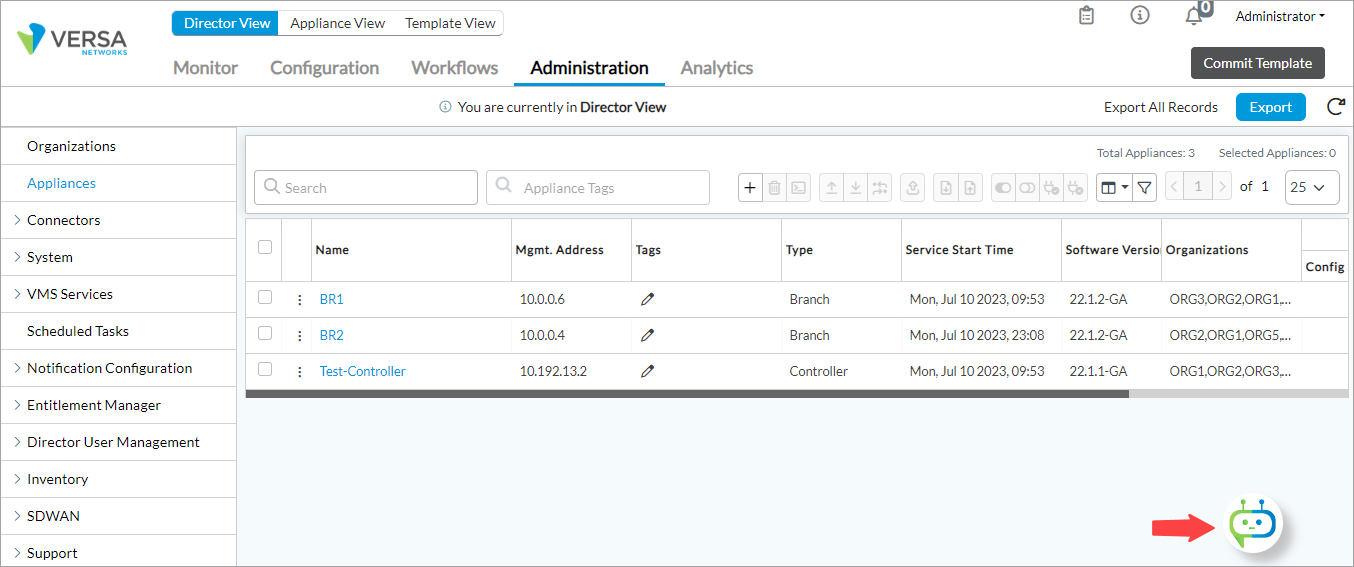
The Verbo chatbot popup window displays.

- To start an interaction with the Verbo chatbot, enter your query. When you enter the query, the Verbo chatbot tries to understand your intent and may ask for particular parameters if it needs more information to respond to the query. For example, if you enter "traffic is slow," the Verbo chatbot may ask for the device or branch name and the tenant organization name that has issues. The Verbo chatbot then tries to diagnose the issue. For example:
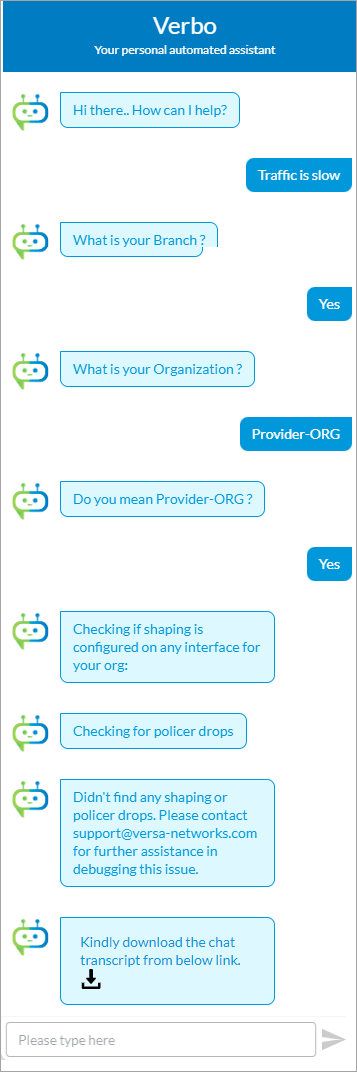
To download a transcript of your interaction with the Verbo chatbot:
- Click the
Download icon. This icon displays at the end of each interaction with the Verbo chatbot. The downloaded file is a .txt file that records the interactions with the chatbot and backend verifications performed by the Verbo chatbot.

- Select a folder and save the file.
The following example shows an interaction with the Verbo chatbot to verify connectivity of a branch. Press Enter or click the Send icon to share your queries to the Verbo chatbot in each of the steps below.
- Open the Verbo chatbot.
- When the Verbo chatbot asks "Hello! Hope you doing well. How can I help?", enter your query. In this example, the query is "Please check my branch connectivity."
- The Verbo chatbot asks the name of the branch, and after you enter it, asks you to confirm the name.
- Respond to the Verbo chatbot queries. Then, the Verbo chatbot checks the connectivity.

- Download the transcript, to share your interaction with Versa technical support or to verify the interaction.
Disable the Verbo Chatbot
- In the Diretor GUI, click Administrator in the top bar.
- Select Toggle Chatbot. The chatbot icon is then no longer displayed in the Director GUI.

- Select Toggle Chatbot again to enable the Verbo chatbot.
Use VersaGPT
Note: Before you use VersaGPT, make sure your browser can reach the following APIs:
- Google Dialogflow API: https://dialogflow.googleapis.com
- Versa Verbo API: https://versagpt-api.versa-vani.com
These APIs are called from the browser and must be accessible for VerboGPT to function.
VersaGPT is a generative AI-powered tool that provides access to documentation and knowledge base articles about Versa Networks technology and the Versa Director and Concerto products. VersaGPT offers guided experiences, how-to guides, configuration information, recommendations, and other information. It can also suggest solutions, provide step-by-step troubleshooting guidance, and redirect you to the appropriate settings in the management console.
VersaGPT is embedded in Verbo on Director and Concerto nodes. It is also embedded in the search engine on the Versa Networks website (versa-networks.com).
To use VersaGPT for configuration assistance, enter a query, and VersaGPT provides a response. For example, if you ask "How do I configure SNMP?" on a Director node, VersaGPT displays the steps to configure SNMP, as shown below, and also displays links to open relevant Versa documentation and configuration screens on Versa Director/Concerto.

Supported Software Information
Releases 21.2.3 and later support all content described in this article, except:
- Release 22.1.4 adds support for VersaGPT.
- Release 23.1.1 adds supports for access to API documentation for Verbo to understand user queries.
