Configure Kafka Connectors
![]() For supported software information, click here.
For supported software information, click here.
You can configure Versa Director to publish alarms and event notifications to an Apache Kafka server.
To integrate a Kafka connector with Versa Director:
- Log in to Versa Director.
- Select the Administration tab in the top menu bar.
- Select Connectors > Kafka in the left menu bar.
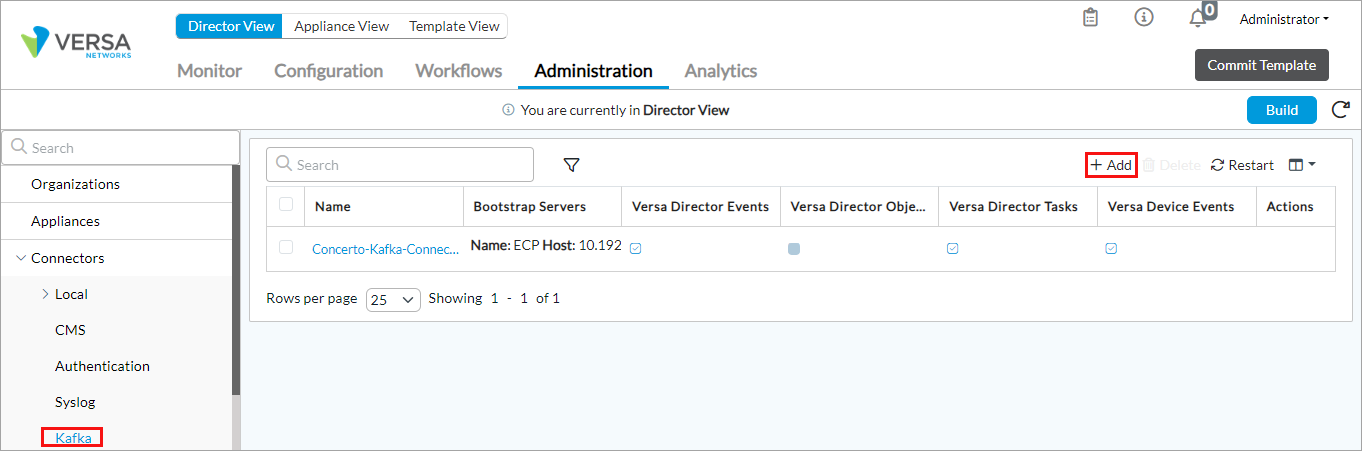
- Click the Add icon. In the Create Kafka popup window, enter information for the following fields.
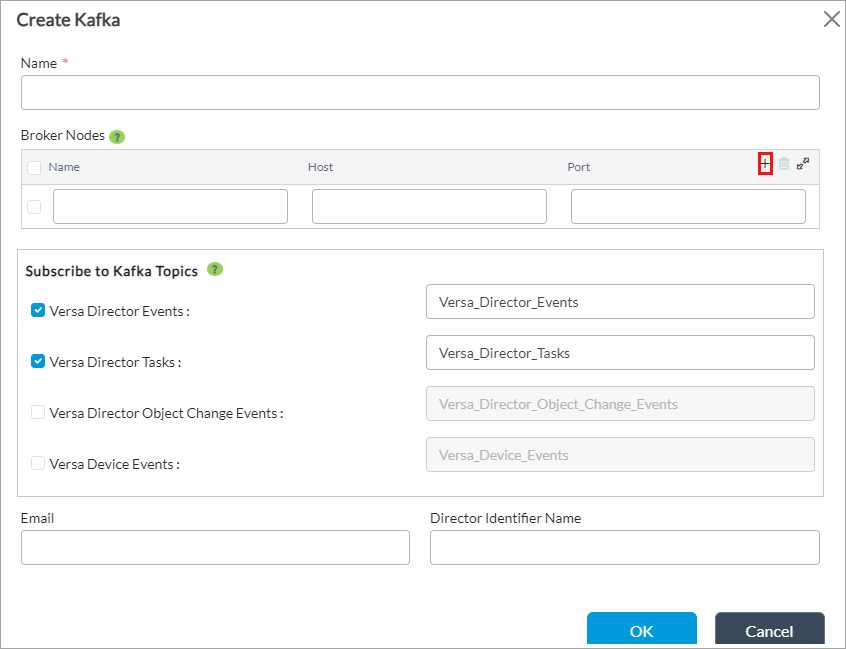
Field Description Name (Required) Enter a name for the Kafka connector. Click + Add to specify details of the Kafka broker node - Name
Enter a name for the Kafka server. - Host
Enter the name or IP address of the host on which the Kafka server is installed. - Port
Enter the number of the port through which to establish the connection to the server. Subscribe to Kafka Topics Select the notifications to enable. You can enable one or more notifications. For more information, see Kafka Notifications.
- Versa Director Events
Click to enable notification of events or alarms generated by Versa Director, for example, changes in a Versa Operating SystemTM (VOSTM) device's ping state and whether HA is enabled. - Versa Director Object Change Events
Click to enable notification of events generated when data in the configuration database (CDB), whether the configuration is modified using the CLI, GUI ,or API. - Versa Director Tasks
Click to enable notification of events generated for task-based operations. Example of these operations are when an appliance is upgraded or when image files are uploaded. - Versa Device Events
Click to enable notifications of events generated for VOS device operations. Email Enter the email to which Director sends email when Kafka server is unreachable. Director Identifier Name Enter the identifier of the Director, which is included in all Kafka notifications. - Click OK
Supported Software Information
Releases 20.2.1 and later support all content described in this article.
