View Analytics Logs Using Concerto
![]() For supported software information, click here.
For supported software information, click here.
Versa Operating SystemTM (VOSTM) devices collect logs and export them to Versa Analytics clusters. You can view the logs and apply filters to the output from Versa Concerto.
If your topology consists of multiple DCA complexes, each complex uses a separate Analytics cluster. Data from the clusters can be combined using a Concerto aggregator cluster. You can choose to view logs for a specific DCA complex or combined logs through an aggregator cluster. For information about configuring an aggregator cluster, see Install Concerto.
To view Analytics logs:
- Select View > Logs > Analyzer, and then select a DCA complex or aggregator cluster from the drop-down list. The following screen displays.
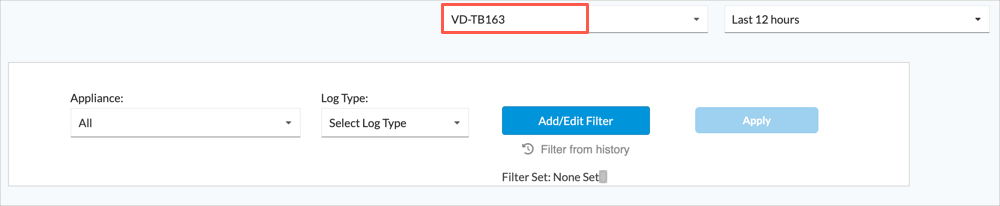
- Select a VOS device in the Appliance field, or select All to view logs for all VOS devices.
- Select a log type in the Log Type field. You can choose from the following categories of logs:
- Alarm
- ADC
- ATP
- Authentication
- CASB
- CGNAT
- DHCP
- DLP
- DNS
- SASE Web Monitoring
- SD-WAN Traffic
- SD-WAN Traffic Steering
- Firewall Access
- Sessions
- Threat Detection
- Threat Filtering
- (Optional) To filter the output, click Add/Edit Filter. Filters are specific to the log type in the Log Type field.
- In the Filter popup window, select a field and operator from the first two drop-down lists, and then enter a value in box to the right of the lists. Click the + Icon to add the match criteria to the filter.
In the following example, the user selects log type Firewall Access Logs, and then selects Add/Edit Filter. In the Filter popup window, the first drop-down list displays fields specific to firewall access logs. The second drop-down lists includes comparison operators. In this case, the operators are Is Equal To and Is Not Equal to. In the third field of the match criteria, enter a value appropriate for the field in the first drop-down list.

- Repeat step 4a to add additional match criteria.
- Click Set to save the filter.
- In the Filter popup window, select a field and operator from the first two drop-down lists, and then enter a value in box to the right of the lists. Click the + Icon to add the match criteria to the filter.
- Click Apply to display the results of your log search.
Supported Software Information
Releases 12.2.1 and later support all content described in this article.
