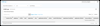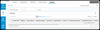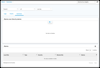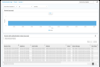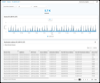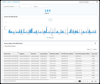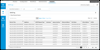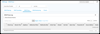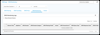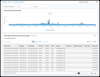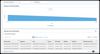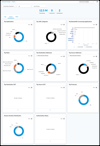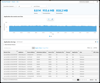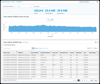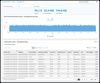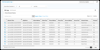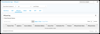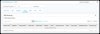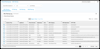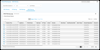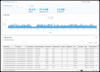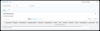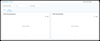For supported software information, click here.
For supported software information, click here.
An Analytics node displays information about the Controller nodes and devices in its network on a series of log screens in the Versa Director GUI. This article lists the charts, maps, and tables available on the Analytics log screens. Each chart, map, or table is listed by its title, to help you search for a specific chart or table.
The sections in this article are organized in alphabetical order, with one section for each log screen.
Each section contains a three-column table that describes the following:
- Column 1 shows the title of each chart, map, and table on the log screen. Each title is followed, in parentheses, by its item type: chart, map, or table.
- Column 2 displays a thumbnail of the log screen. Click the thumbnail to display the full-sized screen in a new tab. Note that menu items can vary by release and may not exactly match what you see in your Director GUI.
- Column 3 describes how to navigate to the log screen in the Director GUI. The navigation instructions assume that you have selected a node residing in the Analytics cluster whose datastores contain the information for the log screens.
For Releases 22.1.1 and later, select the Analytics tab and then hover over the tab and select a node.

For Releases 21.2 and earlier, select the Analytics tab and then select the Analytics node in the horizontal menu bar.

For an individual feature or service, you can configure the data that you want to include or exclude on each Analytics log screen. If you have disabled data retention for a feature or service for cluster datastores, the corresponding logs screens display no information. For information about including or excluding features or services from the datastores, see the Path to the Configuration Screen paragraph at the beginning of the section for the feature or service in Apply Log Export Functionality.
If you are using the Versa advanced logging service (ALS), some charts, maps, and tables are populated from the datastores in the cloud-based Versa ALS cluster. You can configure whether charts, maps, and tables use data from the local cluster or from the ALS cluster from the Administration > Configurations > Settings > Data Configurations > Search Data Configurations screen. For more information, see Configure a Connector in Configure the Versa Advanced Logging Service.
ADC Log Screens
| Chart, Map, or Table Title |
Thumbnail |
Navigation to Chart, Map, or Table |
|
ADC Logs
|
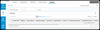
|
- (For Releases 22.1.1 and later.) Analytics tab > Logs > ADC.
(For Releases 21.2 and earlier.) Analytics tab > Dashboard (Home)  > Dashboards > ADC. > Dashboards > ADC.
|
Alarm Log Screens
| Chart, Map, or Table Title |
Thumbnail |
Navigation to Chart, Map, or Table |
|
Alarm Logs
|
 |
-
(For Releases 22.1.1 and later.) Analytics tab > Logs > Alarms.
(For Releases 21.2 and earlier.) Analytics tab > Dashboard (Home)  ;> Dashboards > Alarms. ;> Dashboards > Alarms.
|
|
Alarm Log Charts
- Top Appliances with Alarms (chart)
- Top Alarm Severity (chart)
- Top Alarm Type (chart)
- Top Alarm Event Type (chart)
|

|
- (For Releases 22.1.1 and later.) Analytics tab > Logs > Alarms.
(For Releases 21.2 and earlier.) Analytics tab > Dashboard (Home)  > Dashboards > Alarms. > Dashboards > Alarms.
- Select the Charts tab.
|
|
Alarm Events for Device
- Events device (chart)
- Events per Appliance device (table)
|
|
- (For Releases 22.1.1 and later.) Analytics tab > Logs > Alarms.
(For Releases 21.2 and earlier.) Analytics tab > Dashboard (Home)  > Dashboards > Alarms. > Dashboards > Alarms.
- Select the Charts tab.
- In the Top Appliances With Alarms chart, select a device name.
|
|
Alarm Events for Severity Level
- Events severity-level (chart)
- Events Based on Severity severity-level (table)
|
|
- (For Releases 22.1.1 and later.) Analytics tab > Logs > Alarms.
(For Releases 21.2 and earlier.) Analytics tab > Dashboard (Home)  > Dashboards > Alarms. > Dashboards > Alarms.
- Select the Charts tab.
- In the Top Alarm Severity chart, select a severity level.
|
|
Alarm Events for Alarm Type
- Events alarm-type (chart)
- Events per Alarm Type alarm-type (table)
|
|
- (For Releases 22.1.1 and later.) Analytics tab > Logs > Alarms.
(For Releases 21.2 and earlier.) Analytics tab > Dashboard (Home)  > Dashboards > Alarms. > Dashboards > Alarms.
- Select the Charts tab.
- In the Top Alarm Type chart, select an alarm type.
|
|
Alarm Events for Alarm Event Type
- Events alarm-event-type (chart)
- Events per Alarm Event Type alarm-event-type (table)
|
|
- (For Releases 22.1.1 and later.) Analytics tab > Logs > Alarms.
(For Releases 21.2 and earlier.) Analytics tab > Dashboard (Home)  > Dashboards > Alarms. > Dashboards > Alarms.
- Select the Charts tab.
- In the Top Alarm Event Type chart, select an alarm event type.
|
|
Alarm Log Summary
- Alarms over Time by Alarms (chart)
- Alarms (table)
|
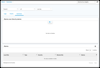 |
- (For Releases 22.1.1 and later.) Analytics tab > Logs > Alarms.
(For Releases 21.2 and earlier.) Analytics tab > Dashboard (Home)  > Dashboards > Alarms. > Dashboards > Alarms.
- Select the Summary tab.
|
Authentication Log Screens
| Chart, Map, or Table Title |
Thumbnail |
Navigation to Chart, Map, or Table |
|
Authentication Events Logs
- Authentication Events (table)
|

|
- (For Releases 22.1.1 and later.) Analytics tab > Logs > Authentication.
(For Releases 21.2 and earlier.) Analytics tab > Dashboard (Home)  > Dashboards > Authentication. > Dashboards > Authentication.
- Select the Events tab.
|
|
Authentication Policy Logs
- Authentication Policies (table)
|

|
- (For Releases 22.1.1 and later.) Analytics tab > Logs > Authentication.
(For Releases 21.2 and earlier.) Analytics tab > Dashboard (Home)  > Dashboards > Authentication. > Dashboards > Authentication.
- Select the Policies tab.
|
|
Authentication Log Charts
- Top Authentication Profiles (chart)
- Top Authentication Status (chart)
- Top Authentication Rules (chart)
- Top Authentication Rule Actions (chart)
|
 |
- (For Releases 22.1.1 and later.) Analytics tab > Logs > Authentication.
(For Releases 21.2 and earlier.) Analytics tab > Dashboard (Home)  > Dashboards > Authentication. > Dashboards > Authentication.
- Select the Charts tab.
|
|
Authentication Events for Authentication Profile
|

|
- (For Releases 22.1.1 and later.) Analytics tab > Logs > Authentication.
(For Releases 21.2 and earlier.) Analytics tab > Dashboard (Home)  > Dashboards > Authentication. > Dashboards > Authentication.
- Select the Charts tab.
- In the Top Authentication Profiles chart, select an authentication profile.
|
|
Authentication Events for Authentication Status
|
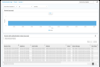
|
- (For Releases 22.1.1 and later.) Analytics tab > Logs > Authentication.
(For Releases 21.2 and earlier.) Analytics tab > Dashboard (Home)  > Dashboards > Authentication. > Dashboards > Authentication.
- Select the Charts tab.
- In the Top Authentication Status chart, select an authentication status.
|
|
Authentication Events for Authentication Rule
|
|
- (For Releases 22.1.1 and later.) Analytics tab > Logs > Authentication.
(For Releases 21.2 and earlier.) Analytics tab > Dashboard (Home)  > Dashboards > Authentication. > Dashboards > Authentication.
- Select the Charts tab.
- In the Top Authentication Rules chart, select an authentication rule.
|
|
Authentication Events for Policy Rule Action
|
|
- (For Releases 22.1.1 and later.) Analytics tab > Logs > Authentication.
(For Releases 21.2 and earlier.) Analytics tab > Dashboard (Home)  > Dashboards > Authentication. > Dashboards > Authentication.
- Select the Charts tab.
- In the Top Authentication Rule Action chart, select a policy rule action.
|
CASB Log Screens
| Chart, Map, or Table Title |
Thumbnail |
Navigation to Chart, Map, or Table |
|
CASB Logs (for Releases 22.1.3 and later)
|
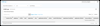 |
- Analytics tab > Logs > CASB.
|
CGNAT Log Screens
| Chart, Map, or Table Title |
Thumbnail |
Navigation to Chart, Map, or Table |
|
CGNAT Logs
|

|
- (For Releases 22.1.1 and later.) Analytics tab > Logs > CGNAT.
(For Releases 21.2 and earlier.) Analytics tab > Dashboard (Home)  > Dashboards > CGNAT. > Dashboards > CGNAT.
- Select the Logs tab.
|
|
CGNAT Log Charts
- Top Protocols (chart)
- Top Post-NAT Source IP (chart)
- Top Destination Addresses (chart)
- Top Source Addresses (chart)
|

|
- (For Releases 22.1.1 and later.) Analytics tab > Logs > CGNAT.
(For Releases 21.2 and earlier.) Analytics tab > Dashboard (Home)  > Dashboards > CGNAT. > Dashboards > CGNAT.
- Select the Charts tab.
|
|
CGNAT Events for Protocol
- Events protocol by Sessions (chart)
- Protocol protocol (table)
|
 |
- (For Releases 22.1.1 and later.) Analytics tab > Logs > CGNAT.
(For Releases 21.2 and earlier.) Analytics tab > Dashboard (Home)  > Dashboards > CGNAT. > Dashboards > CGNAT.
- Select the Charts tab.
- In the Top Protocols chart, select a protocol.
|
|
CGNAT Events for Post-NAT Source IP Address
- Events ip-address by Sessions (chart)
- Post-NAT Source Address (ip-address) (table)
|

|
- (For Releases 22.1.1 and later.) Analytics tab > Logs > CGNAT.
(For Releases 21.2 and earlier.) Analytics tab > Dashboard (Home)  > Dashboards > CGNAT. > Dashboards > CGNAT.
- Select the Charts tab.
- In the Top Post-NAT Source IP chart, select an IP address.
|
|
CGNAT Events for Destination IP Address
- Events ip-address (chart)
- Destination Address ip-address (table)
|
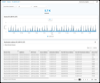
|
- (For Releases 22.1.1 and later.) Analytics tab > Logs > CGNAT.
(For Releases 21.2 and earlier.) Analytics tab > Dashboard (Home)  > Dashboards > CGNAT. > Dashboards > CGNAT.
- Select the Charts tab.
- In the Top Destination Addresses chart, select an IP address.
|
|
CGNAT Events for Source IP Address
- Events ip-address by Sessions (chart)
- Source Address ip-address (table)
|
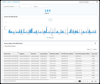
|
- (For Releases 22.1.1 and later.) Analytics tab > Logs > CGNAT.
(For Releases 21.2 and earlier.) Analytics tab > Dashboard (Home)  > Dashboards > CGNAT. > Dashboards > CGNAT.
- Select the Charts tab.
- In the Top Source Addresses chart, select an IP address.
|
DHCP Log Screens
| Chart, Map, or Table Title |
Thumbnail |
Navigation to Chart, Map, or Table |
|
DHCP Logs
|
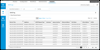
|
- (For Releases 22.1.1 and later.) Analytics tab > Logs > DCHP.
(For Releases 21.2 and earlier.) Analytics tab > Dashboard (Home)  > Dashboards > DHCP. > Dashboards > DHCP.
|
DLP Log Screens
For Releases 22.1.3 and later.
| Chart, Map, or Table Title |
Thumbnail |
Navigation to Chart, Map, or Table |
|
DLP Logs
|
![]()
|
- Analytics tab > Logs > DLP.
- Select the Logs tab.
|
DNS Log Screens
| Chart, Map, or Table Title |
Thumbnail |
Navigation to Chart, Map, or Table |
|
DNS Filtering Logs (for Releases 22.1.1 and later)
- DNS-Filtering Logs (table)
|
![]()
|
- Analytics tab > Logs > DNS.
- Select the DNS-Filtering tab.
|
|
DNS-Tunneling Logs (for Releases 22.1.1 and later)
- DNS-Filtering Logs (table)
|
![]() |
- Analytics tab > Logs > DNS.
- Select the DNS-Tunneling tab.
|
|
DNS Proxy Logs
|
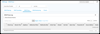
|
- (For Releases 22.1.1 and later) Analytics tab > Logs > DNS.
(For Releases 21.2 and earlier) Analytics tab > Dashboard (Home)  > Logs > DNS. > Logs > DNS.
- (For Releases 22.1.1 and later) Select the DNS Proxy tab.
|
|
DNS-Monitoring Logs (for Releases 22.1.1 and later)
- DNS Monitoring Logs (table)
|
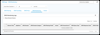
|
- Analytics tab > Dashboard (Home)
 > Logs > DNS. > Logs > DNS.
- Select the DNS-Monitoring tab.
|
|
DNS Log Charts
- DNS Filtering Profiles (chart)
- DNS Filtering Actions (chart)
- DNS Filtering Top Message Types (chart)
- DNS Tunneling Detection Types (chart)
- DNS Tunneling Detection Actions (chart)
- DNS Tunneling Detected Domains (chart)
- DNS Proxy Top Redirect Rules (chart)
- DNS Proxy Action (chart)
- DNS Proxy Top Query Types (chart)
|

|
- (For Releases 22.1.1 and later) Analytics tab > Logs > DNS.
(For Releases 21.2 and earlier) Analytics tab > Dashboard (Home)  > Logs > DNS. > Logs > DNS.
- Select the Charts tab.
|
|
DNS Events for Filtering Profile
- Events filtering-profile (chart)
- DNS-Filtering Profiles filtering-profile (table)
|
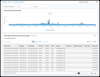
|
- (For Releases 22.1.1 and later) Analytics tab > Logs > DNS.
(For Releases 21.2 and earlier) Analytics tab > Dashboard (Home)  > Logs > DNS. > Logs > DNS.
- Select the Charts tab.
- In the DNS-Filtering Profiles chart, select a profile.
|
|
DNS Events for Filtering Action
- Events filtering-action (chart)
- DNS-Filtering Actions filtering-action (table)
|

|
- (For Releases 22.1.1 and later) Analytics tab > Logs > DNS.
(For Releases 21.2 and earlier) Analytics tab > Dashboard (Home)  > Logs > DNS. > Logs > DNS.
- Select the Charts tab.
- In the DNS-Filtering Actions chart, select an action.
|
|
DNS Events for Filtering Message Type
- Events message-type (chart)
- DNS-Filtering Message Types message-type (table)
|

|
- (For Releases 22.1.1 and later) Analytics tab > Logs > DNS.
(For Releases 21.2 and earlier) Analytics tab > Dashboard (Home)  > Logs > DNS. > Logs > DNS.
- Select the Charts tab.
- In the DNS-Filtering Top Message Types chart, select a message type.
|
|
DNS Events for Redirect Rules
- Events rule (chart)
- DNS Proxy Redirection Rules rule (table)
|

|
- (For Releases 22.1.1 and later) Analytics tab > Logs > DNS.
(For Releases 21.2 and earlier) Analytics tab > Dashboard (Home)  > Logs > DNS. > Logs > DNS.
- Select the Charts tab.
- In the DNS Proxy Top Redirect Rules chart, select a rule.
|
|
DNS Events for Proxy Actions
- Events proxy (chart)
- DNS Proxy Action proxy (table)
|

|
- (For Releases 22.1.1 and later) Analytics tab > Logs > DNS.
(For Releases 21.2 and earlier) Analytics tab > Dashboard (Home)  > Logs > DNS. > Logs > DNS.
- Select the Charts tab.
- In the DNS Proxy Action chart, select a proxy.
|
|
DNS Events for Proxy Query Types
- Events query-type (chart)
- DNS Proxy Query Types query-type (table)
|

|
- (For Releases 22.1.1 and later) Analytics tab > Logs > DNS.
(For Releases 21.2 and earlier) Analytics tab > Dashboard (Home)  > Logs > DNS. > Logs > DNS.
- Select the Charts tab.
- In the DNS Proxy Top Query Types, select a query type.
|
EIP Log Screens
For Releases 22.1.3 and later.
| Chart, Map, or Table Title |
Thumbnail |
Navigation to Chart, Map, or Table |
|
EIP Logs
- EIP User Profile Logs (table)
|

|
- Analytics tab > Logs > EIP.
- Select the Logs tab.
|
|
EIP Charts
- Top Users (chart)
- Top IPs (chart)
- Top Profiles (chart)
- Top Rules (chart)
|
 |
- Analytics tab > Logs > EIP.
- Select the Charts tab.
|
|
EIP Sessions for User
- EIP Users username (chart)
- EIP Users username (table)
|
|
- Analytics tab > Logs > EIP.
- Select the Charts tab.
- In the Top Users chart, select a user name.
|
|
EIP Sessions for User IP Address
- EIP User IP IP-address (chart)
- EIP User IP IP-address (table)
|
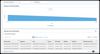
|
- Analytics tab > Logs > EIP.
- Select the Charts tab.
- In the Top IPs chart, select an IP address.
|
|
EIP Sessions for Profile
- EIP Profiles profile-name (chart)
- EIP Profiles profile-name (table)
|

|
- Analytics tab > Logs > EIP.
- Select the Charts tab.
- In the Top Profiles chart, select a profile name.
|
|
EIP Sessions for Rule
- EIP Rules rule-name (chart)
- EIP Rules rule-name (table)
|

|
- Analytics tab > Logs > EIP.
- Select the Charts tab.
- In the Top Rules chart, select a rule.
|
Exception Traffic Log Screens
For Releases 22.1.2 and later.
| Chart, Map, or Table Title |
Thumbnail |
Navigation to Chart, Map, or Table |
|
Exception Traffic Logs
- Unknown Host-Bound Traffic Logs (table)
|
![]()
|
- Analytics tab > Logs > Exception Traffic.
|
Firewall Log Screens
| Chart, Map, or Table Title |
Thumbnail |
Navigation to Chart, Map, or Table |
|
Firewall Access Logs
|

|
- (For Releases 22.1.1 and later) Analytics tab > Logs > Firewall.
(For Releases 21.2 and earlier) Analytics tab > Dashboard (Home)  > Logs > Firewall. > Logs > Firewall.
- Select the Logs tab.
|
|
Firewall Access Log Charts
- Top Applications (chart)
- Top URL Categories (chart)
- Top Bandwidth Consuming Applications (chart)
- Top Rules (chart)
- Top Destination Addresses (chart)
- Top Source Addresses (chart)
- Top Destination SGT (chart) (Releases 22.1.1 and later)
- Top Source SGT (chart) (Releases 22.1.1 and later)
- Top Protocols (chart)
- Session Duration Distribution (chart)
- Authorization Status (chart) (Releases 22.1.1 and later)
(For Releases 21.2 and earlier.)
- Applications by Destination IP Location (map)
- Deny Source Location (map)
|
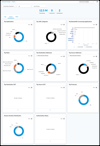
|
- (For Releases 22.1.1 and later) Analytics tab > Logs > Firewall.
(For Releases 21.2 and earlier) Analytics tab > Dashboard (Home)  > Logs > Firewall. > Logs > Firewall.
- Select the Charts tab.
|
|
Firewall Events for Application
- Application application-name Events over Time (chart)
- Application application-name Logs (table)
|
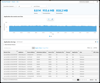
|
- (For Releases 22.1.1 and later) Analytics tab > Logs > Firewall.
(For Releases 21.2 and earlier) Analytics tab > Dashboard (Home)  > Logs > Firewall. > Logs > Firewall.
- Select the Charts tab.
- In the Top Application chart, select an application.
|
|
Firewall Events for URL Category
- URL Category url-category Events over Time (chart)
- URL Category url-category Logs (table)
|

|
- (For Releases 22.1.1 and later) Analytics tab > Logs > Firewall.
(For Releases 21.2 and earlier) Analytics tab > Dashboard (Home)  > Logs > Firewall. > Logs > Firewall.
- Select the Charts tab.
- In the Top URL Categories chart, select a URL category.
|
|
Firewall Events for Firewall Rule
- Rule rule-name Events over Time (chart)
- Rule rule-name Logs (table)
|

|
- (For Releases 22.1.1 and later) Analytics tab > Logs > Firewall.
- (For Releases 21.2 and earlier) Analytics tab > Dashboard (Home)
 > Logs > Firewall. > Logs > Firewall.
- Select the Charts tab.
- In the Top Rules chart, select a rule name
|
|
Firewall Events for Destination IP Address
- Destination Address ip-address Events over Time (chart)
- Destination Address ip-address Logs (table)
|

|
- (For Releases 22.1.1 and later) Analytics tab > Logs > Firewall.
(For Releases 21.2 and earlier) Analytics tab > Dashboard (Home)  > Logs > Firewall. > Logs > Firewall.
- Select the Charts tab.
- In the Top Destination Addresses chart, select an IP address.
|
|
Firewall Events for Source IP Address
- Source Address ip-address Events over Time (chart)
- Source Address ip-address Logs (table)
|
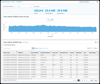
|
- (For Releases 22.1.1 and later) Analytics tab > Logs > Firewall.
(For Releases 21.2 and earlier) Analytics tab > Dashboard (Home)  > Logs > Firewall. > Logs > Firewall.
- Select the Charts tab.
- In the Top Source Addresses chart, select an IP address.
|
|
Firewall Events for Network Protocol
- Protocol network-protocol Events over Time (chart)
- Protocol network-protocol Logs (table)
|

|
- (For Releases 22.1.1 and later) Analytics tab > Logs > Firewall.
(For Releases 21.2 and earlier) Analytics tab > Dashboard (Home)  > Logs > Firewall. > Logs > Firewall.
- Select the Charts tab.
- In the Top Protocols chart, select a network protocol.
|
|
Firewall Events for Session Duration
- Events over Time duration (chart)
- Session Length Distribution duration (table)
|

|
- (For Releases 22.1.1 and later) Analytics tab > Logs > Firewall.
(For Releases 21.2 and earlier) Analytics tab > Dashboard (Home)  > Logs > Firewall. > Logs > Firewall.
- Select the Charts tab.
- In the Session Duration Distribution chart, select a session duration time range.
|
|
Firewall Events for Authorization Status (for Releases 22.1.1 and later)
- Events with Authorization Status status
- Authorization Status status Logs
|
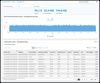
|
- Analytics tab > Logs > Firewall.
- Select the Charts tab.
- In the Authorization Status chart, select a status.
|
|
Firewall Maps (for Releases 22.1.1 and later)
- Applications by Destination IP Location
- Deny Source Location
|
![]()
|
- (For Releases 22.1.1 and later) Analytics tab > Logs > Firewall.
(For Releases 21.2 and earlier) Analytics tab > Dashboard (Home)  > Logs > Firewall. > Logs > Firewall.
- Select the Maps tab.
|
Guest VNF Events Log Screens
| Chart, Map, or Table Title |
Thumbnail |
Navigation to Chart, Map, or Table |
|
Guest VNF Logs
- Guest VNF Events Logs (table)
|

|
- (For Releases 22.1.1 and later) Analytics tab > Logs > Guest VNF Events.
(For Releases 21.2 and earlier) Analytics tab > Dashboard (Home)  > Logs > Guest VNF Events. > Logs > Guest VNF Events.
|
Identity and Authentication Entitlement Log Screens
For Releases 22.1.4 and later.
| Chart, Map, or Table Title |
Thumbnail |
Navigation to Chart, Map, or Table |
|
IAE Entitlement Logs
- Identity and Authentication Engine Entitlement Logs (table)
|

|
- Analytics tab > Logs > IAE.
- Select the IAE Entitlement tab.
|
|
IAE Exception Logs
- Identity and Authentication Engine Exception Logs (table)
|

|
- Analytics tab > Logs > IAE.
- Select the IAE Exception tab.
|
Packet Captures Log Screens
| Chart, Map, or Table Title |
Thumbnail |
Navigation to Chart, Map, or Table |
|
Packet Capture Logs
|

|
- (For Releases 22.1.1 and later) Analytics tab > Logs > Packet Capture.
(For Releases 21.2 and earlier) Analytics tab > Dashboard (Home)  > Logs > Packet Capture. > Logs > Packet Capture.
|
SASE Web Monitoring Log Screens
For Releases 22.1.1 and later.
| Chart, Map, or Table Title |
Thumbnail |
Navigation to Chart,Table, or Map |
|
SASE Web-Monitoring Logs
- SASE Web Monitoring Log (table)
|
![]()
|
- Analytics tab > Logs > SASE Web Monitoring.
- Select the Logs tab.
|
|
SASE Web-Monitoring Charts
- Top URL Categories (table)
- Top URL Categories
- Top Application
- Top Application Category
- Top HTTP Protocol
- Top Blocked Source
- Top Blocked Applications
- Top Blocked URL Categories
|
![]()
|
- Analytics tab > Logs > SASE Web Monitoring.
- Select the Charts tab.
|
|
SASE Web-Monitoring Logs for URL Category
- SASE Web-Monitoring Logs for URL Categories url-category (table)
|
![]()
|
- Analytics tab > Logs > SASE Web Monitoring.
- Select the Charts tab.
- In the Top URL Categories chart, select a URL name.
|
|
SASE Web-Monitoring Logs for Application
- SASE Web-Monitoring Logs For Application application-name (table)
|
![]()
|
- Analytics tab > Logs > SASE Web Monitoring.
- Select the Charts tab.
- In the Top Application chart, select an application name.
|
|
SASE Web-Monitoring Logs For Application Category
- SASE Web Monitoring Logs For Application Category application-category (table)
|
![]()
|
- Analytics tab > Logs > SASE Web Monitoring.
- Select the Charts tab.
- In the Top Application Category chart, select an application category.
|
|
SASE Web-Monitoring Logs For Web-Messaging Protocol
- SASE Web Monitoring Logs For HTTP Protocol protocol (table)
|
![]()
|
- Analytics tab> Logs > SASE Web Monitoring.
- Select the Charts tab.
- In the Top HTTP Protocols chart, select a messaging protocol.
|
SD-LAN Log Screens
For Releases 22.1.1 and later.
|
SD-LAN Microsegmentation Logs
- L2 Microsegmenation Client Logs
|
![]() |
- Analytics tab > Logs > SD-LAN.
- Select the Microsegmentation tab.
|
|
SD-LAN 802.1X Logs
|
![]() |
- Analytics > Logs > SD-LAN.
- Select the Dot1x tab.
|
|
SD-LAN IP Source Guard Logs
- IP Source Guard Event Logs
|
![]()
|
- Analytics tab > Logs > SD-LAN.
- Select the Source Guard tab.
|
|
SD-LAN Bride Domain Interface Logs
- Bridge Domain Interface Event Logs
|
![]()
|
- Analytics tab > Logs > SD-LAN.
- Select the BD Interface Events tab.
|
SD-WAN Log Screens
| Chart, Map, or Table Title |
Thumbnail |
Navigation to Chart, Map, or Table |
|
SD-WAN Traffic Logs
- SD-WAN Traffic Log (table)
|
 |
- (For Releases 22.1.1 and later) Analytics tab > Logs > SD-WAN.
(For Releases 21.2 and earlier) Analytics tab > Dashboard (Home)  > Logs > SD-WAN. > Logs > SD-WAN.
|
SSL Decryption Log Screens
| Chart, Map, or Table Title |
Thumbnail |
Navigation to Chart, Map, or Table |
|
SSL Decryption Logs
|
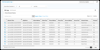
|
- (For Releases 22.1.1 and later) Analytics tab > Logs > SSL Decryption.
(For Releases 21.2 and earlier) Analytics tab > Dashboard (Home)  > Logs > SSL Decryption. > Logs > SSL Decryption.
|
Threat Detection Log Screens
| Chart, Map, or Table Title |
Thumbnail |
Navigation to Chart, Map, or Table |
|
Antivirus Logs
|
 |
- (For Releases 22.1.1 and later) Analytics tab > Logs > Threat Detection.
(For Releases 21.2 and earlier) Analytics tab > Dashboard (Home)  > Logs > Threat Detection. > Logs > Threat Detection.
- Analytics tab > Dashboard (Home)
 > Logs > Threat Detection. > Logs > Threat Detection.
- Select the Antivirus tab.
|
|
IDP Logs
|

|
- (For Releases 22.1.1 and later) Analytics tab > Logs > Threat Detection.
(For Releases 21.2 and earlier) Analytics tab > Dashboard (Home)  > Logs > Threat Detection. > Logs > Threat Detection.
- Select the IDP tab.
|
|
IP Guard Logs
|
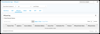
|
- (For Releases 22.1.1 and later) Analytics tab > Logs > Threat Detection.
(For Releases 21.2 and earlier) Analytics tab > Dashboard (Home)  > Logs > Threat Detection. > Logs > Threat Detection.
- Select the IP Guard tab.
|
|
DDoS Logs
|
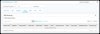 |
- (For Releases 22.1.1 and later) Analytics tab > Logs > Threat Detection.
(For Releases 21.2 and earlier) Analytics tab > Dashboard (Home)  > Logs > Threat Detection. > Logs > Threat Detection.
- Select the DDoS tab.
|
|
RBI Logs (for Releases 22.1.1 and later)
|
![]()
|
- Analytics tab > Logs > Threat Detection.
- Select the RBI tab.
|
|
VFP Logs (for Releases 22.1.1 and later)
|
![]()
|
- Analytics tab > Logs > Threat Detection.
- Select the VFP tab.
|
|
ATP Logs (for Releases 22.1.1 and later)
|
![]()
|
- Analytics tab > Logs > Threat Detection.
- Select the ATP tab.
|
Threat-Filtering Log Screens
| Chart, Map, or Table Title |
Thumbnail |
Navigation to Chart, Map, or Table |
|
URL-Filtering Logs
- URL-Filtering Log (table)
|
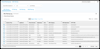
|
- (For Releases 22.1.1 and later) Analytics tab > Logs > Threat Filtering.
(For Releases 21.2 and earlier) Analytics tab > Dashboard (Home)  > Logs > Threat Filtering. > Logs > Threat Filtering.
- Select the URL-Filtering tab.
|
|
IP-Filtering Logs
- IP-Filtering Logs (table)
|

|
- (For Releases 22.1.1 and later) Analytics tab > Logs > Threat Filtering.
(For Releases 21.2 and earlier) Analytics tab > Dashboard (Home)  > Logs > Threat Filtering. > Logs > Threat Filtering.
- Select the IP-Filtering tab.
|
|
File-Filtering Logs
- File-Filtering Logs (table)
|
 |
- (For Releases 22.1.1 and later) Analytics tab > Logs > Threat Filtering.
(For Releases 21.2 and earlier) Analytics tab > Dashboard (Home)  > Logs > Threat Filtering. > Logs > Threat Filtering.
- Select the File-Filtering tab.
|
|
DNS-Filtering Logs
- DNS-Filtering Logs (table)
|
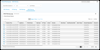 |
- (For Releases 22.1.1 and later) Analytics tab > Logs > Threat Filtering.
(For Releases 21.2 and earlier) Analytics tab > Dashboard (Home)  > Logs > Threat Filtering. > Logs > Threat Filtering.
- Select the DNS-Filtering tab.
|
Traffic-Monitoring Log Screens
| Chart, Map, or Table Title |
Thumbnail |
Navigation to Chart, Map, or Table |
|
Traffic-Monitoring Logs
- Generic Traffic-Monitoring Logs
|
 |
- (For Releases 22.1.1 and later) Analytics tab > Logs > Traffic Monitoring.
(For Releases 21.2 and earlier) Analytics tab > Dashboard (Home)  > Logs > Traffic Monitoring. > Logs > Traffic Monitoring.
|
|
Traffic-Monitoring Logs Charts
- Top Applications
- Top Rules
- Top Protocols
- Top Destination Addresses
- Top Source Addresses
- Session Duration Distribution
|

|
- (For Releases 22.1.1 and later) Analytics tab > Logs > Traffic Monitoring.
(For Releases 21.2 and earlier) Analytics tab > Dashboard (Home)  > Logs > Traffic Monitoring. > Logs > Traffic Monitoring.
- Select the Charts tab.
|
|
Traffic-Monitoring Events for Application
- Events application-name (chart)
- Application application-name (table)
|
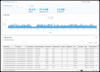
|
- (For Releases 22.1.1 and later) Analytics tab > Logs > Traffic Monitoring.
(For Releases 21.2 and earlier) Analytics tab > Dashboard (Home)  > Logs > Traffic Monitoring. > Logs > Traffic Monitoring.
- Select the Charts tab.
- In the Top Applications chart, select an application name.
|
|
Traffic-Monitoring Events for Rule
- Events rule-name (chart)
- Rules rule-name (table)
|

|
- (For Releases 22.1.1 and later) Analytics tab > Logs > Traffic Monitoring.
(For Releases 21.2 and earlier) Analytics tab > Dashboard (Home)  > Logs > Traffic Monitoring. > Logs > Traffic Monitoring.
- Select the Charts tab.
- In the Top Rules chart, select a rule name.
|
|
Traffic-Monitoring Events for Network Protocol
- Events network-protocol (chart)
- Protocol network-protocol (table)
|
 |
- (For Releases 22.1.1 and later) Analytics tab > Logs > Traffic Monitoring.
(For Releases 21.2 and earlier) Analytics tab > Dashboard (Home)  > Logs > Traffic Monitoring. > Logs > Traffic Monitoring.
- Select the Charts tab.
- In the Top Protocols chart, select a network protocol.
|
|
Traffic-Monitoring Events for Destination IP Address
- Events ip-address (chart)
- Address ip-address (table)
|
 |
- (For Releases 22.1.1 and later) Analytics tab > Logs > Traffic Monitoring.
(For Releases 21.2 and earlier) Analytics tab > Dashboard (Home)  > Logs > Traffic Monitoring. > Logs > Traffic Monitoring.
- Select the Charts tab.
- In the Top Destination Addresses chart, select an IP address.
|
|
Traffic-Monitoring Events for Source IP Address
- Events ip-address (chart)
- Source Addresses ip-address (table)
|
 |
- (For Releases 22.1.1 and later) Analytics tab > Logs > Traffic Monitoring.
(For Releases 21.2 and earlier) Analytics tab > Dashboard (Home)  > Logs > Traffic Monitoring. > Logs > Traffic Monitoring.
- Select the Charts tab.
- In the Top Source Addresses chart, select an IP address.
|
|
Traffic-Monitoring Events for Session Duration
|
 |
- (For Releases 22.1.1 and later) Analytics tab > Logs > Traffic Monitoring.
(For Releases 21.2 and earlier) Analytics tab > Dashboard (Home)  > Logs > Traffic Monitoring. > Logs > Traffic Monitoring.
- Select the Charts tab.
- In the Session Duration Distribution chart, select a session duration time range.
|
Traffic-Steering Log Screens
VMS Private Mobility Log Screens
For Releases 21.2 and 22.1.1 through 22.1.3.
VMS SASE-for-SIM Log Screens
For Releases 22.1.4 and later.
| Chart, Map, or Table Title |
Thumbnail |
Navigation to Chart, Map, or Table |
|
SASE on SIM Activity Logs (for Releases 22.1.4 and later)
- SASE on SIM Activities (table)
|
|
- Analytics tab > Logs > SASE on SIM.
- Select a provider organization in the first drop-down menu.
- Select the Activities tab.
|
|
SASE on SIM Exception Logs (for Releases 22.1.4 and later)
- SASE on SIM Exceptions (table)
|
|
- Analytics tab > Logs > SASE on SIM.
- Select a provider organization in the first drop-down menu.
- Select the Exceptions tab.
|
Web-Monitoring Log Screens
Supported Software Information
Releases 20.2 and later support all content described in this article, except as noted in the tables
![]() For supported software information, click here.
For supported software information, click here.