Read Me
The Versa Networks product documentation has moved to a cloud-based documentation portal. As part of the moving process, the documentation has been streamlined in a number of ways:
- All deployment (installation) and initial configuration information for Versa Analytics, Versa Controllers, Versa Director, and Versa Operating SystemTM (VOSTM) devices has been consolidated into a section called Deployment and Initial Configuration, in the Getting Started module.
- The opening text in all software articles indicates which release or releases the content applies to. The Software Release Information section at the end of each article indicates which features were added in which releases. If necessary, text within the article also indicates release-specific content.
- Redundant articles have been consolidated.
- Some articles, especially in the Versa VOS section, have been slightly reorganized. Please use the search engine to locate moved articles. You can search by the technology name, feature name, or the article title.
- Some out-of-date articles have been removed.
Create a PDF
To create a PDF of an article or guide, click the PDF icon located at the top of the left navigation bar. You can create a PDF of a single file only.
We are looking into a solution that allows you to create a PDF from multiple files in the same documentation module, and we will keep you updated with any progress in this area.
Search for Information
Each article has a Contents box located at the top right of the page. To locate sections of information within an article, use the links in the Contents box.
To find information related to the contents of an article, you can do the following:
- Use the links in the Related Articles box located directly below the Contents box. These links are automatically selected by the documentation portal software.
- Use the links within the text of the article. These links are added by the Versa Networks documentation team and are placed alongside the relevant text so that it is easier for you to find related information.
- Use the links in Additional Information section located at the end of most articles. These links are selected by the Versa Networks documentation team. They include all the links within the text of the article plus links to additional related articles.
To search for information in the entire documentation portal, enter a word or phrase in the Search box located at the top of each page. The search itself is case-insensitive. The search engine returns a list of articles containing the word or phrase you entered as well as any other articles that it considers to be possible matches.
You can narrow the scope of a search using the Filter Results menu on the search results page, shown below.
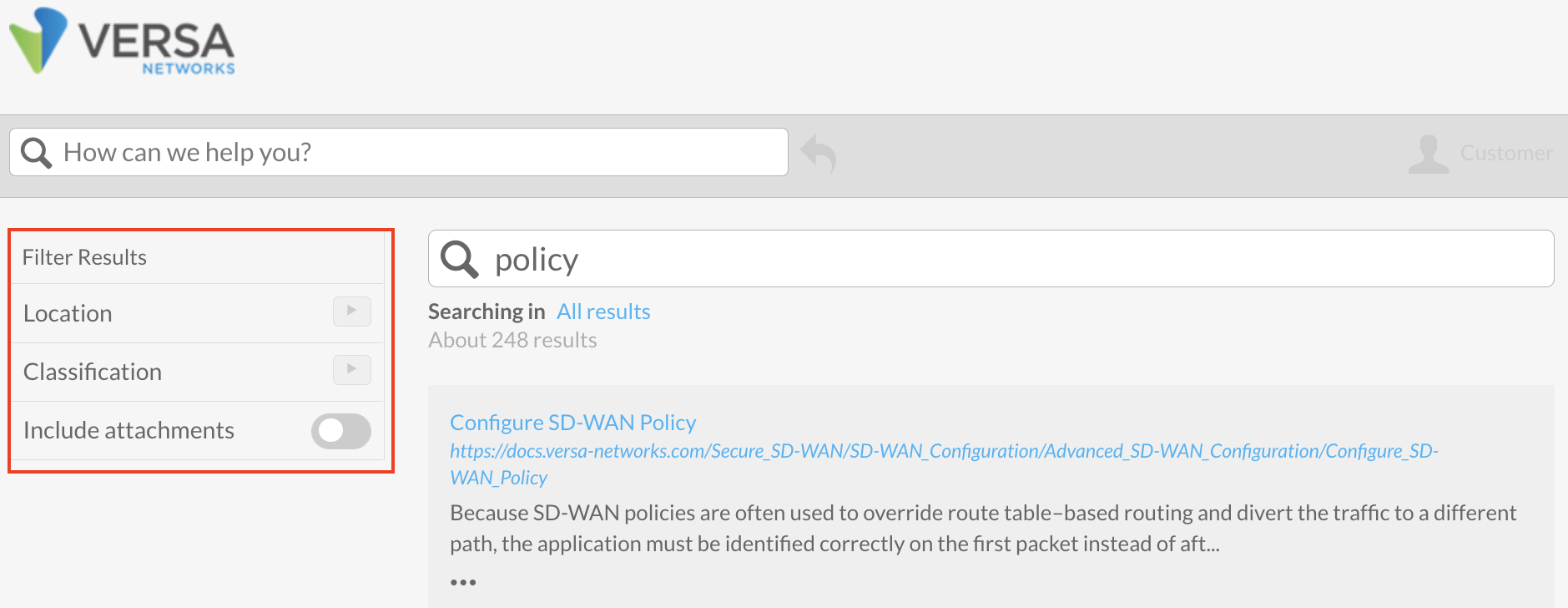
- To filter search results by Product, click Classification to expand the menu, and then click one or more of the product options.

- To filter search results by documentation module, click Location to expand the menu. The documentation modules listed correspond to the sections of the Versa Networks documentation portal, as shown below.

You can click on a module to further narrow the search results:

- To search for a multiword term, enclose the words in quotation marks, for example, "path policy". The search engine prioritizes searching by the individual words in the search string, so grouping the words of a term in quotation marks helps to narrow the scope of the search. Note that this type of search returns results that match the exact words that you type. If these exact words do not appear in any articles, no search results are returned. For example, if you type "paths policy", the search engine returns no results.
Send Feedback
To help us improve the documentation, please send email to docs@versa-networks.com.
