Update Versa Director Global IDs
![]() For supported software information, click here.
For supported software information, click here.
When you upgrade to Director 21.2.3 or later, Versa Director global identifiers (IDs) that were modified might not be migrated from the configuration database (CDB) to the PostgresSQL database. This causes failure of workflow redeployments. To avoid this, you must verify that the global ID values migrated from the CDB correctly. If not, you must restore these global IDs to the original values.
To update Director global IDs:
- Verify if the global IDs are overwritten. To do this:
- In Director view, select the Administration tab in the top menu bar.
- Select SD-WAN > Global ID Configuration in the left menu bar. The following screen displays.
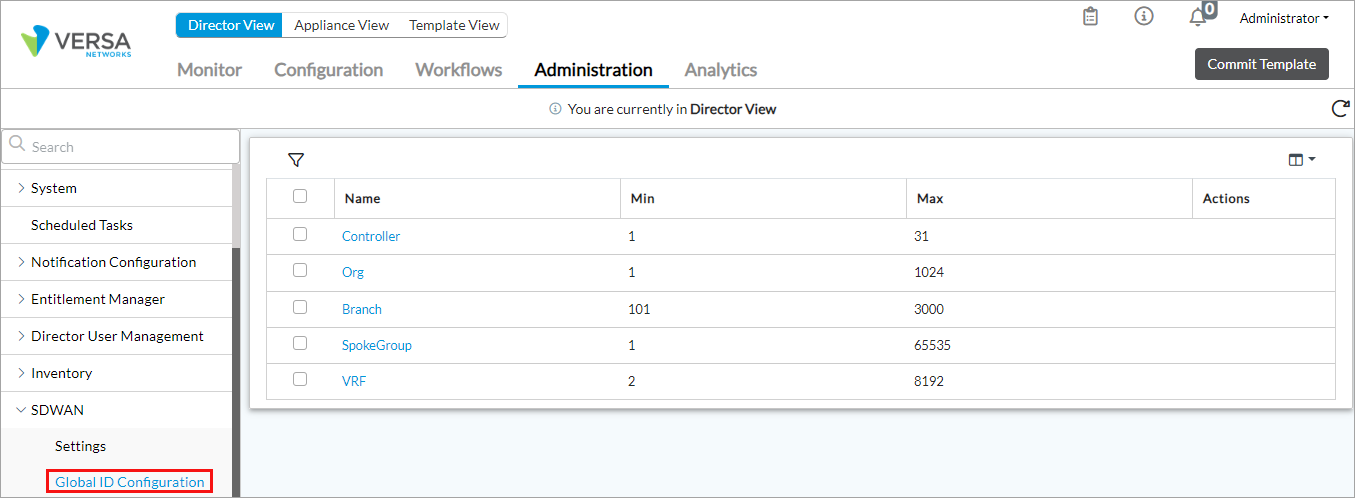
- Compare the global ID values (Min and Max) on this screen with the global ID values in the CDB. To fetch the global ID values from the CDB:
- From the shell type prompt, issue the cli command to access the CDB CLI prompt. For example:
[Administrator@VD01: spring-boot] $ cli .---., ( ``. _ \ ) __ ________ _____ _____ ( `. \ / \ \ / / ____| __ \ / ____| /\ \ `. ) / \ \ / /| |__ | |__) | (___ / \ \ | / \ \/ / | __| | _ / \___ \ / /\ \ \ | / \ / | |____| | \ \ ____) / ____ \ \ | / \/ |______|_| \_\_____/_/ \_\ \ | / \_|/ ___ ___ ___ ___ ___ _____ ___ ___ | \_ _| _ \ __/ __|_ _/ _ \| _ \ | |) | || / _| (__ | || (_) | / |___/___|_|_\___\___| |_| \___/|_| Administrator connected from 10.135.3.203 using ssh on VD01 Administrator@VD01> - Issue the configure CLI command to enter configuration mode. For example:
Administrator@VD01> configure Entering configuration mode private [ok][2024-10-08 06:20:50] [edit] Administrator@VD01%
- Issue the unhide full CLI command to display configurations marked as deprecated, and enter the password when prompted. For example:
Administrator@VD01% unhide full Password: ****** (secret) [ok][2024-10-08 06:22:38] [edit] Administrator@VD01%
- Issue the show nms sdwan global-config | details CLI command to display global ID ranges. For example:
Administrator@VD01% show nms sdwan global-config | details branch-id-range { min-value 101; max-value 3000; } org-id-range { min-value 1; max-value 1024; } controller-id-range { min-value 1; max-value 31; } vrf-id-range {
- From the shell type prompt, issue the cli command to access the CDB CLI prompt. For example:
- Compare the global ID values to the values in the Global ID Configuration screen described in Step 1. If the values do not match, update the values in the Global ID Configuration screen to match the values in the CLI:
- To update a configuration value, click the value. For example, to edit controller configuration values, click Controller.

- Click OK.
- To update a configuration value, click the value. For example, to edit controller configuration values, click Controller.
If you still have issues with updating the Director global ID values, contact Versa Support.
Supported Software Information
Releases 21.2.3 and later support all content described in this article.
