Install on VMware ESXi
![]() For supported software information, click here.
For supported software information, click here.
This article describes how to install a Versa Operating SystemTM (VOSTM) device on a VMware ESXi server to create a Versa branch device.
To install the VOS device, the ESXi server must be running ESXi Version 6.7.0 Update 2 or later.
The minimum requirements for running the VOS software on a VMware ESXi server are four cores, 8 GB of RAM, 80 GB of hard disk drive, and two NICs. However, it is recommended that you have at least three NICs, including one to use for management.
For information about downloading the VOS software image files, see the Versa Networks Customer Support website.
Install a VOS Device on a VMware ESXi Server
To install a VOS device on a VMware ESXi server to create a Versa branch device:
- Log in to the VMware ESXi server.

The VMware ESXi home page displays. The screen shows information about virtual machines (VMs), storage, hardware, configuration, and other system information.
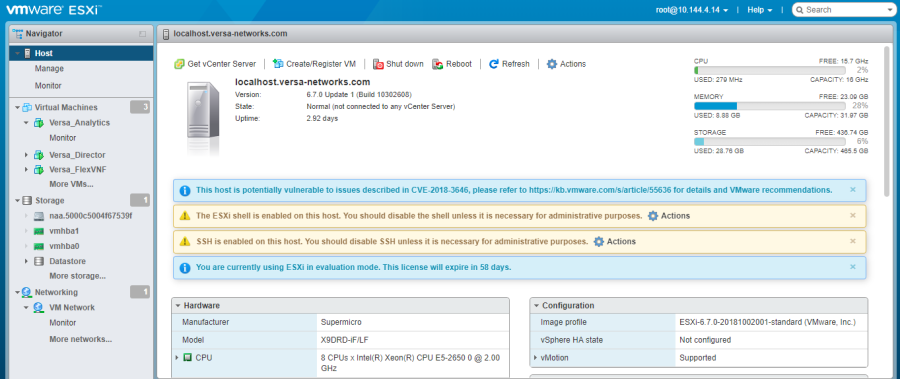
- In the left navigation bar, select Virtual Machines, and then click Create/Register VM.

- In the New Virtual Machine window, select Select Creation Type.
- Click Deploy a Virtual Machine from an OVF or OVA File.
- Click Next.
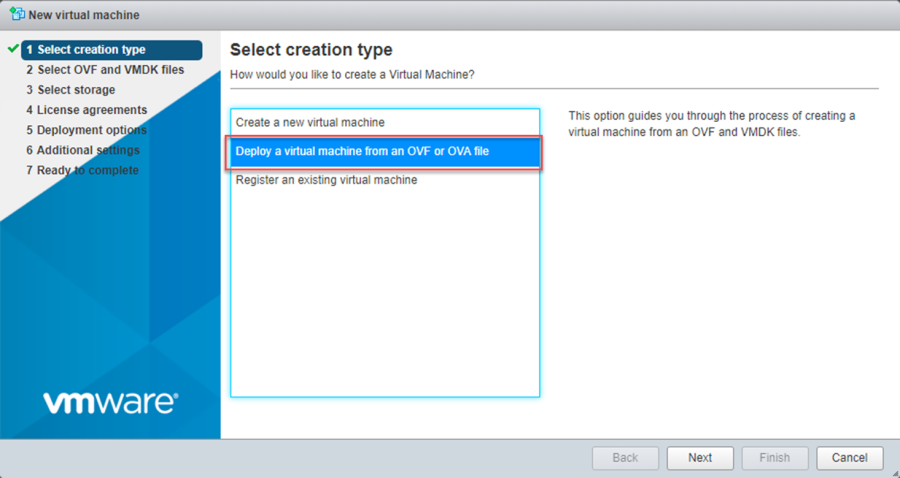
- In the Select OVF and VMDK Files window, enter a name for the virtual machine (for example, Versa_FlexVNF).
- Select Click to Select Files or Drag/Drop to upload the OVF and VMDK files.

- Click Next.

- Select Click to Select Files or Drag/Drop to upload the OVF and VMDK files.
- In the Select Storage window, select the Standard tab.
- Select a datastore to use for the VM's configuration files and all the VM's virtual disks.
- Click Next.

- In the Deployment Options window, select your deployment options, and then click Next.

- In the Ready to Complete window, review the settings for the new VM, and then click Finish.

- In the left navigation bar, select Virtual Machines to list the VOS VM that you created.

- Launch the VOS device on the VMware ESXi VM.
- Select the VOS (Versa_FlexVNF) VM.
- In the top menu bar, click the Edit icon to edit the VM's settings.
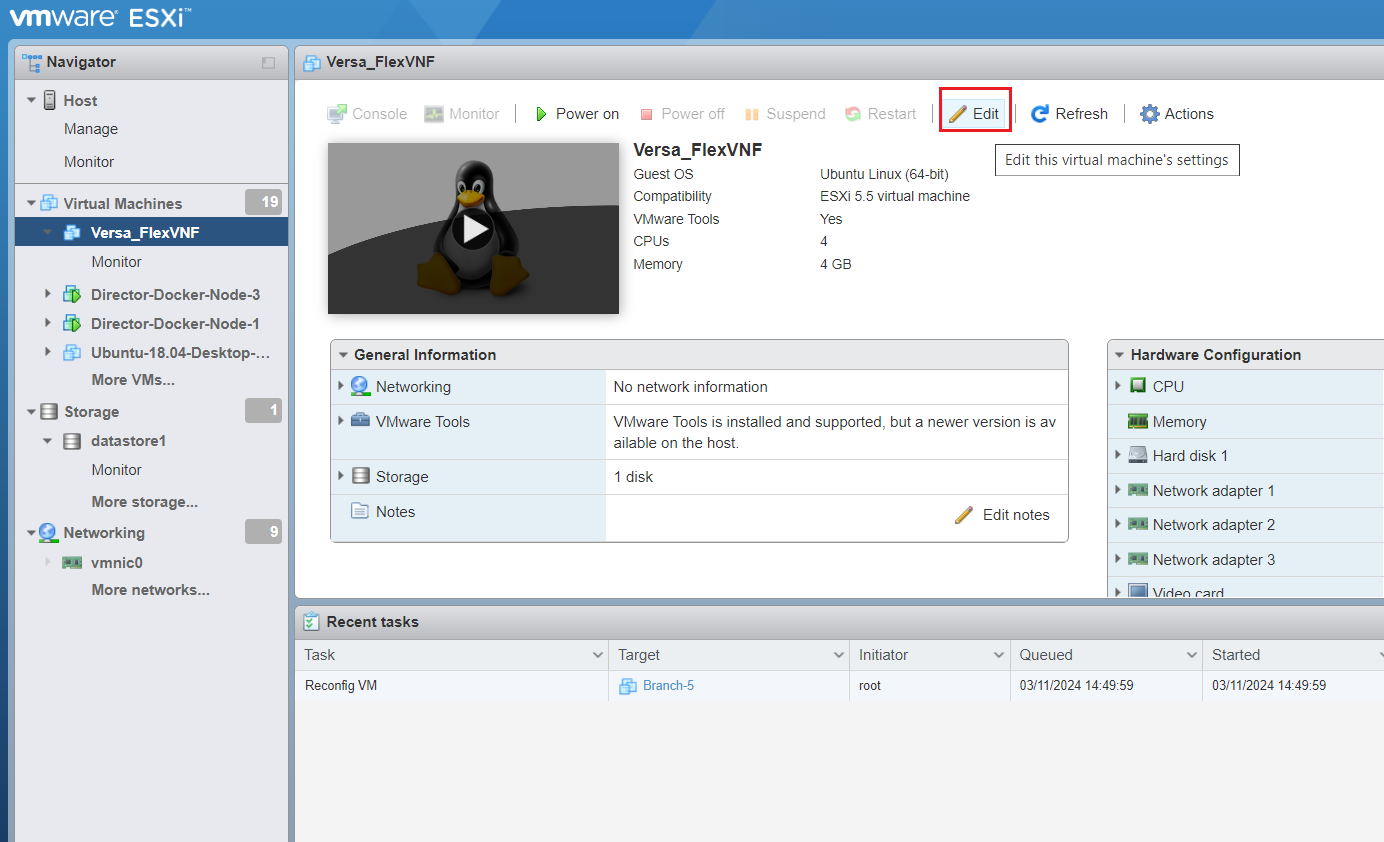
- In the Edit Settings popup window, select the Add Network Adapter tab, and then select the network name based on the topology.

- Repeat Step 9c to add another network adapter. It is recommended that you have at least two network adapters in addition to the one used for management. The screenshot below shows Network Adapter 1, which is used for management, and the two new network adapters.
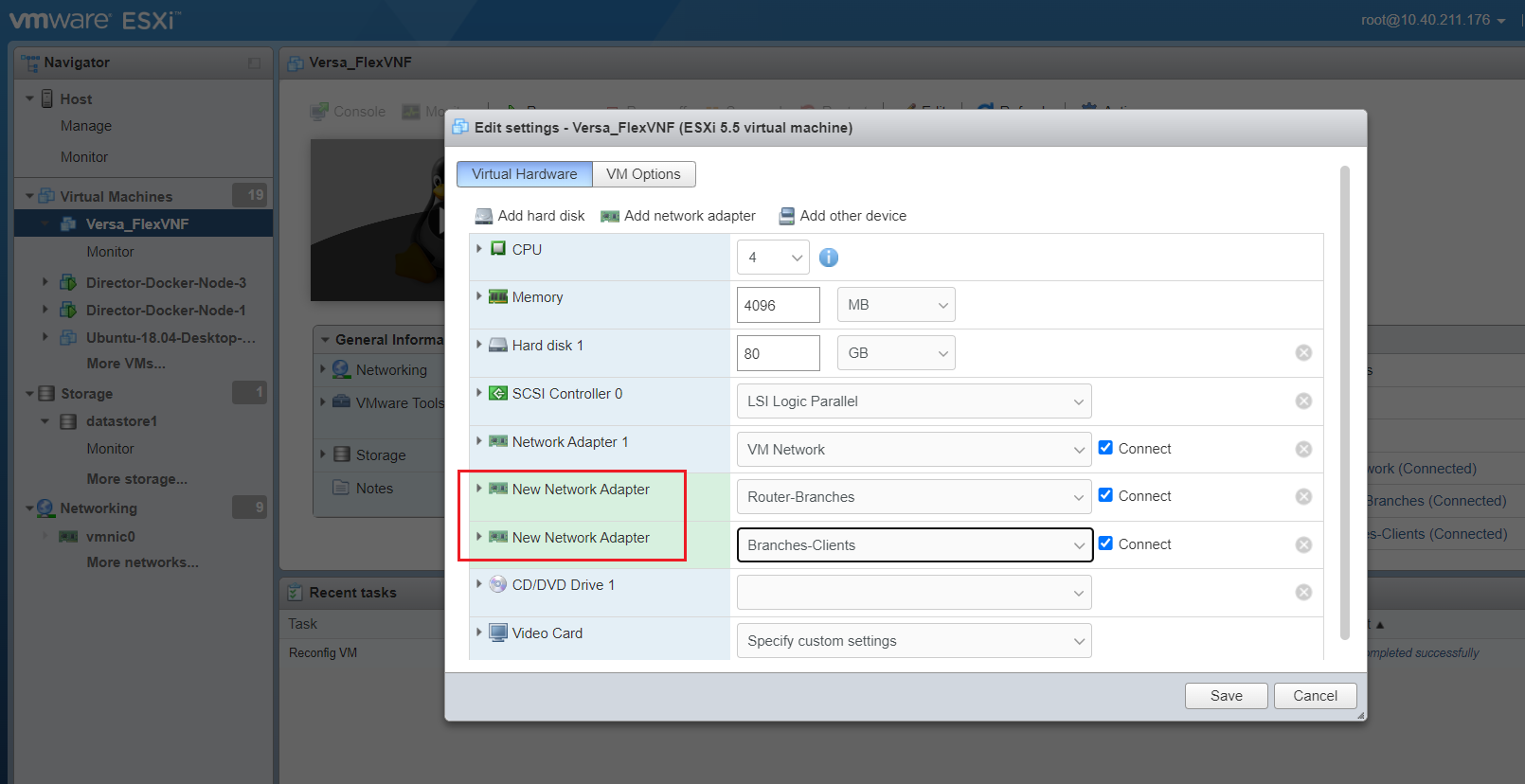
- Click Save.
- Click Power On. A terminal window displays.
- Click in the black terminal window.

- Log in to the VOS device. The VOS banner displays on the console.

Make VM Interface Addresses Persistent
The 70-persistent-net.rules file, located in the /etc/udev/rules.d directory, associates MAC addresses with the VM's interfaces and makes these address persistent so that they do not change after you reboot the VM. If your VM does not already have a 70-persistent-net.rules file and if you do not create the file, the interface MAC addresses may get shuffled each time you reboot the VM reboot.
To create the 70-persistent-net.rules file:
- Log in to the VM.
- Check whether the /etc/udev/rules.d file already exists:
# ls /etc/udev/rules.d
- If the file does not exist, edit the 75-persistent-net-generator.rules file in the /etc/udev/rules.d/ directory:
# vi /etc/udev/rules.d/75-persistent-net-generator.rules # These vendors are known to violate the local MAC address assignment scheme # Interlan, DEC (UNIBUS or QBUS), Apollo, Cisco, Racal-Datacom ... 78 ENV{MATCHADDR}=="00:0c:29:*|00:50:56:*|00:05:69:*|00:1C:14:*", \ 79 ENV{MATCHADDR}="" ... - Comment out lines 78 and 79:
# 78 ENV{MATCHADDR}=="00:0c:29:*|00:50:56:*|00:05:69:*|00:1C:14:*", \ # 79 ENV{MATCHADDR}="" - Save the file.
- Reboot the VM.
- Check that the 70-persistent-net.rules file is present in the /etc/udev/rules.d/ directory.
Supported Software Information
Releases 20.2 and later support all content described in this article.
Additional Information
Branch Hardware and Software Requirements
Branch Overview
Initial Branch Software Configuration
