Configure Elasticity Profile Settings
![]() For supported software information, click here.
For supported software information, click here.
When the usage of CPU, memory, or services usage occurs, you can use elasticity profiles to help optimize the performance of Versa Operating SystemTM (VOSTM) devices. You can configure elasticity to spawn additional virtual machines (VMs) as virtual service nodes (VSNs), and the load is transferred to the additional VSN. The VSN scales in or scales out automatically and seamlessly, depending on the traffic load. To configure a profile, you define the usage thresholds.
To configure elasticity for scaling resources in or out:
- In Director view:
- Select the Configuration tab in the top menu bar.
- Select Devices > Devices in the horizontal menu bar.
- Select an organization in the left menu bar.
- Select a device in the main pane. The view changes to Appliance view.
- Select the Administration tab in the top menu bar.
- Select System > Elasticity > Scale In/Out in the left menu bar.

-
In the Scale In/Out pane, click Scale In to select a service node or slot number to reduce the number of VMs when the usage is low.

Note: You can select a single service node group or slot when configuring scale in or scale out.
- Click OK.
- In the Scale In/Out pane, click Scale Out and select a SNG entity to add VMs when the high threshold parameters are met.
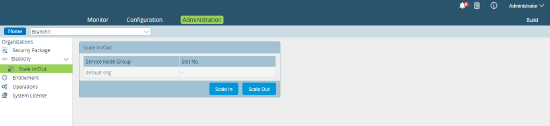

- Click OK.
Supported Software Information
Releases 20.2 and later support all content described in this article.
