Manage Business Reports
![]() For supported software information, click here.
For supported software information, click here.
A business report is a report generated from a predefined template, known as a business template. Business templates define both the base document design and the charts and tables included in a report. You can use a business template to generate a report in a single click.
The Analytics application provides templates for the following types of business reports:
- Advanced Logging Service
- Generative AI—For Releases 22.1.4 (Service Release dated 2025-02-08) and later.
- SASE CIO—For Releases 22.1.4 (Service Release dated 2025-02-08) and later.
You can also generate custom reports if you want additional features that are not included in the business reports. For more information, see Manage Custom Reports.
This article describes how to generate business reports and manage business templates.
Manage Business Templates
To add, view, and modify business templates:
- In Director view, select Analytics > Administration > Configuration > Settings.
- In the main pane, select the Reporting tab.

- Scroll down to the Business Templates table. The table displays a list of the existing business templates.

Field Description ID Identifier assigned to the template. Tenant Name of the tenant or tenants whose data is included in the report. This field can include a single tenant or all tenants. Name Business template name.
File Name File name of the business template. Click a file name to download the business template to your local system.
Active Active status. The box is shaded gray for  active and white for
active and white for  inactive. Active templates are included in the Business Report Template drop-down list on the Analytics > Reporting > Build > Download a Report screen.
inactive. Active templates are included in the Business Report Template drop-down list on the Analytics > Reporting > Build > Download a Report screen.Last Modified Date the template was last modified. - To view and modify a business template, click the Edit icon in the Actions column for the template. The Template Upload popup window displays.

- In the Template Type field, select Business. The following fields display.
Field Description Template Name Name of the business template.
Tenant Name of tenant or tenants to include in the reports generated from the template. Upload a File Click the Choose File icon to upload a business template from your local system. Note that when you upload a business template, the file name from your local system is used for the file name in Step 3, above. Template Active Status Select to make the template active. Or, deselect to make the template inactive. Template JSON Configuration Displays JSON code corresponding to the contents of the uploaded file. - To modify the template, change the values in the fields, and then click Save. You can modify any field except the Tenant field.
- To add a business template:
- Click the Add Template icon.
- In the Template Type field, select Business.
- Enter information in the fields from Step 6.
Note that you can view sample JSON code by examining the Template JSON Configuration field for existing business templates.
Generate a Business Report
You use a business template to generate a business report. The report is downloaded to your local system.
To generate a business report:
- In Director view, select Analytics > Reporting > Build > Download a Report. The following screen displays.
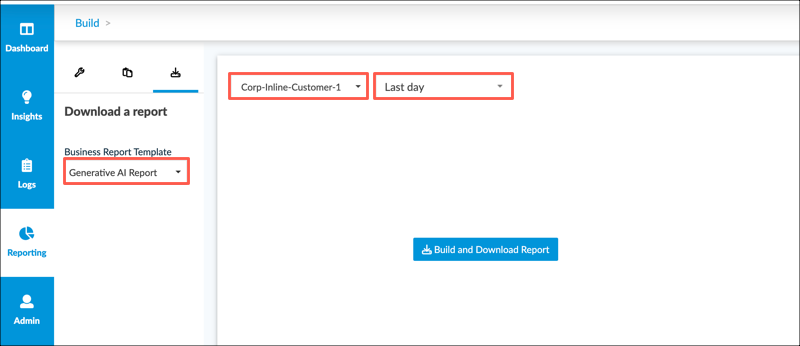
- Select a template from the Business Report Template drop-down list.
- In the main pane, select a tenant and time period from the drop-down lists.
- Click Build and Download Report. A popup window specific to your local system directs you to name and save the business report.
Supported Software Information
Releases 22.1.1 and later support all content described in this article except:
- Releases 22.1.4 (Service Release dated 2025-02-08) and later supports SASE CIO and Generative AI business templates.
