CSG150 Hardware Guide
- Last updated
- Save as PDF
At a Glance
The Versa Cloud Services Gateway (CSG) 150 series appliances deliver carrier-grade reliability, high performance, and high computing capacity for enterprise-grade routing, SD-WAN, next-generation security, unified threat management (UTM), and uCPE scenarios. CSG150 series appliances are designed with optimal dimensions and form factor for WAN edge deployments in smaller enterprise branches, kiosks, ATMs, and home offices that require advanced secure SD-WAN along with comprehensive advanced application and cloud-intelligence with hierarchical quality of service (QoS).
The CSG150 appliances run Versa Operating SystemTM (VOSTM) software, which integrates security, routing, SD-WAN, multitenancy, and analytics in a single operating system and supports Versa Networks management and control software, including Versa Director, Versa Analytics, and Versa Concerto. Versa Director supports configuration, monitoring, and provisioning of Versa CSG appliances, and Versa Analytics provides device, network, and security analytics for the Versa CSG appliances. Versa Concerto is an orchestration platform that uses the services of Versa Director, Versa Analytics, and Versa Controller in managing VOS devices.
CSG150 appliances provide the following features:
- Support for high performance multicore x86 CPU
- Interface ports:
- Four RJ45 10/100/1000/2500 BASE-T Gigabit Ethernet ports
- Management Ethernet ports:
- One RJ45 RS-232 console port
- One USB 3.0 management port to connect USB connected modems or USB drives
- One RJ45 PoE (30 W) Ethernet dual-purpose port for data and management
- Fanless design
- Fixed chassis with no field-replaceable parts
- External AC to DC power supply
Chassis Views
The CSG150 appliance is available in a single model. The front panel is the side of the appliance with LEDs for status and power, a soft reset button, and ports. The ports are in default profiles that you can change with software configuration. Figure 1 and Figure 2 show the front and rear panels of the CSG150 appliance.
Figure 1: Front Panel of a CSG150 Appliance

Figure 2: Rear Panel of a CSG150 Appliance

CSG150 Series Appliance Specifications
This article lists the chassis and regulatory compliance specifications for the CSG150 series appliance. It also lists certifications and export control classification numbers (ECCNs) for the appliance.
Chassis Specifications
Table 1 lists the chassis specifications for a CSG150 appliance.
Table 1: CSG150 Series Chassis Specifications
| Item | Specification |
|---|---|
| Services and Slot Density | |
| 1-Gigabit Ethernet RJ-45 ports 10/100/1000/2500 Mbps NBASE-T ports | 4 |
| 1-Gigabit Ethernet Power over Ethernet (PoE - 30 W maximum) copper management port | 1 |
| External USB ports (USB 3.0) | 1 |
| RJ-45 RS232 serial console port | 1 |
| TPM | TPM 2.0 |
| Power supply |
External AC PSU |
| Power Specifications | |
| AC input voltage | 100–240 Volts |
| AC input line frequency | 50–60 Hz |
| Typical power consumption | 1.8 A (65 Watts) |
| Unit power consumption | 54 VDC @ 1.2A |
| Chassis Physical Specifications | |
| Chassis height | 1.37” (35 mm) |
| Chassis width | 8.26” (210 mm) |
| Chassis depth | 7.06" (179.5 mm) |
| Chassis weight | 2.13 lb (0.97 kg) |
| Package Specifications | |
| Package height | 3.93" (100 mm) |
| Package width | 11.45" (291 mm) |
| Package depth | 11.10" (282 mm) |
| Package weight | 3.5 lb (1.6 kg) |
| Operating Conditions | |
| Temperature | -5° to 40°C (23° to 104°F) at sea level |
| Humidity | 5% to 95% non-condensing |
| Altitude | Maximum 3000 m (10,000 ft) |
| Noise level |
Less than 20 dBA |
| Cooling | Fanless |
| Mounting | Desktop |
| Storage Conditions | |
| Temperature | -5° to 85°C (23° to 185°F) at sea level |
CSG150 Appliance SKUs
CSG150 appliance SKU is the CSG150 base model.
Regulatory Compliance
Table 3 lists the regulatory compliance specifications for the CSG150 series appliance.
Table 3: CSG150 Series Regulatory Compliance Specifications
| Item | Specification |
|---|---|
| Safety |
CB (IEC/EN 62368-1:2014 and IEC/EN 62368-1:2018) UL (CSA 22.2 No 62368-1:2014 and CSA 22.2 No UL62368-1:2019) |
| Security | TPM 2.0 |
| EMC | CE (EMC), FCC Part 15, Class A |
| Environmental | RoHS 2.0 |
Certifications
CSG150 series appliances comply with the certificates listed in Table 4.
Table 4: CSG150 Series Certifications
| Region | Certifications |
|---|---|
| European Union |
Safety:
EMC:
|
| America |
Safety:
EMC:
|
| Canada |
Safety:
EMC:
|
| United Kingdom |
Safety:
EMC:
|
Front and Rear Panel Components
This article describes the front panel component of a CSG150 series appliance. For the exact location of these components on the appliance, see At a Glance.
Front Panel
The front panel of a CSG150 series appliance has four status LEDs, power and reset buttons, and various connectors and ports.
LEDs
Table 1 lists the LEDs, their colors and states, and the status they indicate.
Table 1: Front Panel LEDs in a CSG150 Series Appliance
| LED | Color | Status |
|---|---|---|
| Power | Green |
|
| Status | Green, Red |
|
| Cloud | Green, Red | Currently not supported. |
Power Button
The Power button on the front panel of a CSG150 series appliance turns the power on and off.
To turn the power on, press and immediately release the Power button when the appliance is off.
To turn the power off, press the Power button when the appliance is on, as follows:
- If you press and immediately release the button, the appliance does a graceful software shutdown that is equivalent to issuing the shutdown now command from the operating system shell.
- If you press and hold the button for 10 seconds or more, the power for the appliance turns off and the appliance shuts down.
Reset Button
The Reset button on the front panel of a CSG150 series appliance resets the appliance. The reset functionality depends on the number of times you press the button within a span of 30 seconds, as described in Table 3. In between each press on the reset button, you must pause for a second to register the key presses.
The Reset button is recessed so that it is not accidentally pressed while the appliance is operational.
To press the Reset button, use a sharp, narrow tool.
Table 3: Reset Button Press Behavior
| Number of Presses |
Behavior |
|---|---|
| 2 | Reset the appliance to the factory-default snapshot. |
| 4 | Reset the appliance to the branch prestaging configuration. |
| 6 | Reset the appliance to the branch staging configuration. |
| 8 | Reset the appliance to branch post-staging configuration. |
You can reset the appliance to the factory-default configuration by issuing the request system reset CLI command.
Rear Panel
The rear panel of a CSG150 series appliance has the power connector.
Reset the Appliance to the Factory-Default Configuration from the CLI
You can reset the appliance to the factory-default configuration from the CLI. You can connect to the appliance through the serial console port or by using SSH.
The factory default reset procedure may take up to 20 minutes to complete. Do not power off the appliance during this time.
To reset an appliance to the factory default configuration:
- To connect to the appliance through the serial console port, see Configure a Management Console to Connect to a CSG150 Series Appliance.
- Log in to the appliance CLI. Please consult Versa technical support for default credentials.
Note: To connect to the appliance using SSH, connect your PC to the management port of the appliance. For the port mapping on the CSG700 series appliance, see Interface Numbering. The management port has the default static IP address 10.10.10.10/24. Configure the PC IP address to any IP from this segment, for example, 10.10.10.1/24. Open an SSH session to the appliance using its IP address, 10.10.10.10.
- Issue the following commands to reset the configuration to factory default. If the current software version on the appliance is the same as that of the factory reset snapshot, the procedure takes about 10 minutes to complete. If the software versions are different, the procedure takes about 20 minutes to complete. Do not power off the appliance during the process.
$ cli > request system reset
- Verify that all Versa services are running by issuing the vsh status command from the Linux shell The following is a sample output of this command. If all the services are shown as stopped, issue the vsh start command from the Linux shell to start them manually.
$ vsh status versa-service is Running, [*] process 6784 versa-infmgr is Running, [-] process 5623 versa-rfd is Running, [-] process 5838 versa-vmod is Running, [-] process 5839 versa-ip2user is Running, [-] process 5844 versa-imgr is Running, [-] process 5848 versa-acctmgrd is Running, [-] process 5845 versa-fltrmgr is Running, [-] process 5648 versa-vstated is Running, [-] process 5625 versa-addrmgrd is Running, [-] process 5857 versa-rt-cli-xfm is Running, [-] process 5798 versa-rtd is Running, [-] process 5827 versa-dhcpd is Running, [-] process 5620 versa-eventd is Running, [-] process 5843 versa-vrrpd is Running, [-] process 5643 versa-dnsd is Running, [-] process 5646 versa-ppmd is Running, [-] process 5793 versa-snmp-xform is Running, [-] process 5800 versa-certd is Running, [-] process 5849 versa-ntpd is Running, [*] process 5612 versa-dhclient6 is Running, [-] process 5807 versa-redis is Running,[-] process 6927 versa-av-redis is Running, [-] process 5003 versa-spackmgr is Running, [-] process 5832 versa-monit is Running, [*] process 6078 versa-confd is Running, [*] process 4798 versa-fail2ban is Running, [*] process 6093 versa-auditd is Running, [*] process 6116 versa-nodejs is Running, [-] process 5775
- Power off the appliance.
Additional Information
Interface Numbering
Figure 1 shows the mapping of the Ethernet ports to virtual network interface (VNI) numbering for the CSG150 appliance.
Figure 1: CSG150 Port-to-VNI Mapping

Connect a CSG150 Series Appliance
This article describes how to connect a Cloud Services Gateway (CSG) 150 series appliance to an AC power source and to a management console.
Versa recommends an uninterruptible power strategy that prevents power interruptions. A UPS can isolate unpredictable power outages or blackouts, brownouts, lightning, power surges, or spikes.
Step 1: Connect AC Power to a CSG150 Series Appliance
Before you begin connecting AC power to a CSG150 series appliance, ensure that you have:
- Electrostatic discharge (ESD) wrist strap.
- An AC power cord is shipped with the appliances only for U.S. customers. Each power supply has a C13 plug that allows you to plug in standard power cords with C14 termination. The other end of the cord must have an appropriate local plug.
To connect a CSG150 series appliance to an AC power source:
- Attach one end of the ESD grounding strap to your bare wrist, and connect the other end to the ESD point on the rack.
- Plug one end of the AC power cord into the AC power adapter.

- Plug the other end of the AC power cord into an AC power source outlet.

- Plug the DC end of the power supply unit into the back of the CSG150 series appliance.
Step 2: Configure a Serial Management Console to Connect to a CSG150 Series Appliance
CSG150 series appliances are equipped with an RJ45 serial console port.
To connect to the console port, use an RJ45-to-USB serial console cable:
- Plug the RJ45 end of the console cable into the console port located on the rear panel of the CSG150 series appliance.
- Plug the USB end of the console cable into the management console (that is, the laptop).
To communicate with the appliance, you must have a terminal emulation program, such as PuTTY, running on your system. When you set up the connection, use the following default console port settings:
- Speed (baud): 115200
- Data bits: 8
- Stop bits: 1
- Parity: None
- Flow control: None
To connect a management console to a CSG150 series appliance:
- Open the PuTTY application. The PuTTY configuration window displays.

- In the Category navigation pane, click Session, and then in the Connection Type menu, click Serial.
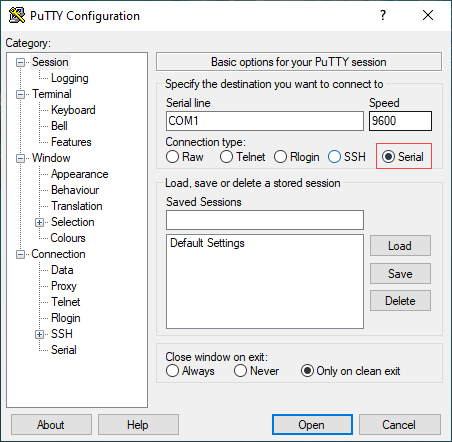
- In the Category navigation pane, click Connection > Serial. The Options Controlling Local Serial Lines page displays.

- In the Serial Line To Connect To field, enter the COM port that your device is connected to. The default COM port is COM1.

- In the Configure the Serial Line section, enter the following information.

- In the Speed (Baud) field, enter the digital transmission speed. For CSG150 series appliances, the speed must be 115200.
- In the Data bits field, enter the number of data bits used for each character. The recommended value is 8.
- In the Stop bits field, enter the number of bits to be sent at the end of every character. The recommended value is 1.
- In the Parity field, select None. This is the method of detecting errors in transmission.
- In the Flow Control field, select None. This is the method of preventing data overflow.
- Optionally, in the Category navigation pane, click Session, and then in the Saved Sessions field, enter a name to save the session settings.
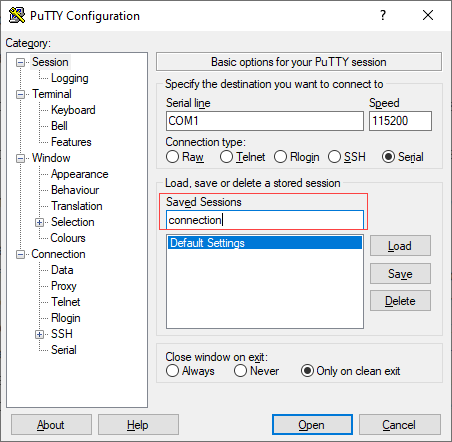
- Click Save.
- To open the session, click Open.
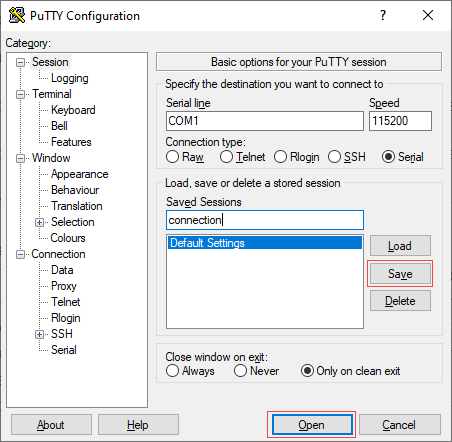
- Log in to the appliance CLI. Please consult Versa technical support for default credentials.
Step 3: Connect a CSG150 Series Appliance to a Network Management Console
You can deploy and manage a CSG150 series appliance from the Director or Concerto node. While you can configure and manage the appliance using a management console via CLI, it is recommended that you do so from the Director or Concerto node.
You can perform monitoring and troubleshooting from the CSG150 series appliance's CLI. To access the CLI, connect the appliance to the management console using a cable with an RJ-45 connector. Plug the RJ45 connector into the console port on the CSG150 series appliance and plug the other end of the cable into the console server or into a management console.
Installation Guidelines
This article provides general safety standards and warnings relating to installing or connecting a CSG150 series appliance.
General Safety Guidelines
Caution: Before installing or removing a CSG150 series appliance, ensure that the appliance chassis is electrically connected to ground. When you are installing or removing an appliance, ensure that you wear an ESD grounding wrist strap. To put the ESD grounding strap on properly, attach it to an ESD point and then place the other end of the strap around your bare wrist, making good skin contact. Failure to use an ESD grounding strap could damage the appliance.
- Install the CSG150 series appliance in compliance with the following local, national, and international electrical codes:
- United States—National Fire Protection Association (NFPA 70), United States National Electrical Code.
- Other countries—International Electromechanical Commission (IEC) 60364, Part 1 through Part 7.
- Evaluated to the TN power system.
- Canada—Canadian Electrical Code, Part 1, CSA C22.1.
- Locate the emergency power-off switch in the installation area. In case of an electrical accident, turn off the power quickly.
- Disconnect power to the appliance before installing or removing it.
- Disconnect power from the circuit that is being used for the appliance.
- If hazardous conditions exist, do not work alone.
- If you are working under conditions that might be hazardous to the eyes, wear safety glasses or goggles.
Caution: There is a risk of explosion if the battery is replaced by an incorrect type.
Federal Communication Commission Interference Statement
This device complies with Part 15 of the FCC Rules. Operation is subject to the following two conditions: (1) This device may not cause harmful interference, and (2) this device must accept any interference received, including interference that may cause undesired operation.
This equipment has been tested and found to comply with the limits for a Class A digital device, pursuant to part 15 of the FCC Rules. These limits are designed to provide reasonable protection against harmful interference when the equipment is operated in a commercial environment. This equipment generates, uses, and can radiate radio frequency energy and, if not installed and used in accordance with the instruction manual, may cause harmful interference to radio communications. Operation of this equipment in a residential area is likely to cause harmful interference in which case the user will be required to correct the interference at his own expense.
If this equipment does cause harmful interference to radio or television reception, which can be determined by turning the equipment off and on, the user is encouraged to try to correct the interference by one of the following measures:
- Reorient or relocate the receiving antenna.
- Increase the separation between the equipment and receiver.
- Connect the equipment into an outlet on a circuit different from that to which the receiver is connected.
- Consult the dealer or an experienced radio/TV technician for help.
FCC Caution: Any changes or modifications not expressly approved by the party responsible for compliance could void the user's authority to operate this equipment.
This transmitter must not be collocated or operating in conjunction with any other antenna or transmitter.
Radiation Exposure Statement
This equipment complies with CE and FCC radiation exposure limits set forth for an uncontrolled environment. This equipment should be installed and operated with minimum distance 20 cm between the radiator and your body.
Warning: Operation of this equipment in a residential environment could cause radio interference.
Warning: Operation of this equipment is for indoor use only.
NBTC Thailand (SDoC) Statement
This telecommunication equipment conforms to the standard or technical requirements of NBTC.
เครื่องโทรคมนาคมและอุปกรณ์นี้ มีความสอดคลอ้ งตามมาตรฐานหรือขอ้ กำหนดทางเทคนิคของ กสทช.
BSMI Taiwan Certification Statement
Warning: Operation of this equipment in a residential environment could cause electromagnetic interference.
警告:為避免電磁干擾,本產品不應安裝或使用於住宅環境
KC South Korea Certification Statement
Warning: This device has received a conformity assessment for use in an industrial environment, and may cause radio wave interference if used in a home environment.
이 기기는 산업용 환경에서 사용할 목적으로 적합성평가를 받은 기기로서가정용 환경에서 사용하는 경우 전파간섭의 우려가 있습니다.
Install a CSG150 Series Appliance
This article provides instructions about how to unpack and install a CSG150 series appliance.
Unpack a CSG150 Series Appliance
The CSG150 series appliance is packed in a plastic box, and it is shipped in a cardboard carton, secured with foam packing material. The carton also contains an accessory box. It is recommended that you unpack the appliance only when you are ready to install it.
To unpack a CSG150 series appliance:
- Open the top flaps of the cardboard carton.
- Remove from the box the foam packing material holding the appliance and the accessories in place.
- Remove the accessory box and the appliance from the foam packing material.
- Remove the accessories from the accessories box.
- Verify the components against the packing list that is included in the box.
Note: It is recommended that you save the shipping carton and packing material when unpacking the appliance, in case you need to later move the appliance or return it. See How To Return Hardware.
Packing List for a CSG150 Series Appliance
The cardboard carton in which a CSG150 series appliance is shipped contains a packing list. Check the packing list against the parts that you receive in the shipping carton.
Packing List for the CSG150 Appliance
Table 1 lists the parts shipped with a CSG150 appliance.
Table 1: Parts Shipped with a CSG150 Appliance
| Components | Quantity |
|---|---|
| CSG150 appliance chassis | 1 |
| AC power adapter | 1 |
| Standard 3-prong C13 power cable, minimum 2 Amps (US only) | 1 |
