Subscription Lifecycle
![]() For supported software information, click here.
For supported software information, click here.
Each Versa license is associated with a single Versa Operating SystemTM (VOSTM) CPE instance. Licenses are nontransferable. A license is associated with a solution tier and bandwidth tier, and these tiers cannot be changed during the lifetime of the subscription. You can modify the subscription to change the solution tier or the bandwidth tier, or both. This results in the termination of the existing license and activation of a new annual subscription license.
A Versa license can be allocated for 1, 3, and 5 years, and there is no trial subscription.
Versa Director manages and maintains the licenses and the license subscriptions. Versa uses a trust model for managing subscription licenses. If you use zero-touch provisioning (ZTP) to provision your VOS CPE devices, the ZTP process places the CPE under the control of Versa Director, and Versa Director manages the license for the CPE. This license remains active as long as the connection between the CPE and Versa Director is active.
In some situations, such as when the VOS CPE is a cloud-managed device, a temporary license is associated with the CPE device, allowing it to operate without being managed by Versa Director for the entire lifetime of the subscription. This standalone license operation is not recommended, and you should configure the license so that is it managed by Versa Director. To determine the status of the license, including the expiration date and whether the license is a standalone license or is being managed by Versa Director, issue the vsh-status command on the VOS device.
A Versa license subscription has a lifecycle, starting with creation and ending with termination.
This article discusses the states in the subscription lifecycle and the RMA process.
Activation
Devices are automatically activated by the ZTP process.
Renewal
Versa Director triggers a subscription renewal notification 45 days before the end of the subscription and the subscription state changes to renew. You can manually renew each subscription, or if you take no action, it automatically renews on the last day of the subscription, for a period of one year.
After the subscription is renewed, the subscription state changes to activated.
Termination
You can terminate a subscription at any time. When you do this, the subscription state changes to terminated.
Once a device is terminated, the subscription cannot be activated again. If the device runs ZTP, a new subscription license is created.
Modification
You can change the functionality associated with a subscription at any time. When you make such a change, the subscription is placed in modify state. Changes can include upgrading or downgrading the solution tier and bandwidth requirements, changing the high availability configuration, and changing Versa Analytics. After you modify functionality, the old subscription is terminated and the new subscription is activated immediately.
Change the Subscription State
For an organization, you can change the state of its subscription if you need to activate or reactivate a subscription, or upgrade, downgrade, renew, or terminate a subscription.
To change an organization's subscription state:
- In Director view:
- Select the Administration tab in the top menu bar.
- Select Appliances in the left menu bar.
- Select an appliance in the main pane. The view changes to Appliance view.
- Select a provider organization in the main pane, and then select Subscription Action.

- In the Perform Subscription Action popup window, select Modify in the Subscription Action field, and enter information for the following fields.

Field Description Subscription Action Select the subscription action:
- Downgrade—Downgrade the solution tier or service bandwidth, or both.
- Modify
- Reactivate
- Renew
- Terminate
- Reactivate
- RMA
- Upgrade—Upgrade the solution tier or service bandwidth, or both.
Solution Tier Select the licensing tier:
- Pro Net
- Prime SD-WAN
- Prime Secure SD-WAN
- Premier Secure SD-WAN
- Premier Elite SD-WAN
- Secure Application Optimization (for Releases 21.2.1 and later)
- Titan Advanced Security (for Releases 21.2.1 and later)
- Titan Enterprise (for Releases 21.2.1 and later)
- Work From Home (for Releases 21.2.1 and later)
Service Bandwidth Select the bandwidth, in Mbps, to use for solution tier. License Period Select the period, in years, for which the license is valid.
Values: 1, 3, 5 years
Solution Add-on Tier Select the add-on licensing tier, to add additional services to a licensing tier. For example, you can use an add-on to add NGFW or UTM to the standard SD-WAN tier. Custom Parameters (Group of Fields) - Name
Enter a name for the custom parameter. - Value
Enter the value of the parameter. State Displays the current state of the subscription. - Click OK.
Return Merchandise Authorization (RMA)
When hardware needs to be repaired or replaced, Versa Networks issues a return merchandise authorization (RMA).
When an RMA is issued, the license subscription is handled in one of the following ways:
- When a faulty device is returned to the factory for the repair, the subscription resumes the day that the device is returned to the customer. The serial number of the device remains unchanged.
Example Subscription start date 1 November 2018 Original subscription end date 1 November 2019 RMA request date 30 November 2018 Date repaired product is returned 15 December 2018 Downtime period 15 days Subscription resumption date 15 December 2018 New subscription end date 15 November 2019
- When a faulty device is replaced with a new device, the new device has a new serial number. The subscription license associated with the old device continues and is associated with the new device. All the data associated with the original device is associated with the new device. ZTP is performed on the new device to retrieve the configuration from Versa Director. This process results in internally changing the subscription state to Created, as discussed in the Created section, above. Because the new device replaces a device with an ongoing subscription, an administrator must trigger an RMA-Replace event for the subscription. This event takes the serial number of old device as input and associates the subscription parameters of the old device with the new device.
Example Subscription start date 1 November 2018 Original subscription end date 1 November 2019 RMA request date 30 November 2018 Date repaired product is returned 15 December 2018 Downtime period 15 days Subscription resumption date 15 December 2018 New subscription end date 15 November 2019
The following figure illustrates the RMA lifecycle:

To update the serial number of the device associated with a license:
- Log in to Versa Director.
- Select the Administration tab in the top menu bar.
- In the left menu bar, select Inventory > Hardware.

- In the device list in the main pane, click the box for the appropriate device.
- Click the Replace Serial Number icon in the upper right menu bar. The Replacement Serial Number dialog box displays.
- Enter the new serial number:
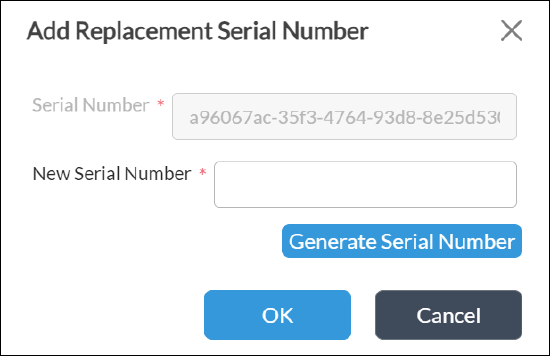
Note: Change only the serial number. Do not change any configuration or template.
- Click OK.
Supported Software Information
Releases 20.2 and later support all content described in this article, except:
- Releases 21.1.1 and later support allocation of licenses for 1, 3, and 5 years; license subscriptions do not support the Created and Suspended states; license is immediately activated after the device performs ZTP; manual license activation is not required; you can select the license period, solution add-on tier, and service bandwidth in the Perform Subscription Action window.
- Releases 21.2.1 and later support Titan solution tiers for all license years.
