Configure Transport Domains and WAN Networks
![]() For supported software information, click here.
For supported software information, click here.
You can configure transport domains to allow communication between branches over dedicated circuits. You then associate transport domains with WAN networks.
Configure Transport Domains
When branches each have multiple circuits, you can configure transport domains to allow communication between the branches over dedicated circuits. Transport domains allow you to isolate the access circuits at two reachable branch sites, and they allow you to connect different branches in your network based on the requirements of your network topology and routing policies.
Each transport domain has a transport domain identifier (ID). You connect a specific circuit of one branch with a specific circuit of a second branch by placing the two circuits in the same transport domain ID. For example, if WAN-Link1 at Branch A is reachable only in an MPLS domain and WAN-Link2 is reachable via both MPLS and Internet domains, you can enable communication between them by placing them in the same transport domain.
After you configure transport domains, the overlay network uses policy to choose the specific underlay to use for communication.
To configure a transport domain:
- In Director view, select the Configuration tab in the top menu bar.
- Select Objects > Transport Domains in the horizontal menu bar.
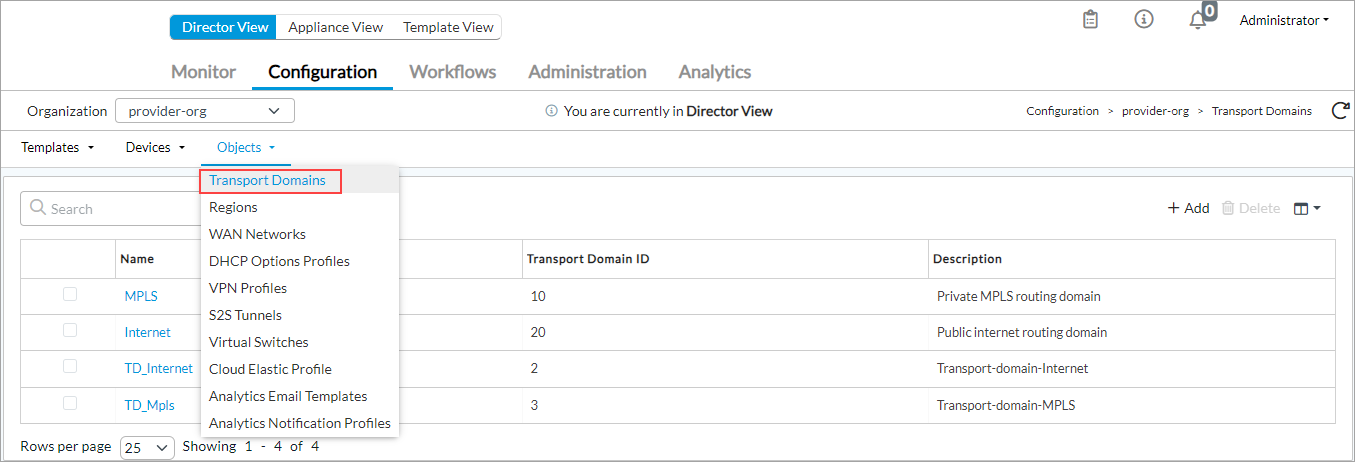
- Click the
 Add icon. In the Add Transport Domain popup window, enter information for the following fields.
Add icon. In the Add Transport Domain popup window, enter information for the following fields.

Field Description Name (Required) Enter a name for the transport domain. Description Enter a text description for the transport domain. Transport Domain ID (Required) Enter a numeric identifier for the transport domain. - Click OK.
Configure WAN Networks
To associate a transport domain with a WAN network, configure a WAN network:
- In Director view, select the Configuration tab in the top menu bar.
- Select Objects > WAN Networks in the horizontal menu bar.

- Click the
 Add icon. The Add WAN Networks screen displays. Enter information for the following fields
Add icon. The Add WAN Networks screen displays. Enter information for the following fields

Field Description Name (Required) Enter a name for the WAN network. Description Enter a description for the WAN network. Transport Domain (Required) Select a transport domain. + Transport Domain Click to create a transport domain. For more information see the Configure Transport Domains section, above. - Click OK.
Configure WAN Propagation
You can automatically copy the WAN networks of a parent organization and propagate them to the suborganizations under the parent.
To configure WAN propagation:
- In Director view, select the Configuration tab in the top menu bar.
- Select Objects > WAN Networks in the horizontal menu bar.

- Select a WAN network, and then click the
 Propagate icon.
Propagate icon.

- In the Propagate popup window, enter information for the following fields.
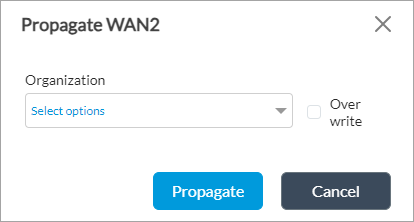
Field Description Organization Select the organization to which to propagate the parent WAN network. You can select a single organization or multiple organizations. Click Select All to select all organizations in the drop-down. Overwrite Click to overwrite the original WAN network with the propagated WAN network if the name of an existing WAN network is the same as a propagated WAN network. - Click Propagate.
Supported Software Information
Release 20.2 and later support all content described in this article, except:
- Releases 20.2.2 and later support WAN propagation.
