Synchronize or Delete VOS Device Configurations
![]() For supported software information, click here.
For supported software information, click here.
Typically, you create and store Versa Operating SystemTM (VOSTM) device configurations in the Director database and then copy (deploy) the configurations to their corresponding devices. When you update a device configuration in Director, you must copy the updated configuration to the device. This is referred to as synchronizing the configuration to the device.
It is also possible to modify a device's active configuration directly using the Versa CLI, so that the configuration differs from the copy in the Director database. To ensure the device and Director versions of the configuration are the same, you update the Director database to match the active configuration. This is referred to as synchronizing the configuration from the device.
This article describes how to synchronize the configuration both to and from a device. It also describes how to perform the following operations for a device configuration:
- Compare—Display the differences between the configuration deployed on the device with the Director configuration.
- Import—Upload a configuration from a file on your local system to the Director database.
- Export—Export a device configuration from the Director database to a file on your local system.
- Delete—Delete the configuration. You can delete the configuration from the Director database and you can reset the configuration on the VOS device.
Compare the Director Database Configuration with the Device
To compare a VOS device's configuration in the Versa Director database with the active configuration present on the device:
- In Director view, select the Administration tab.
- Select Appliances in the left menu bar. The Appliances table displays in the main pane.
- In the Appliances table, click the box in the column to the left of a device. The tool bar above the table activates.
- Click the Compare icon. The Compare Configuration Details popup window displays. The following example shows that the configurations in the Versa Director database and on the VOS device are identical.

Synchronize the Configuration to the Device
To synchronize the configuration from the Versa Director database to a VOS device:
- In Director view, select the Administration tab.
- Select Appliances in the left menu bar. The Appliances table displays in the main pane.
- In the Appliances table, click the box in the column to the left of a device. The tool bar above the table activates.
- Click the Sync-To icon. The Sync to Appliance popup window displays.

- Click Yes.
Update a Device Configuration from the Versa CLI
You can modify the configuration of a VOS device directly on the device from the Versa CLI. To do this, you open a remote console connection through the SD-WAN network and then login to your shell account on the device. You start the Versa CLI from the shell.
When you modify the device configuration from the CLI, the Director database will be out of sync with the device. You must update the Director database to match the configuration on the device by syncing from the device. For more information, see Synchronize the Configuration from a Device, below.
To access the Versa CLI and modify a device's configuration:
- In Director view, select the Administration tab.
- Select Appliances in the left menu bar. The Appliances table displays in the main pane.
- In the Appliances table, click the box in the column to the left of a device. The tool bar above the table activates.
- Click the Shell icon. A shell-in-a-box window displays.

- At the login as: prompt, enter your shell account user name.
- Enter your shell account password when prompted. You are logged into your account and the shell prompt displays.
admin@SDWAN-Branch1 $ cli
admin@SDWAN-Branch1-cli> configure
admin@SDWAN-Branch1-cli(config)%
(issue commands to change the configuration)
admin@SDWAN-Branch1-cli(config)% commit
admin@SDWAN-Branch1-cli(config)% exit
admin@SDWAN-Branch1-cli> exit
admin@SDWAN-Branch1 $
- Issue the cli command to start the Versa CLI.
- Issue the configure command to enter configuration mode.
- Issue commands to change the device configuration.
- Issue the commit command to save your changes.
- Issue the exit command to exit configuration mode, and again to exit the CLI and return to the shell.
Synchronize the Configuration from a Device
You use the Sync-From option to copy the device configuration from a VOS device to the Director database.
To synchronize the configuration from a device:
- In Director view, select the Administration tab.
- Select Appliances in the left menu bar. The Appliances table displays in the main pane.
- In the Appliances table, click the box in the column to the left of a device. The tool bar above the table activates.
- Click the Sync-From icon. The Sync to Appliance popup window displays.
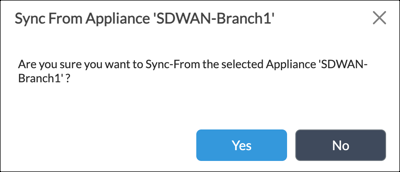
- Click Yes.
Import the Device Configuration from a File
You use the Import Config option to copy a device configuration from your local system to the Director database.
To import the device configuration from a file:
- In Director view, select the Administration tab.
- Select Appliances in the left menu bar. The Appliances table displays in the main pane.
- In the Appliances table, click the box in the column to the left of a device. The tool bar above the table activates.
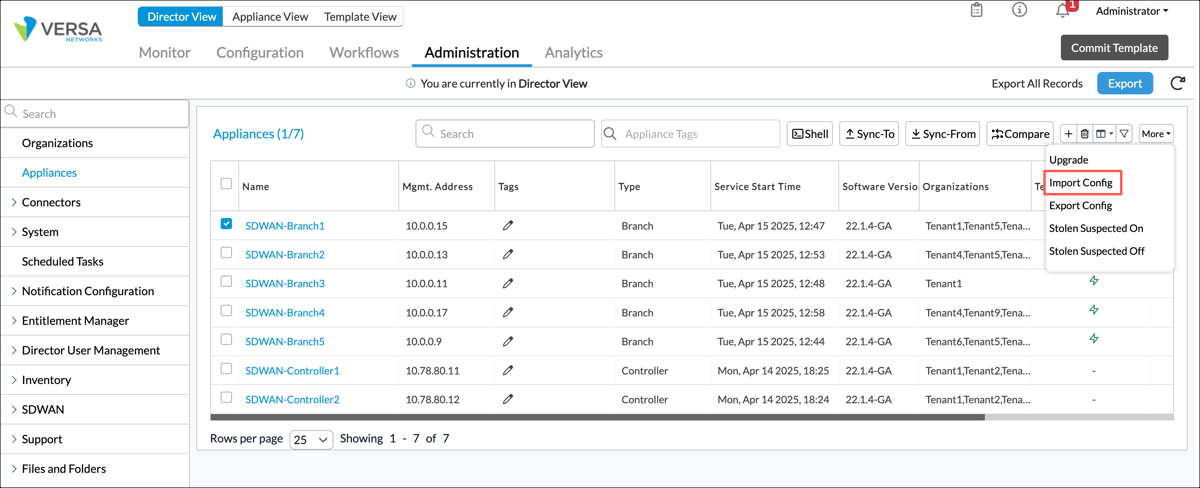
- Click More to display a drop-down list, and then select Import Config. The Import Configuration popup window displays.

- Click Browse to browse the files on your local device. Select the configuration file, and then click OK.
Export the Device Configuration to a File
You use the Export Config option to copy a device configuration from the Director database to your local system.
To export the device configuration to a file:
- In Director view, select the Administration tab.
- Select Appliances in the left menu bar. The Appliances table displays in the main pane.
- In the Appliances table, click the box in the column to the left of a device. The tool bar above the table activates.
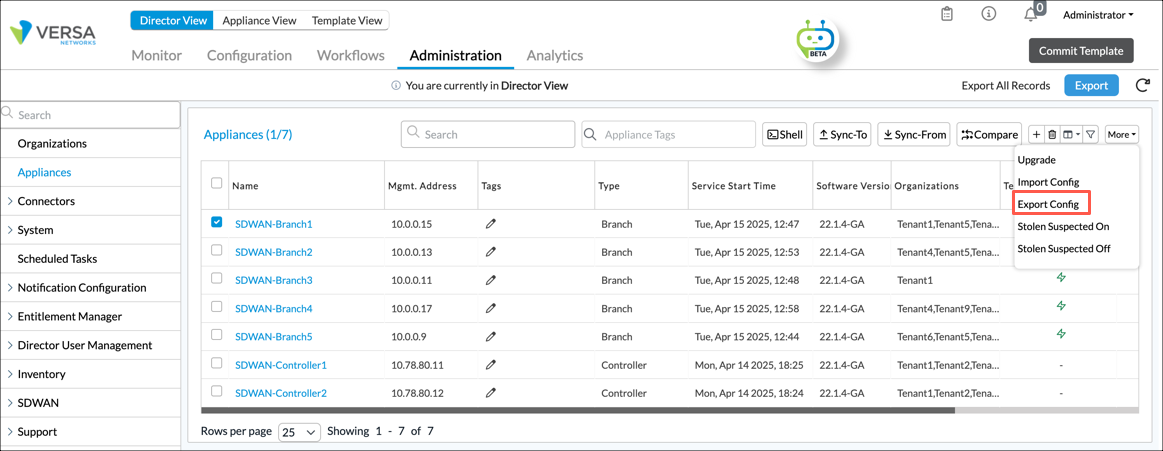
- Click More to display a drop-down list, and then select Export Config. A window specific to your local device displays.
- Identify the local file name in the window. The configuration downloads to the local system.
Delete or Reset a Device Configuration
To delete a device configuration from the Director database, or to reset the configuration on a VOS device:
- In Director view, select the Administration tab.
- Select Appliances in the left menu bar. The Appliances table displays in the main pane.
- In the Appliances table, click the box in the column to the left of a device. The tool bar above the table activates.

- Click the Delete icon. The Delete Appliance popup window displays.

- To delete the device configuration from the Director database, click Yes (do not click any options).
- To reset the configuration on the device:
- Click Clean Configuration Option, and then click one of the following options:
- Erase Running Configuration—Delete the configuration currently running on the VOS device.
- Reset to Factory Default Configuration and Image—Reset set the configuration and software image currently running on the VOS device to the factory-default configuration and image.
- Erase Running Configuration and Load Device Defaults—Delete the configuration currently running on the VOS device and load a configuration that contains the VOS device default values.
- Click Yes.
- Click Clean Configuration Option, and then click one of the following options:
Supported Software Information
Releases 20.2 and later support all content described in this article.
