Configure Path MTU Discovery
![]() For supported software information, click here.
For supported software information, click here.
You can configure path MTU discovery (PMTUD) on Versa Operating SystemTM (VOSTM) devices so that they can determine the maximum transmission unit (MTU) size on the network path between two IP hosts.
To configure PMTUD:
- In Director view:
- Select the Configuration tab in the top menu bar.
- Select Devices > Devices in the horizontal menu bar.
- Select a Controller or VOS device in the main pane. The view changes to Appliance view.
- Select the Configuration tab in the top menu bar.
- Select Others > System > Configuration > Configuration in the left menu bar.
- In the main pane, locate the Service Options panel:

- Click the
 Edit icon. In the Edit Service Options popup window, select the Path MTU Discover tab, and enter information for the following fields.
Edit icon. In the Edit Service Options popup window, select the Path MTU Discover tab, and enter information for the following fields.
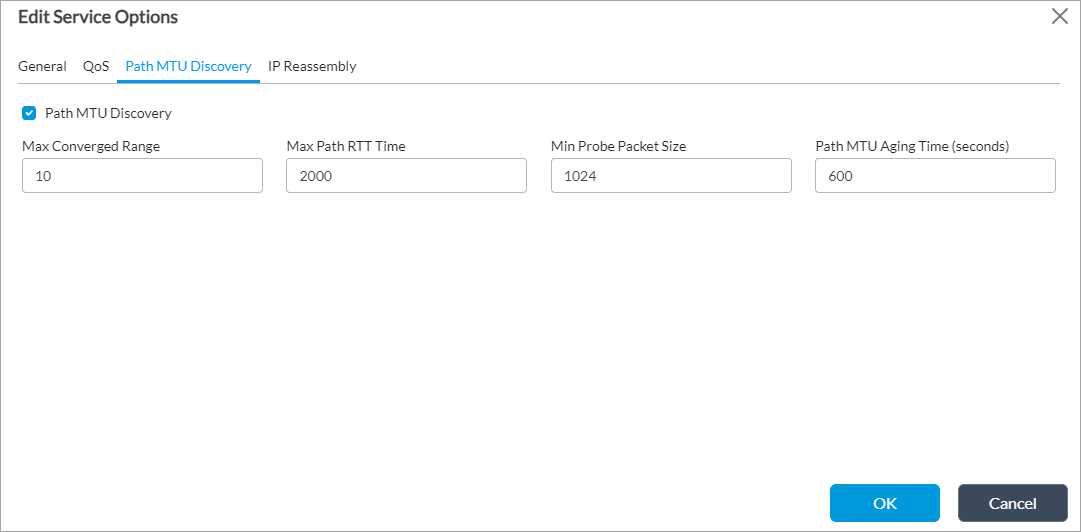
Field Description Path MTU Discovery Click to enable PMTUD. If you change this setting, you must perform a service restart. Maximum Converged Range Enter the maximum converged probe range. A probe starts with the PMTU search range and then moves the lower limit (minimum probe packet size) upward and upper limit (EMTU) downward until the range is equal to or smaller than the maximum converged range. Then the probe is considered to be converged.
Default: 10 bytesMaximum Path RTT Time Enter the maximum path round-trip time, in milliseconds.
Default: 2000 millisecondsMinimum Probe Packet Size Enter the smallest probe packet size, in bytes.
Default: 1024 bytesPath MTU Aging Time Enter the PMTU aging time, in seconds, after which the process expires. A new probe is initiated within this interval to keep the record fresh. For a management path that connects to a Controller node, at least one probe is initiated in in each 24-hour period.
Default: 600 seconds. - Click OK.
Supported Software Information
Releases 20.2 and later support all content described in this article.
