Configure Storm Control
![]() For supported software information, click here.
For supported software information, click here.
Storm control protects LAN ports from excessive levels of broadcast, multicast, and unknown unicast (BUM) traffic, which is known as a traffic storm. A traffic storm can occur when broadcast packets prompt receiving nodes to send broadcast packets in response, setting off a chain reaction. The LAN is flooded with packets, which degrades networks performance.
You can enable storm control to limit ingress BUM traffic at a specified threshold level. Storm control monitors incoming traffic and compares it with the threshold level. If the applicable traffic type exceeds that level, the switching device drops packets for the controlled traffic type to prevent them from proliferating.
You configure the storm control threshold level either as a percentage of the total available bandwidth of the port, or as a specific bandwidth value in kilobits per second (Kbps) or in packets per second (pps). A single interface can have different threshold levels for the different types of BUM traffic. You can also configure a burst size, which allows for short periods of higher traffic volume that exceeds the storm control threshold. If either the burst size or rate exceeds the storm control threshold, traffic is dropped.
Configure Storm Control
To configure storm control, you first configure a storm control profile, and then you bind the profile to an interface. The interface must be either an enet interface, or an aggregated Ethernet (ae) interface in which all member interfaces are physical ports.
Note that when you configure storm control on an aggregated interface, the storm control level for each member of the ae interface is set to that level. For example, if you configure a storm control bandwidth of 15000 Kbps on ae1, and ae1 has two members, enet-0/0 and enet-0/1, each member has a storm control level of 15,000 Kbps. Therefore, the storm control level on ae1 allows a traffic rate of up to 30000 Kbps of combined traffic streams. Traffic might include broadcast, multicast, and unknown unicast traffic, depending upon the configuration.
To configure a storm control profile:
- In Director View:
- Select Configuration in the top menu bar.
- Select Devices > Devices in the horizontal menu bar.
- Click the name of an appliance. The view changes to Appliance view.
- Select the Configuration tab in the top menu bar.
- Select Others > Organization > Profiles > Storm Control Profiles in the left menu bar. The following screen displays.

- Click + Add. The Add Storm Control Profile window displays.
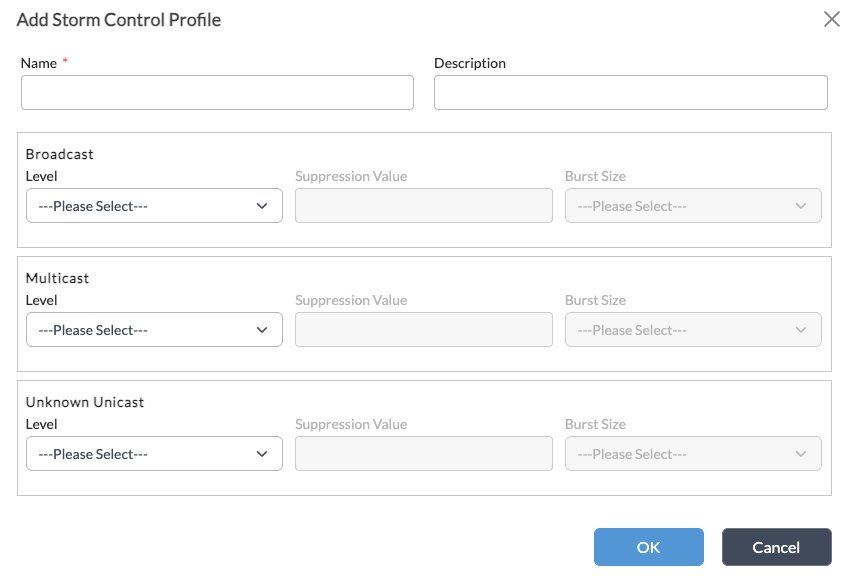
- Enter a name for the storm control profile in the Name field. You can also enter a text description in the Description field.
- For each type of BUM traffic that you want to control, enter information for the following fields.
Field Description Level
Select the units for the storm control threshold unit:
- kbps—Set the storm control threshold in kilobits per second.
Note that you must enter a multiple of 64, not to exceed 100000000. - percentage—Set the storm control threshold as a percentage of the total available bandwidth.
Range: 1 through 100 - pps—Set the storm control threshold in packets per second.
Range: 1 through 2147483648
Note that the percentage and Kbps units can be used in combination on the same interface, but pps cannot be used in combination with other units on the same interface.
Suppression Value
Enter the value of the storm control threshold. You configure a storm control threshold for each type of BUM traffic that you want to control. The storm control profile can contain a maximum of three threshold levels, one for each BUM traffic type.
Burst Size
Select the maximum size of a traffic burst that is allowed to exceed the storm control threshold level.
If you configure the threshold type as Kbps or percentage, the following options are available for burst size (KB=kilobytes and MB=megabytes):
- 1MB
- 4KB
- 4MB
- 8MB
- 16KB
- 16MB
- 64KB
- 256KB
Default: 4KB
If you configure the threshold type as pps, you cannot configure the burst-size manually. The burst-size value is calculated based on the pps threshold value. To check the burst-size value, see Monitor Storm Control, below.
- kbps—Set the storm control threshold in kilobits per second.
- Click OK.
- Select Others > Organization > SD-LAN in the left menu bar.
- Click the
 icon. The Edit Storm Control window displays.
icon. The Edit Storm Control window displays.

- To bind a storm control profile to an interface:
- Select the interface in the Interface field.
- Select the storm control profile in the Profile field.
- Click the
 icon to add the binding.
icon to add the binding.
- Repeat Step 10 to create additional bindings, if needed.
- To delete a storm control binding, click the
 icon in the list row.
icon in the list row. - Click OK to save the storm control bindings.
Monitor Storm Control
- In Director view:
- Select the Configuration tab in the top menu bar.
- Select Devices > Devices in the horizontal menu bar.
- Select a device in the main pane. The view changes to Appliance view.
- Select the Monitor tab in the top menu bar.
- Select Services > SD-LAN > Storm Control in the horizontal menu bar. The following screen displays.

- To view storm control runtime information, click View in the Broadcast, Multicast, or Unknown Unicast column for an interface. The popup window displays the rate limit and burst value for the specified traffic type on that interface. For example, the screen below shows the enet-0/28 interface has a rate limit for broadcast traffic of 5000000 Kpbs, and a burst value of 4 MB.

Note: If the storm control threshold is set as a percentage, the value displays in Kbps, which is dynamically calculated based on the total bandwidth of the port. If bandwidth is not available, which can occur if the port is operationally down, the value cannot be calculated. In this case, there is no value displayed.
Supported Software
Releases 22.1.4 and later support all content in this article.
