Subscribe to Versa Cloud NGFW (SaaS) Service Using AWS Marketplace
This section describes how to subscribe to the Versa Cloud Next-Generation Firewall (NGFW) (SaaS) service through the AWS portal.
Subscribe to a Versa Cloud NGFW (SaaS) Using AWS Marketplace
- Go to the AWS home page at https://aws.amazon.com/, and click Sign In.

- Enter the AWS login credentials, and then click Sign In.

- In the AWS dashboard screen, search for AWS Marketplace, and then select AWS Marketplace in the search results.

- In the AWS Marketplace navigation bar, select Discover products. In the Search AWS Marketplace products section, search for Versa Cloud NGFW (SaaS), and then select Versa Cloud NGFW (SaaS) in the search results.

- In the Versa Cloud NGFW (SaaS) screen, click View purchase options.

- To create a subscription, click Subscribe at the bottom of the Subscribe to Versa Cloud NGFW (SaaS) screen.

- To register on Versa Portal, click Set up your account.

- In the Versa Networks User Registration screen, enter information for the following fields, and then click Submit.
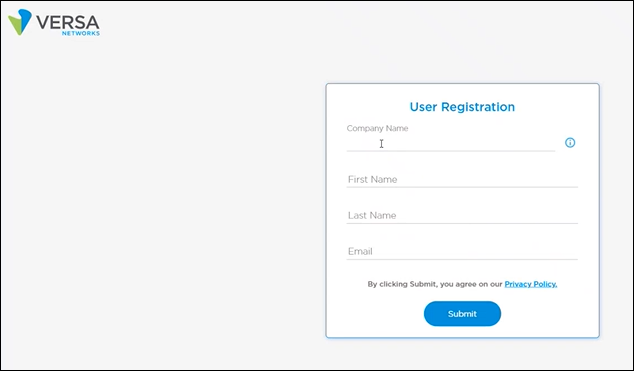
Field Description Company Name Enter your organization name. This name displays as the organization name when you log in to the Versa portal. First Name Enter the first name. Last Name Enter the last name. Email Enter the email ID of the user.
Warning: For security reasons, always use the organization domain to create the first account. For example, aca@acme.com. When you add more user accounts, the domain will match to allow access to the firewall.
- To verify the account, enter the six digit one-time password (OTP) received in your email ID, and then click Verify & Register.

A screen displays with a message that the account was created successfully. At the same time, a Versa cloud SaaS user account activation email is automatically sent to the email address that allows you to set the login password for Versa Portal. - To return to the AWS Marketplace and manage subscriptions, click Back to AWS Marketplace.

The subscribed cloud SaaS service displays in the AWS Marketplace > Manage Subscriptions page.

- To set the login password for Versa Portal, open the account activation email and select Click to Proceed.

- In the Create Password window, enter the password in Password and Confirm Password fields, and then click Set Password.

- In the Versa Portal login screen, enter the username and password, and then click Log In.

The Versa Portal Onboarding dashboard is displayed. To onboard an instance on AWS, see Onboard Versa Cloud NGFW (SaaS) Service License on AWS.

- To find out the URL of Versa Portal:
- Go to AWS Marketplace > Manage Subscriptions.
- Search for Versa Cloud NGFW (SaaS).
- Click Setup your account link to redirect to Versa Portal where you can login and manage the subscribed cloud SaaS service.
Unsubscribe to Versa Cloud NGFW (SaaS)
To unsubscribe the Versa Cloud NGFW (SaaS) service in AWS Marketplace:
- Log in to the AWS account.
- Select AWS Marketplace > Manage Subscriptions in the left navigation menu.
- In the Manage Subscriptions list, select the Versa Cloud NGFW (SaaS) service.

- In the product subscription page, select Actions, and then select Cancel Subscription.

- In the Cancel Subscription popup window, type confirm, and then click Yes, cancel subscription.

Unsubscribing a service subscription cancels the subscription and deletes the license and all information in Versa Portal. But the instance created for the licenses will be running in EC2 instance. You need to remove the instance manually from AWS.
