CSG3000 Series Hardware Guide
- Last updated
- Save as PDF
At a Glance
The Versa Cloud Services Gateway (CSG) 3000 series appliances deliver carrier-grade reliability, high performance, line-rate switching, and high compute capacity for enterprise-grade routing, SD-WAN, next-generation security, and uCPE scenarios. They are designed for deployment in large enterprise branches, campus sites, and data centers that require advanced secure SD-WAN along with comprehensive advanced application and cloud-intelligent SD-WAN services on premises.
The CSG3000 appliances run Versa Operating SystemTM (VOSTM) software, which provides fully comprehensive integrated security, including NGFW, UTM, ZTNA, application intelligence, and application policy-based forwarding along with line-rate Layer 2/Layer 3 switching, scalable advanced routing, multitenancy, and big-data–based analytics.
The CSG3000 series appliances come with LAN and WAN ports. The ports provide support for Ethernet and non-Ethernet (ADSL2+/VDSL2 and T1/E1) interfaces and for built-in wireless, including 4G, LTE, LTE-advanced-pro, and sub-6 5G.
Copper LAN ports are multi-rate Gigabit Ethernet ports with built-in PoE++ (Power over Ethernet) capacities. The CSG3000 series appliances high-speed fiber uplink and downlink ports, including 25/10 Gigabit Ethernet and 100 Gigabit Ethernet, provide fast connectivity to other network elements in the LAN environment.
CSG3000 series appliances are designed with built-in high compute capacity, including multiple core x86 CPUs, memory, and storage, to help in hosting third-party virtual machines (VMs), thus eliminating the need for separate hardware platforms and simplifying network deployments.
CSG3000 appliances provide the following features:
- Management Ethernet ports
- One RJ45 1-Gigabit Ethernet port for management
- One RJ45 serial console port for management
- Two RJ45 10-Gigabit Ethernet ports for WAN Interfaces
- Two SFP+ 10-Gigabit Ethernet ports for WAN Interfaces
- Eight RJ45 10/5/2.5/1-Gigabit Ethernet PoE++ (60-W) ports for LAN Interfaces
- Sixteen RJ45 2.5/1-Gigabit Ethernet PoE (30-W) ports for LAN Interfaces
- Four SFP+ 28 25/10-Gigabit Ethernet ports for LAN Interfaces
- Two QSFP 28 100-Gigabit Ethernet switch ports for LAN Interfaces
- Two USB ports for plugging in external LTE
- Two built-in wireless slots to carry 5G/LTE/WiFi
- Field replaceable 1+1 redundant, hot-swappable power supply units (PSUs)
- Field replaceable 3+1 fans for cooling
- Rack mountable in a 19-inch rack
Note: You must use ports designated as WAN interfaces for WAN connections, and you must use ports designated as LAN interfaces for LAN connections. You cannot use ports designated as WAN interfaces for LAN connections, and you cannot use ports designated as LAN interfaces for WAN connections.
CSG3000 Series Appliance Models
The CSG3000 series appliances are available in the following models:
- CSG3300—Powerful appliance for deployment in large enterprise branch or campus sites for networks that require advanced switching and routing, secure SD-WAN, and comprehensive application and cloud-intelligent SD-WAN services on-premises. The CSG3300 appliance has 128 GB of SSD storage.
- CSG3500—Higher-performance appliance for deployment in large enterprise branch, campus, or data center locations for networks that require advanced switching and routing, secure SD-WAN, and comprehensive advanced application and cloud-intelligent SD-WAN services on-premises. The CSG3500 appliance has 256 GB of SSD storage.
Chassis Views
The CSG3300 and CSG3500 series appliances are physically identical.
The front panel is the side of the appliance with LEDs, which display status and power, a soft-reset button, and ports. It also has integrated rack-mount ears for installation in standard 19-inch racks. The front panel the side that is visible when you install the appliance in an office environment or in a rack.
The rear panel has hot-swappable power supply units, the ground contact, cooling fans, and two 100-Gigabit Ethernet ports.
Figure 1 and Figure 2 show the front and rear panels of a CSG3500 series appliance.
Figure 1: Front Panel of a CSG3500 Series Appliance

Figure 2: Rear Panel of a CSG3500 Series Appliance

CSG3000 Series Appliance Specifications
This article lists the chassis and regulatory compliance specifications for the Cloud Services Gateway (CSG) 3000 series appliance. It also lists certifications and export control classification numbers (ECCNs) for the appliance.
Chassis Specifications
CSG3300 Appliance
Table 1 lists the chassis specifications for a CSG3300 appliance chassis.
Table 1: CSG3300 Appliance Chassis Specifications
| Item | Specification |
|---|---|
| Services and Slot Density | |
|
1-Gigabit Ethernet RJ-45 copper port |
1 |
|
External USB ports (USB 2.0) |
2 |
|
RJ-45 serial console port |
1 |
|
10G/1G/100M copper multirate 10-Gigabit Ethernet ports for WAN |
2 |
|
1G/10G SFP/SFP+ Ethernet ports for WAN |
2 |
|
10G/5G/2.5G/1G Power over Ethernet (PoE) (60-W) ports for LAN |
8 |
|
2.5G/1G PoE (30-W) ports for LAN |
16 |
|
25/10 Gigabit Ethernet SFP28 ports for LAN |
4 |
|
100 Gigabit Ethernet QSFP28 ports for LAN |
2 |
|
LTE wireless interfaces |
1 or 2 |
|
WiFi wireless |
1 |
|
Memory DDR4 ECC DRAM |
32 GB |
|
Disk 1 SSD |
128 GB (for Versa Operating SystemTM [VOSTM] software) |
|
Disk 2 SSD |
16 GB (for diagnostics) |
|
Power supply |
Field-replaceable 1 + 1 redundant and hot-swappable AC input |
|
Specialized hardware offload |
Hardware offload engines for crypto, and compression and decompression |
| Power Specifications | |
|
AC input voltage |
100–240 Volts |
|
AC input line frequency |
50–60 Hz |
|
Maximum power consumption (with PoE) |
800 W |
|
Typical power consumption (without PoE) |
383 W |
|
Power supply efficiency rating |
Platinum (80 Plus) or better |
| Chassis Physical Specifications | |
|
Chassis height |
1.73" (44 mm) |
|
Chassis width |
17.32" (440 mm) |
|
Chassis depth |
18.50" (470 mm) |
|
Chassis weight |
25.13 lb (11.40 kg) |
|
Rack height |
1 RU |
| Package Specifications | |
|
Package height |
9.64" (245 mm) |
|
Package width |
23.62" (600 mm) |
|
Package depth |
28.34" (720 mm) |
|
Package weight |
28.22 lb (12.80 kg) |
| Operating Conditions | |
|
Temperature |
0°C to 40°C (32°F to 104°F) at sea level |
|
Humidity |
15% to 85% non-condensing |
|
System cooling |
Front-to-back cooling with FRU fans with built-in 3+1 redundancy |
|
Acoustic noise level |
Idle: 52.3 dBA Full load: 66.8 dBA |
| Storage Conditions | |
|
Temperature |
–20°C to 70°C (–4°F to 158°F) at sea level |
|
Humidity |
15% to 85% |
CSG3500 Appliance
Table 2 lists the specifications for a CSG3500 appliance chassis.
Table 2: CSG3500 Chassis Specifications
| Item | Specification |
|---|---|
| Services and Slot Density | |
| 1-Gigabit Ethernet RJ-45 copper port | 1 |
| External USB ports (USB 2.0) | 2 |
| RJ-45 serial console port | 1 |
| 10G/1G/100M/10M copper multirate 10 Gigabit Ethernet ports for WAN | 2 |
| 1G/10G SFP/SFP+ Ethernet ports for WAN | 2 |
| 10G/5G/2.5G/1G PoE (60-W) ports for LAN | 8 |
| 2.5G/1G PoE (30-W) ports for LAN | 16 |
| 25/10 Gigabit Ethernet SFP28 ports for LAN | 4 |
| 100 Gigabit Ethernet QSFP28 ports for LAN | 2 |
| LTE wireless | Up to 2 |
| WiFi wireless | 1 |
| Disk 1 SSD | 128 GB (for VOS software) |
| Disk 2 SSD | 16 GB (for diagnostics) |
| Power supply | Field-replaceable 1 + 1 redundant and hot-swappable AC input |
| Specialized hardware offload | Hardware offload engines for crypto and compression/decompression |
| Power Specifications | |
| AC input voltage | 100–240 Volts |
| AC input line frequency | 50–60 Hz |
| Maximum power consumption (with PoE) | 800 W |
| Typical power consumption (without PoE) | 383 W |
| Power supply efficiency rating | Platinum (80 Plus) or better |
| Chassis Physical Specifications | |
| Chassis height | 1.73" (44 mm) |
| Chassis width | 17.32" (440 mm) |
| Chassis depth | 18.50" (470 mm) |
| Chassis weight | 26.01 lb (11.80 kg) |
| Rack height | 1 RU |
| Package Specifications | |
| Package height | 1.73" (44 mm) |
| Package width | 17.32" (440 mm) |
| Package depth | 18.50" (470 mm) |
| Package weight | 29.10 lb (13.20 kg) |
| Operating Conditions | |
| Temperature | 0°C to 40°C (32°F to 104°F) at sea level |
| Humidity | 15% to 85% non-condensing |
| System cooling | Front-to-back cooling with FRU fans with built-in 3+1 redundancy |
| Acoustic noise level |
Idle: 52.3 dBA Full load: 66.8 dBA |
| Storage Conditions | |
| Temperature | –20°C to 70°C (–4°F to 158°F) at sea level |
| Humidity | 15% to 85% |
CSG3000 Series Appliance SKUs
CSG3000 series SKUs have the following format:
model – xxx – yyy
model indicates the CSG3000 appliance model number. It can be one of the following:
- CSG3300
- CSG3500
In addition, CSG3000 series appliances have NICs. For more information, see Network Interface Cards.
Regulatory Compliance
Table 3 lists the regulatory compliance specifications for the CSG3000 series appliance.
Table 3: CSG3000 Series Regulatory Compliance Specifications
| Item | Specification |
|---|---|
| Safety |
2014/35/EU
|
| Security | TPM 2.0 |
| EMC | FCC (US), CE (EU), CB (IEC), UL |
| Environmental | RoHS 2.0 |
Certifications
CSG3000 series appliances comply with the certificates listed in Table 4.
Table 4: CSG3000 Series Certifications
| Region | Certifications |
|---|---|
| European Union |
Safety and EMC:
|
| America |
EMI and wireless:
|
| Japan |
VCCI—CISPR 32:2016 Class A |
Export Control Information
Table 5 lists the ECCN, HTS, and CCATS numbers for a CSG3000 series appliance.
Table 5: ECCN, HTS, and CCATS Numbers
| Item | ECCN Number | HTS Number | CCATS Number | Versa Use of Item |
|---|---|---|---|---|
| Embedded SSL software module | 5E002 | 8542310000 | G161333 | SSL VPN proxy |
| IPsec toolkit used by VOS devices | 5D002 | 8542310000 | G161333 | IPsec cryptographic module |
| Hardware-based encryption and decryption | 5A002U | 8542310001 | G156910L1 | CSG3000 appliance |
Restriction Level Information
CSG3000 series appliances comply with the restriction level listed in Table 6.
Table 6: CSG3000 Series Restriction Level Information
|
Versa Product |
ECCN Number |
HTS Number |
CCATS Number |
Export Classification Details |
Encryption Status |
Encryption Eligibility |
|---|---|---|---|---|---|---|
| CSG3000 series appliances | 5A002A | 8517620090 | G191281 | CSG3000 export classification number assigned by BIS | Restricted | 740.17(A) and (B)(2)(i)(A) |
Front and Rear Panel Components
This article describes the front and rear panel components of a Cloud Services Gateway (CSG) 3000 series appliance. For the exact location of these components on the appliance, see At a Glance.
Front Panel
The front panel of a CSG3000 series appliance has a power button, a reset button, and six status LEDs located in two rows, as shown in Figure 1.
Figure 1: Front Panel of a CSG3000 Series Appliance

LEDs
Status LEDs provide the operational status of the appliance and of the WLAN and LTE connections.
Table 1 lists the LEDs, their colors and states, and the status they indicate.
Table 1: Front Panel LEDs in a CSG3000 Series Appliance
| LED | Color | Status |
|---|---|---|
| Power | Green |
|
| Status | Green, Red |
|
| Cloud | Green, Red |
Currently not supported. |
| Wireless | White |
|
| LTE | White |
|
Power Button
Pressing the power on/standby button on the front panel of a CSG3000 series appliance turns on the power.
To turn off the power, use one of the following methods:
- Press and release the power on/standby button. This method initiates a controlled shutdown of applications and the operating system before the appliance enters standby mode.
- Press and hold the power on/standby button for 4 seconds or more. This method forces the appliance to enter standby mode without exiting the application and the operating system. If an application stops responding, you can use this method to force a shutdown.
Reset Button
The Reset button on the front panel of a CSG3000 series appliance resets the appliance to the factory-default settings. The reset functionality depends on the number of times you press the button within a span of 30 seconds, as described in Table 3. In between each press of the reset button, you must pause for 1 second to register the key press.
The Reset button is recessed so that it is not accidentally pressed while the appliance is operational.
To press the Reset button, use a sharp, narrow tool.
Table 3: Reset Button Press Behavior
| Number of Presses | Behavior |
|---|---|
| 2 | Reset the appliance to the factory-default snapshot. |
| 4 | Reset the appliance to the branch prestaging configuration. |
| 6 | Reset the appliance to the branch staging configuration. |
| 8 | Reset the appliance to branch post-staging configuration. |
Reset the Appliance from the CLI
You can reset the appliance to the factory-default configuration by issuing the request system reset CLI command. To do this, your first connect to the appliance through the serial console port or by using SSH.
The factory-default reset procedure can take up to 20 minutes to complete. Do not power off the appliance during this time.
To reset an appliance to the factory-default configuration:
- To connect to the appliance through the serial console port, see Configure a Management Console to Connect to a CSG3000 Appliance.
- To connect to the appliance using SSH, connect your PC to the management port of the appliance. For the port mapping on the CSG3000 series appliance, see Interface Numbering. The management port has the default static IP address 10.10.10.10/24. Configure the PC IP address to any IP from this segment, for example, 10.10.10.1/24. Open an SSH session to the appliance using its IP address, 10.10.10.10.
- Log in to the appliance. Please consult Versa technical support for default credentials.
- Start the CLI:
% cli
- Issue the following command to reset the configuration to the factory default. If the current software version on the appliance is the same as that of the factory reset snapshot, the procedure takes about 10 minutes to complete. If the software versions are different, the procedure takes about 20 minutes to complete. Do not power off the appliance during the reset process.
# request system reset
- Verify that all Versa services are running by issuing the vsh status command from the Linux bash CLI. The following is a sample output of this command. If all the services are shown as stopped, issue the vsh start command from the Linux bash CLI to start them manually.
# vsh status versa-service is Running, [*] process 6784 versa-infmgr is Running, [-] process 5623 versa-rfd is Running, [-] process 5838 versa-vmod is Running, [-] process 5839 versa-ip2user is Running, [-] process 5844 versa-imgr is Running, [-] process 5848 versa-acctmgrd is Running, [-] process 5845 versa-fltrmgr is Running, [-] process 5648 versa-vstated is Running, [-] process 5625 versa-addrmgrd is Running, [-] process 5857 versa-rt-cli-xfm is Running, [-] process 5798 versa-rtd is Running, [-] process 5827 versa-dhcpd is Running, [-] process 5620 versa-eventd is Running, [-] process 5843 versa-vrrpd is Running, [-] process 5643 versa-dnsd is Running, [-] process 5646 versa-ppmd is Running, [-] process 5793 versa-snmp-xform is Running, [-] process 5800 versa-certd is Running, [-] process 5849 versa-ntpd is Running, [*] process 5612 versa-dhclient6 is Running, [-] process 5807 versa-redis is Running, [-] process 6927 versa-av-redis is Running, [-] process 5003 versa-spackmgr is Running, [-] process 5832 versa-monit is Running, [*] process 6078 versa-confd is Running, [*] process 4798 versa-fail2ban is Running, [*] process 6093 versa-auditd is Running, [*] process 6116 versa-nodejs is Running, [-] process 5775
- Power off the appliance:
# sudo poweroff
Rear Panel
The rear panel of a CSG3000 series appliance has the following components, as shown in Figure 2:
- Two hot-swappable power supply units (PSUs), each about 1000 W, that provide 1+1 redundancy with front-to-back airflow
- Three front-to-back cooling fans that provide 2+1 redundancy
- One ground contact
Figure 2: Rear Panel of a CSG3000 Series Appliance

Interface Numbering
Figure 1 shows the mapping of the Ethernet ports to virtual network interface (VNI) numbering for the CSG3000 series appliance. Note that the CSG3300 and CSG3500 chassis are identical.
Figure 1: CSG3000 Port-to-VNI Mapping

Note: You must use ports designated as WAN interfaces for WAN connections, and you must use ports designated as LAN interfaces for LAN connections. You cannot use ports designated as WAN interfaces for LAN connections, and you cannot use ports designated as LAN interfaces for WAN connections.
Note: The default WAN port for ZTP is enet-0/4 WAN-5, and you should use this port only for ZTP. Do not use enet-0/4 port as a WAN interface in a production network.
LTE Modem Module
The Cloud Services Gateway (CSG) 3000 series appliances LTE modem module is a high-performance Cat-12 4G/LTE Advanced Pro global modem that can be used as a primary or backup WAN access link for the branch and remote sites. Enterprise customers can deploy CSG3000 series appliances with up to two built-in and two additional attached LTE links simultaneously for wireless WAN access from the branch to provide active—active connectivity to two active LTE access links.
Each LTE modem provides download speeds of up to 600 Mbps and upload speeds of up to 100 Mbps. The LTE modem supports multiple carriers, and it has been certified by major global carriers.
The LTE Advanced Pro firmware-driven modem module provides the following capabilities:
- Two internal modems with built-in eSIM capabilities that can deploy up to four LTE WAN connections.
- Two externally accessible SIM cards, one for each embedded LTE Advanced Pro modem. If you configure the appliance with two modems, each SIM card is used to control one LTE radio.
- Two external USB slots that can connect to an LTE dongle.
- Connects to most global carrier's network depending on the SIM card inserted.
- Global navigation satellite system (GNSS) receiver enables tracking and location-based services.
- Stores up to three firmware versions, thereby allowing the modem to switch to other networks.
- Firmware can be upgraded over the air.
- Secure boot provides secure connectivity by preventing unauthorized code on target devices.
LTE modem connections are metered connections, and the Versa Operating SystemTM (VOSTM) software ensures that the LTE service is charged only when needed. Policies and scenarios that determine the use of LTE interfaces are set by network operators and implemented using the VOS software.
Table 1 lists the supported LTE specifications.
Table 1: LTE Specifications
| Features | Specification Summary |
|---|---|
| Modem | Sub-6 FR1 (3GPP Release 15) with CAT-20/CAT-18 LTE-A Pro, HSPA+ support |
| Regional | Global |
| 5G category | Sub-6, FR1 |
| 5G bands (NSA and SA) | n1, n2, n3, n5, n7, n8, n12, n20, n25, n28, n38, n40, n41, n48, n66, n77, n78, n79 |
| LTE category | CAT20 |
| LTE bands (FDD and TDD combined) | B1, B2, B3, B4, B5, B6, B7, B8, B9, B12, B13, B14, B17, B18, B19, B20, B25, B26, B28, B29, B30, B32, B34, B38, B39, B40, B41, B42, B43, B46 (LAA), B48, B66, B71 |
| UMTS/WCDMA bands | B1, B2, B3, B4, B5, B6, B8, B19 |
| 5G maximum speeds | DL—5 Gbps UL—650 Mbps |
| LTE maximum speeds | DL—2 Gbps UL—200 Mbps |
| Antenna | 4x4 MIMO |
| LTE carrier aggregation |
DL—Up to 7CC |
| Secure boot | Yes |
| Global positioning | Multiconstellation support with BeiDou, Galileo, GLOSNAS, and GPS |
| Transmit power | Up to 26 dBm |
You can order CSG3000 series appliances with one or two optional LTE modem modules. The LTE modem modules have one SIM slot. For CSG3000 with one LTE module, you insert the SIM card into the SIM1 slot, which is on the front of the appliance. For CSG3000 with two LTE modules, you insert a SIM card into each of the two SIM slots, which are labeled SIM1 and SIM2.
Note: If the appliance has two SIM card slots, use SIM slot 1 and vni-0/100 port for bootstrapping when you upgrade the software.
Network Interface Card
The Cloud Services Gateway (CSG) 3000 series appliances offer field-based configurability using the network interface card (NIC) slot. CSG3000 series appliances also support additional NIC options such as ADSL/VDSL NICs, T1/E1 NICs, 8-port GE NICs, and 4-port GE SFP NICs.
Table 1 describes the NICs and the Versa Operating SystemTM (VOSTM) software releases in which the NIC is supported.
Table 1: CSG3000 Series Appliance NIC Support
| NIC Type and Model | NIC Options | Description | VOS Support |
|---|---|---|---|
| Gigabit Ethernet | |||
|
4-port RJ45 copper Gigabit Ethernet PoE/PoE+, 120 W |
|
Releases 21.2.1 and later |
| ADSL+/VDSL | |||
|
1 RJ45 port ADSL+/VDSL, Annex A |
|
Releases 21.1.1 and later |
|
1 RJ45 port ADSL+/VDSL, Annex B |
|
Releases 21.1.1 and later |
| T1/E1 | |||
|
4 RJ45 ports T1/E1 |
|
Releases 21.1.1 and later |
To supplement the eight built-in PoE+ ports, you can add a 4-port copper Gigabit Ethernet PoE+ NIC, to provide a total of twelve PoE+ ports. CSG3000 series appliances and the optional 4-port PoE+ NIC support the 802.3af and 802.3at standards. Note that an external power supply unit is required for the optional 4-port PoE+ NIC.
NIC Specifications
Table 2 lists the NIC specifications for a CSG3000 series chassis.
Table 2: CSG3000 Series NIC Specifications
| Item | Specification |
|---|---|
| Power Specifications | |
| Typical power consumption | 10 W |
| System power input | 3.3 VDC @3A |
| PoE power adapter input | 54 VDC @ 2.78A, 100-240 VAC @ 2A, 50-60 Hz |
|
Physical Specifications |
|
| Height | 1.54" (39 mm) |
| Width | 3.25" (82.5 mm) |
| Depth | 5.52" (140 mm) |
| Weight | |
|
0.33 lb (150 gm) |
|
0.44 lb (200 gm) |
|
0.33 lb(150 gm) |
|
0.44 lb (200 gm) |
|
0.33 lb (150 gm) |
|
Package Specifications |
|
| Height | 3.25" (82.55 mm) |
| Width | 6" (152.4 mm) |
| Depth | 9" (228.6 mm) |
| Weight | 0.77 lb (350 gm) |
|
Operating Conditions |
|
| Temperature | 0 to 40°C (32 to 104°F) |
| Humidity | 10 to 85% relative humidity |
| Altitude | Maximum 3000 m (10000 ft) |
| Noise level | 0 dBm |
| Storage Conditions | |
| Temperature |
–20 to 70°C (–4 to 158°F) at sea level |
| Humidity | 10 to 85% relative humidity |
DSL NIC Modules
Versa CSG series appliances have digital subscriber line (DSL) capabilities, with interfaces that can operate in asymmetric digital subscriber line (ADSL2+) mode and very high speed digital subscriber line (VDSL2) mode networks. ADSL2+/VDSL2 NIC modules support a single WAN interface, allowing you to connect to ADSL2 and VDSL2 networks, providing high-speed digital data transmission between customer premises equipment (CPE) and DSL access multiplexers (DSLAMs).
You can use ADSL2+/VDSL2 NIC modules to upgrade existing xDSL infrastructure. You can install or remove them on a CSG300 series appliance while the appliance is powered off. These modules have built-in impulse over-voltage protection.
ADSL2+/VDSL2 NIC modules are built on a high performance chipset that conforms to VDSL2 or ADSL2+ standards, driving data rates up to 200+ Mbps downstream and upstream directions on twisted pair copper connections using a carrier band up to 30 MHz. The ADSL2+/VDSL2 NIC module is available in two SKUs with the following standards supported:
- Annex A for POTS-based DSL line connections
- VDSL2: ITU-T G.993.2 Profiles 8, 12, 17, 30 MHz
- VDSL2 G.993.2 Profile 8a, 8b, 8c, 8d, 12a, 12b, 17a. 30a
- ADSL: ITU-T G.992.1/3/5 Annexes A, L and M
- ITU-T G.993.5 Vectoring
- ITU-T G.998.4 PHY Layer Re-Transmission profiles up to 30 MHz
- Annex B for ISDN-based DSL line connections
- VDSL2: ITU-T G.993.2 Profiles 8, 12, 17, 30 MHz
- VDSL2 G.993.2 Profile 8a, 8b, 8c, 8d, 12a, 12b, 17a. 30a
- ADSL: ITU-T G.992.1/3/5 Annexes B and J, T1.413
- ITU-T G.993.5 Vectoring
- ITU-T G.998.4 PHY Layer Re-Transmission profiles up to 30 MHz
You can deploy Versa Operating SystemTM (VOSTM) SD-WAN, security, routing, and network performance management features on ADSL2+ and VDSL2 interfaces. VDSL2 interfaces support triple-play services, such as voice, video, data, and high-definition television (HDTV).
ADSL2+ and VDSL2 interfaces support the following encapsulation types:
- Point-to-Point Protocol over Ethernet (PPPoE)
- Point-to-Point Protocol over Ethernet over ATM (PPPoEoA)
- VLAN
You can configure ATM, LLC, or VC-MUX-based transparent bridging for the NIC with the virtual path identifier (VPI)/virtual channel identifier (VCI) configuration option. VOS network packet processing includes a full set of Layer 2, Layer 3, and Layer 4 to Layer 7 functions, including VLAN and other methods to separate traffic.
Versa Networks recommends using surge protection devices for WAN lines, such as on DSL lines, to protect appliances from electrical surge and spikes that can come from the copper wire. For more information, see Surge Protection for WAN Lines.
Power Supply and Airflow
This article describes the AC power supply and airflow requirements for Cloud Services Gateway (CSG) 3000 series appliances.
AC Power Supply
By default, CSG3000 series appliances ship with AC redundant and hot-swappable power supply units (PSUs). These are modular power supply units that can be removed from the appliance.
Table 1 describes the AC power supply specifications for each power supply unit.
Table 1: CSG3000 AC Power Supply Specifications
| Item | Specification |
|---|---|
| AC input voltage | 100–240 V |
| AC input line frequency | 50–60 Hz |
| Power type | Field replaceable 1+1 redundant and |
| Power supply unit | Field replaceable unit (FRU) about 1000 W, hot-swappable |
Airflow Requirements
The CSG3000 series appliances have 2+1 redundant fans, which are hot-swappable in the field. The fans provide front-to-back cooling.
When planning your site for installing a CSG3000 series appliance in a 19-inch rack, keep in mind that the front side of the rack is the cool area, and the rear side is where hot air exits from the fan. Ensure that there is space on the rear side of the appliance to allow air to exit from the fan.
When placing a CSG3000 series appliance on a desk, ensure that there is space on the rear side of the unit to allow air to exit from the fan. Also ensure that the vents on the side of the unit are never blocked, to allow hot air to flow out of the appliance. Covering the vents prevents heat from dissipating out of the appliance, which can cause the chassis to overheat and then shut down.
Connect a CSG3000 Series Appliance
This article describes how to connect a Cloud Services Gateway (CSG) 3000 series appliance to an AC power source and to a management console.
Versa Networks recommends that you use an uninterruptible power strategy that prevents power interruptions. A UPS can isolate unpredictable power outages or blackouts, brownouts, lightning, power surges, or spikes.
Step 1: Connect Earth Ground to a CSG3000 Series Appliance
- To ensure proper operation of a CSG3000 series appliance and to meet safety and electromagnetic interference (EMI) requirements, you must connect the appliance to earth ground before you connect power to the appliance. See Figure 1.
Figure 1: Connect Earth Ground to a CSG3000 Series Appliance
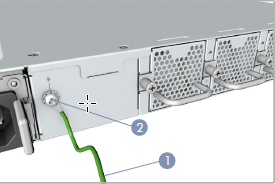
- Ensure that the rack is properly grounded and in compliance with ETSI ETS 300 253. Verify that there is a good electrical connection to the grounding point on the rack, and that the grounding point has no paint or isolating surface treatment.
- Attach the grounding wire (#18 AWG) to the grounding point on the device rear panel.
- Connect the other end of the wire to rack ground.
Caution: The earth ground connection must not be removed unless all supply connections are disconnected.
Step 2: Connect AC Power to a CSG3000 Series Appliance
Before you begin connecting AC power to a CSG3000 series appliance, ensure that you have:
- Electrostatic discharge (ESD) wrist strap.
- AC power cord. An AC power cord is shipped with the appliances only for U.S. customers. Each power supply has a C14 plug that allows you to plug in standard power cords with C13 termination. The other end of the cord must have appropriate NEMA 5-15 local plug.
To connect a CSG3000 series appliance to an AC power source:
- Install two AC power supply units (PSU) in the device. Ensure that they are fully latched in place.
- Connect an external AC power source (C13) to each PSU.
- Plug the NEMA 5-15 end of the AC power cord into an AC power source outlet.
- Push the power button to power on the device.
Figure 2: Connect AC Power to a CSG3000 Series Appliance<
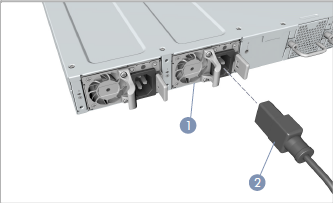
Step 3: Check that the CSG3000 Series Appliance Is Powered On
To check the CSG3000 series appliance is powered on, check that the Power LED is on. When operating normally, the power LED is green.
Figure 3: Check the CSG3000 Series Appliance Power Status

Step 4: Configure a Management Console To Connect to a CSG3000 Series Appliance
The CSG3000 series appliances are equipped with an RJ45 serial console port, and you use an RJ45 console cable to connect the console port. To communicate with the appliance, you must have a terminal emulation program, such as PuTTY, running on your system.
When you set up the connection, use the following default console port settings:
- Speed (baud)—115200
- Data bits—8
- Stop bits—1
- Parity—None
- Flow control—None
To connect a management console to a CSG3000 series appliance:
- Open the PuTTY application. The PuTTY configuration window displays.
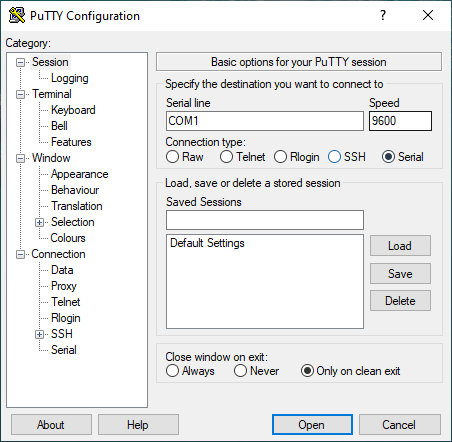
- In the Category navigation pane, click Session, and then in the Connection Type menu, click Serial.
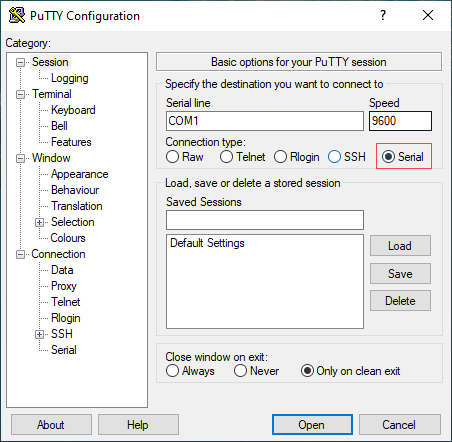
- In the Category navigation pane, click Connection > Serial. The Options Controlling Local Serial Lines page displays.

- In the Serial Line To Connect To field, enter the COM port that your device is connected to. The default COM port is COM1.

- In the Configure the Serial Line section, enter the following information.
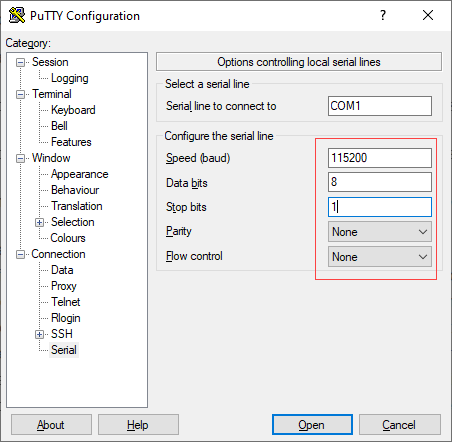
- In the Speed (Baud) field, enter the digital transmission speed. For CSG700 series appliances, the speed must be 115200.
- In the Data bits field, enter the number of data bits used for each character. The recommended value is 8.
- In the Stop bits field, enter the number of bits to be sent at the end of every character. The recommended value is 1.
- In the Parity field, select None. This is the method of detecting errors in transmission.
- In the Flow Control field, select None. This is the method of preventing data overflow.
- Optionally, in the Category navigation pane, click Session, and then in the Saved Sessions field, enter a name to save the session settings.

- Click Save.
- To open the session, click Open.

- Log in to the appliance CLI. Please consult Versa technical support for default credentials.
Step 5: Connect a CSG3000 Series Appliance to a Management Console
You can configure and manage a CSG3000 series appliance using a management console. To connect a CSG3000 series appliance to a management console, use the console port on the appliance.
To connect a CSG3000 series appliance to a management console:
- For RJ-45 ports, connect a Category 5e or better twisted-pair cable to the 1000BASE-T ports, and connect a Category 6, 6a, or 7 to the 10GBASE-T ports.
- Install the SFP/SFP+ transceivers, and then connect fiber optic cables to the transceiver ports. The following Finisar transceivers are supported by the SFP+ ports:
- 10GBASE-SR
- 10GBASE-LR
- 1000BASE-SX
- 1000BASE-LX
- Check the port status LEDs to confirm that the links are valid.
Figure 4: Connect a CSG3000 Series Appliance to a Management Console

Installation Guidelines
This article provides general safety standards and warnings related to installing or connecting a Cloud Services Gateway (CSG) 3000 series appliance.
General Safety Guidelines
Caution: Before installing or removing a CSG3000 series appliance, ensure that the appliance chassis is electrically connected to ground. When you are installing or removing an appliance, ensure that you wear an ESD grounding wrist strap. To put the ESD grounding strap on properly, attach it to an ESD point and then place the other end of the strap around your bare wrist, making good skin contact. Failure to use an ESD grounding strap could damage the appliance.
- Install the CSG3000 series appliance in compliance with the following local, national, and international electrical codes:
- United States—National Fire Protection Association (NFPA 70), United States National Electrical Code.
- Other countries—International Electromechanical Commission (IEC) 60364, Part 1 through Part 7.
- Evaluated to the TN power system.
- Canada—Canadian Electrical Code, Part 1, CSA C22.1.
- Locate the emergency power-off switch in the installation area. In case of an electrical accident, turn off the power quickly.
- Disconnect power to the appliance before installing or removing it.
- Disconnect power from the circuit that is being used for the appliance.
- If hazardous conditions exist, do not work alone.
- If you are working under conditions that might be hazardous to the eyes, wear safety glasses or goggles.
Federal Communication Commission Interference Statement
This device complies with Part 15 of the FCC Rules. Operation is subject to the following two conditions: (1)This device may not cause harmful interference, and (2) this device must accept any interference received, including interference that may cause undesired operation.
This equipment has been tested and found to comply with the limits for a Class A digital device, pursuant to part 15 of the FCC Rules. These limits are designed to provide reasonable protection against harmful interference when the equipment is operated in a commercial environment. This equipment generates, uses, and can radiate radio frequency energy and, if not installed and used in accordance with the instruction manual, may cause harmful interference to radio communications. Operation of this equipment in a residential area is likely to cause harmful interference in which case the user will be required to correct the interference at their own expense.
If this equipment does cause harmful interference to radio or television reception, which can be determined by turning the equipment off and on, the user is encouraged to try to correct the interference by one of the following measures:
- Reorient or relocate the receiving antenna.
- Increase the separation between the equipment and receiver.
- Connect the equipment into an outlet on a circuit different from that to which the receiver is connected.
- Consult the dealer or an experienced radio/TV technician for help.
FCC Caution: Any changes or modifications not expressly approved by the party responsible for compliance could void the user's authority to operate this equipment.
This transmitter must not be collocated or operating in conjunction with any other antenna or transmitter.
Radiation Exposure Statement
This equipment complies with CE and FCC radiation exposure limits set forth for an uncontrolled environment. This equipment should be installed and operated with a minimum distance of 20 cm between the radiator and your body.
Warning: Operation of this equipment in a residential environment could cause radio interference.
Warning: Operation of this equipment is for indoor use only.
Install a CSG3000 Series Appliance
This article provides instructions about how to unpack a Cloud Services Gateway (CSG) 3000 series appliance and how to install it. You can mount a CSG3000 series appliance directly in a 19-inch rack, or you can install a slide rail in a 19-inch rack and then mount the CSG3000 series appliance on the slide rail. The minimum depth of the slide rail is 698 mm (27.48 inches) and the maximum depth is 998 mm (39.39 inches).
Unpack a CSG3000 Series Appliance
The CSG3000 series appliance is packed in a plastic bag, and it is shipped in a cardboard carton, secured with foam packing material. The carton also contains an accessory box. It is recommended that you unpack the appliance only when you are ready to install it.
To unpack a CSG3000 series appliance:
- Open the top flaps of the cardboard carton.
- Remove from the box the foam packing material holding the appliance and the accessories in place.
- Remove the accessory box and the appliance from the foam packing material.
- Remove the accessories from the accessories box.
- Verify the components against the packing list that is included in the box.
Note: It is recommended that you save the shipping carton and packing material when unpacking the appliance, in case you need to later move the appliance or return it. See How To Return Hardware.
Packing List for a CSG3000 Series Appliance
The cardboard carton in which a CSG3000 series appliance is shipped contains a packing list. Check the packing list against the parts that you receive in the shipping carton.
Table 1 lists the parts that are shipped with a CSG3000 series appliance.
Table 1: Parts Shipped with a CSG000 Series Appliance
| Components | Quantity |
|---|---|
| CSG3300 or CSG3500 appliance chassis | 1 |
| Power cable (US only) | 1 |
| LTE antenna (included only with LTE module) |
2 for single LTE module 4 for dual LTE module |
| Grounding wire (#18 AWG) | 1 |
| Rear-post brackets | 2 |
| Rear-post bracket ears | 2 |
| Screws for ear locking | 2 |
| Screws for rack mounting | 4 (size M6) |
| Screws | 20 (size M4) |
Mount a CSG3000 Series Appliance in a Rack
You can mount a CSG3000 series appliance in a four-post 19-inch rack.
To mount the appliance, ensure that you have the following tools:
- Number 2 Phillips (+) screwdriver
- Tape measure
To mount a CSG3300 or CSG3500 appliance in a four-post 19-inch rack:
- Place the appliance chassis on a flat, stable surface.
- Check the internal dimensions of the rack with a tape measure. The appliance is 43.8 mm wide (about 17.24 inches) and must fit within the mounting posts.
- Attach the two rear post brackets to the appliance chassis using a minimum of six M4 screws that are shipped with the appliance. Use the rack screws to secure the switch in the rack.
- Lock the position of the rear post bracket ears using the included position-locking screws. You can adjust the rear post bracket ears to fit different rack depths, from 56 cm to 75 cm.
Mount a CSG3000 Series Appliance on a Slide Rail
You can install a slide rail in a 19-inch rack and then install a CSG3000 series appliance on the slide rail. You can purchase an optional slide rail kit when you purchase a CSG3000 appliance.
To install a slide rail in a 19-inch rack and install a CSG3000 series appliance on the slide rail:
- Push the lever down and pull the inner rail all the way out of the middle rail.
- Align the holes on the inner rail with T-studs on the side of the chassis. Slide the inner rail backward until it clicks into the locked position.
- Adjust the die-cast fittings on the outer rail if the rack has round mounting holes. Press the latch to transfer from square to round mounting hole.
- Push rear bracket backward to lock position.
- Push the pegs on the rear of the outer rail into the rear rack holes. Turn the latch to the open position and push the pegs into the front rack holes.
- Pull the middle rail to the fully opened position. Make sure the ball bearing retainer is at the front of the rail.
- Mount the chassis. Align and push the inner rails into the extended middle rails. After the chassis is mounted in the middle rails, hold down the locking lever to push the chassis all the way into the rack.
Prepare the Site for Installation
To prepare your site for installing a Cloud Services Gateway (CSG) 3000 series appliance, follow the guidelines and requirements listed in this article.
Site Preparation Guidelines
- Install the appliance in an enclosed and secure environment, and allow only authorized personnel to access the device.
- Keep the area around the appliance free from dust.
- Follow ESD prevention procedures to avoid any damage to the appliance.
Environmental Requirements
- Ensure that the area in which you operate the appliance has adequate air circulation so that the cooling system functions normally. Ambient air temperature may not be sufficient to cool the chassis to acceptable operating temperatures without adequate circulation.
- Avoid temperature extremes.
- High humidity conditions can cause moisture to penetrate into the chassis. The appliance can operate in relative humidity of 10% to 85%, non-condensing.
Rack Requirements
You can mount a CSG3300 or CSG3500 series appliance in a 19-inch four-post rack using slide rails. Table 1 lists the rack requirements.
Table 1: Rack Requirements for a CSG3000 Series Appliance
| Requirement | Guidelines |
|---|---|
| Rack type | Use a 19-inch four-post rack that has bracket holes spaced at 1 U (1.75 in. or 4.45 cm) increments, and that has panels strong enough to support the weight of the appliance. |
| Rack size | Comply with the size and strength standards of a 19-inch rack. Ensure that the rack rails are spaced wide enough to accommodate the external dimensions of the appliance chassis. Ensure that the spacing of rails and the adjacent racks allow for proper clearance around the appliance and the rack. |
| Rack firmly secured to building structure | Secure the rack to floor brackets and to ceiling brackets to ensure maximum stability. |
Airflow Requirements
The CSG3000 series appliances have 2+1 redundant fans, which are hot-swappable in the field. The fans provide front-to-back cooling.
When planning your site for installing a CSG3000 series appliance in a 19-inch rack, keep in mind that the front side of the rack is the cool area, and the rear side is where hot air exits from the fan. Ensure that there is space on the rear side of the appliance to allow air to exit from the fan.
When placing a CSG3000 series appliance on a desk, ensure that there is space on the rear side of the unit to allow air to exit from the fan. Also ensure that the vents on the side of the unit are never blocked, to allow hot air to flow out of the appliance. Covering the vents prevents heat from dissipating out of the appliance, which can cause the chassis to overheat and then shut down.
